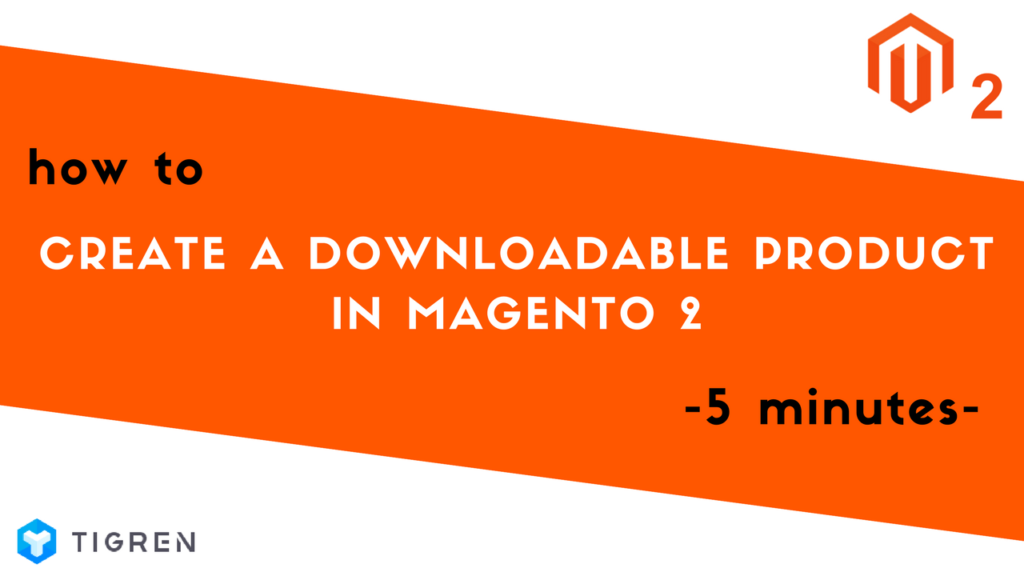In simple words, the downloadable product in Magento 2 is something you provide and the customers have to pay for downloading it. For example, it can be an e-book, a song, a video, software, and so on. In general, the sellers often offer samples of products such as a section from a book, a clip from an audio file, or a trailer from a video in order to stimulate customers’ buying.
It is optional for you to upload these elements to your server from different ones as long as it is easy for your buyers to download. Moreover, there are two ways to deliver downloadable products to the purchasers. The first one asks them to log in to their account and receive the link for download. The second one allows them to get the link in their emails.
There are 5 steps to create a Downloadable product. Here we will create a book of Magento 2 Guide.
Step 1: Add Downloadable Product
Go to the Admin Panel, navigate to PRODUCTS, tap Catalog, on Add Product choose Downloadable Product.
(Admin Panel => PRODUCTS => Catalog => Add Product => Downloadable Product)

Step 2: Set Product Attribute
Select the Attribute Set – template for the product (Optional) – Choose Downloadable. After that, there are more fields automatically updated, which are related to the Attribute Set that you have chosen.

Step 3: Fill in Required Info
Fill in the Required Fields (Product Name, Price, Category, Description, …). When you add the name of the product, the SKU will be automatically created, which is the same as the product name.

- Price: Set the product price. You can also choose Advanced Pricing to set price for special promotions.
- Tax Class: Select tax class (None or Taxable Goods).
- Stock Status: Select the stock status of your product. The default option is In Stock.
- Quantity: Set the quantity for your product.
- Weight: Downloadable products are digital assets, so just leave it as “This item has no weight”.
- Category: Choose among available categories or create a new one.
Create New Category:

- Visibility: Set up how visitors can see your downloadable product. Set as Catalog, Search means people can see it in your catalog or they can search for it.
- Set Product as New From: Set the time that this product will be marked as “New” in front of customers.
- Description: Give customers additional information about your product and all the benefits it brings.
Step 4: Add Product Image
Add an image representing the product.

Step 5: Fill in Downloadable Info
Complete the Downloadable Information.

Firstly, in terms of Links, add the title. If you want the link to be purchased separately – or in other words, provide different download links, please check on the box. After that, click on the “Add Link” button. Then, you must add the title, upload the file from your computer or add a URL link, and set the maximum number of downloads.
In the “Shareable” section, if you choose “Yes”, it means that you will send the download link(s) to the customers’ emails and they can freely share with others. In contrast, if you select “No”, the buyers are obligated to log in to their accounts in order to get the download links.
You can add as many links as you want just by clicking on the “Add Link” button.

Similarly, you can upload the sample link(s) for your product.

Finally, save the product you have created, refresh the cache and check how it presents on the front end.

If you have any problems when following these steps, please let us know by leaving a comment. See you in the next Magento tutorial!