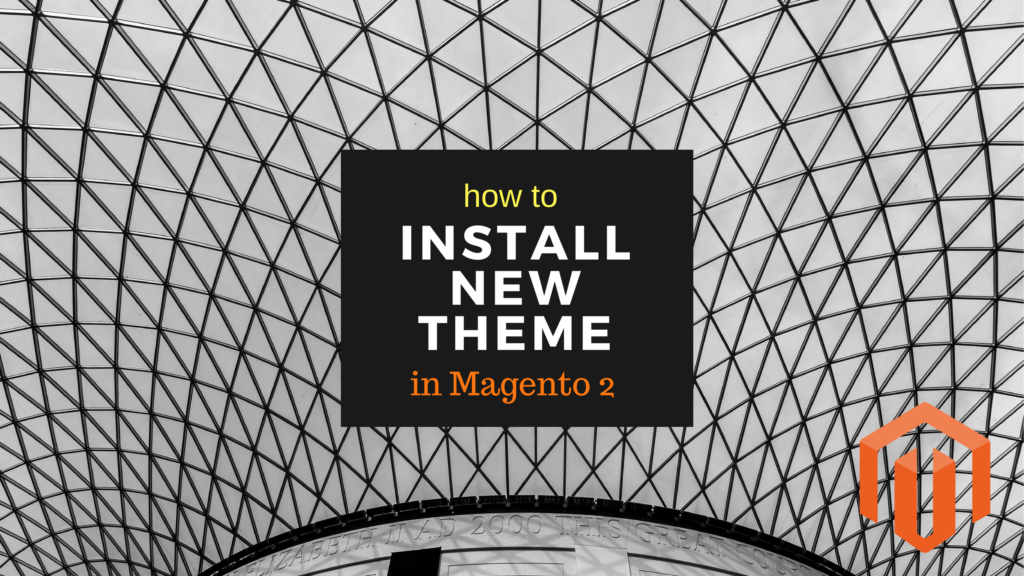Magento 2 provides a basic default theme for all stores; therefore, once you start a new store, you must create and install a new exclusive theme to distinguish it from your competitors.
In other cases, after a certain period of time, your current store becomes obsolete and boring in the eyes of the customers so it raises an urgent need to change and install a new eye-catching Magento theme.

Contents
How to Install A New Theme in Magento 2
There are just 2 simple steps to install a new theme in Magento 2. Let’s get started!
Step 1: Install your new theme
Go to the admin panel, and navigate to Find Partners & Extensions.
(Admin Panel => Content => Widget)

Then, click on the Visit Magento Marketplaces button under the Magento Marketplace section to find your favorite theme. In the Magento Marketplace, they will give you detailed instructions on how to install that theme on your server.

Step 2: Apply the newly installed theme
Go to the admin panel, navigate to Stores, click on the Configuration under the Settings section.

In the left panel, expand the General tab and choose Design. Next, expand the Themes section and select your new theme in the Design Theme field.

Finally, save all the configurations, go to your storefront and check the results.
We have shown you how to install and apply a new Magento 2 theme. If you have any problems when following this tutorial, feel free to ask us by leaving a comment below. See you in the next tutorials!