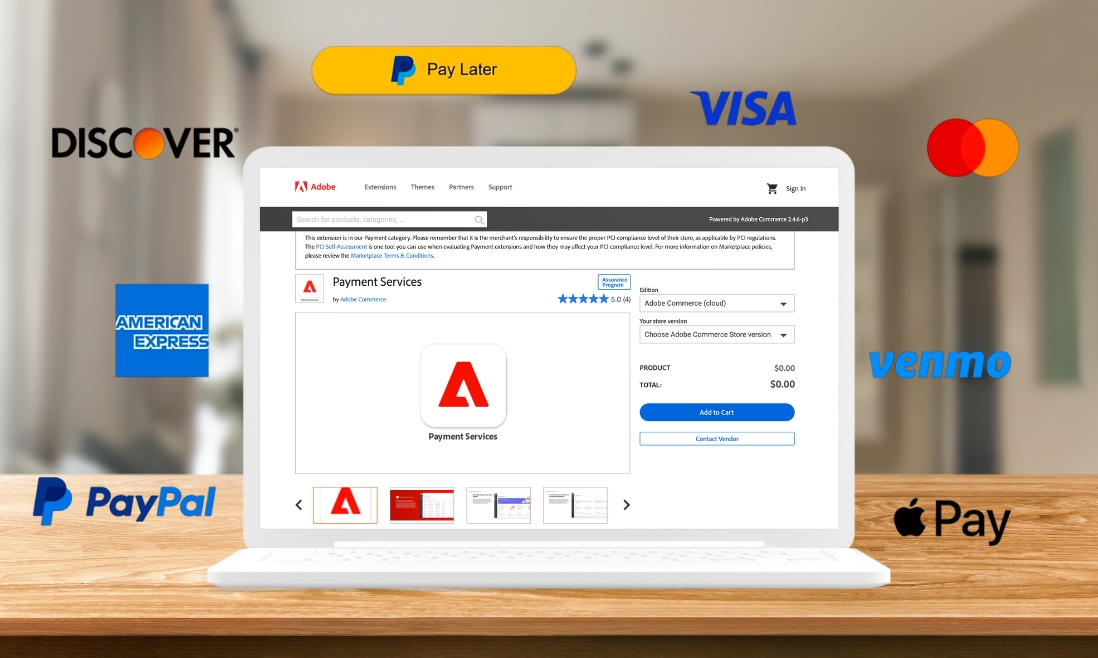The payment stage stands as the last and most significant phase in the customer conversion journey. This underscores the need for e-businesses to allocate resources to enhance this critical step, aiming to maximize the conversion rates for their enterprises.
In this blog, Tigren will explain Adobe Payment Services and how to add it to your Magento website smoothly. Plus, we’ll look at the success story of Tiny Blessings, showing how a secure payment process was key to their e-commerce success.
Overview of Adobe Payment Services
What is Adobe Payment Services?
Adobe Payment Services for Adobe Commerce is a comprehensive payment solution designed to streamline payment processes and offer customers various payment options.
Adobe Payment Services is designed for Adobe Commerce and Magento Open Source merchants of all sizes, ensuring a tailored payment solution for most types of businesses.
Outstanding features of Adobe Payment Services
For merchants
- Easily Accept and Process Payment Methods: Adobe Payment Services simplifies accepting and processing various payment methods, allowing merchants to cater to a broader customer base. Adobe Payment Services accepts popular payment methods, including Credit and debit cards, Paypal, Venmo, PayPal Pay Later and Apple Pay.
- Integrated with Admin Console: The integration with the Admin console provides merchants with a centralized hub for managing payments. This unified environment allows for efficient tracking, monitoring, and resolution of payment-related issues without the need to navigate through multiple systems.
- Advanced Financial Reporting Capability: Merchants benefit from advanced financial reporting capabilities, gaining valuable insights into their business’s financial health. Customizable reports facilitate in-depth analysis, helping merchants make informed decisions based on real-time data.
- Always Up-to-Date and Secure: Security is paramount in e-commerce, and Adobe Payment Services ensures that the payment system is always up-to-date with the latest security measures. This commitment to security helps protect sensitive customer information, fostering trust and loyalty.
For customers
- Smooth Checkout Experience: Adobe Payment Services prioritizes the customer checkout experience, offering a smooth and intuitive process. The streamlined payment flow reduces friction, enhancing customer satisfaction and encouraging repeat business.
- Multiple Payment Options: Customers can choose from a variety of payment options, providing them with flexibility and convenience. Whether it’s credit cards, digital wallets, or other alternative methods, Adobe Payment Services caters to diverse customer preferences.
- Buy Now Pay Later (BNPL) Feature: One standout feature for customers is the Buy Now Pay Later (BNPL) option. This feature allows customers to make purchases and defer payment to a later date or split the cost into installments. This flexibility empowers customers with greater control over their finances.
- Secure Transactions: Customers can trust that their transactions are secure, thanks to Adobe Payment Services’ robust security measures. This commitment to data protection enhances customer confidence, crucial for building long-term relationships.
Pricing
Adobe Payment Services offers a transparent and flexible pricing model, accommodating businesses of all sizes. The pricing is tailored to specific business needs, allowing for customization and ensuring that merchants only pay for the services they require. It is competitive and cost-effective, with additional fees and charges clearly communicated to merchants.
How to implement Adobe Payment Services
Here is a step-by-step guide for businesses to seamlessly integrate Adobe Payment Services into the Magento platform.
1. Installation
a. With Composer
Run the following command
composer require magento/payment-services --no-updateb. Download Magento Extension
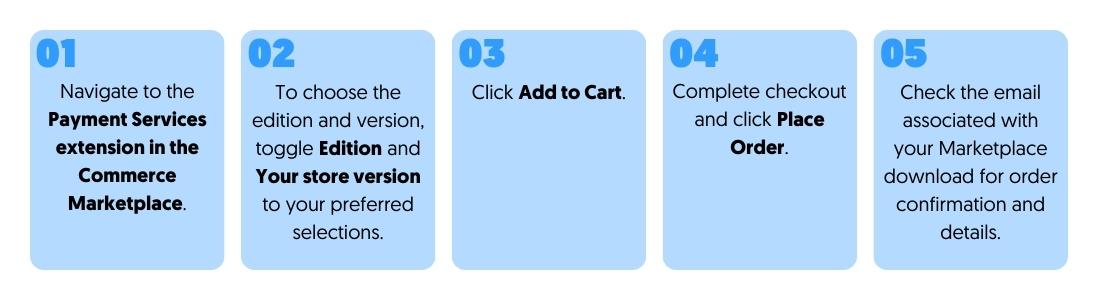
c. Update dependencies and install the extension
composer update magento/payment-services --with-dependenciesd. Troubleshooting
If you encounter the error indicating incorrect Composer keys as follows:
Could not find a matching version of package magento/payment-services. Check the package spelling, your version constraint and that the package is available in a stability which matches your minimum-stability (stable).Take the following steps to troubleshoot and resolve the issue:
- Ensure the validity of your Composer keys and verify your access to other Magento packages.
- Locate the auth.json file:
composer config --global home- View the auth.json file:
cat /path/to/auth.json2. Get Magento API Portal
Access Magento API Portal via My Account → Magento → API Portal
Note: You need to save the private key
3. Configure on the Magento Website
a. Navigate to Store → Configuration → Service → Commerce Service Connector.
Configure keys for Sandbox, Production, and SaaS Identifier.
b. Setup Paypal business
Firstly, you need to navigate to the PayPal Developer Account page.
Secondly, click Log in to Dashboard and log in with your existing PayPal Developer Portal-generated Business sandbox test account, or click Sign Up to create an account.
Next, create a PayPal sandbox account following the steps below:
- Go to Testing Tools > Sandbox Accounts.
- Click Create account.
If you created a PayPal sandbox account during the sandbox PayPal onboarding process, you must reset your onboarding sandbox because or you cannot verify your email. - Select Business as the Account Type and click Create.
- In the Sandbox Accounts section, click the three dots in the Manage accounts column for the sandbox account you created.
- Click View/edit account.
- Copy and save the Email ID and System-Generated Password for future use.
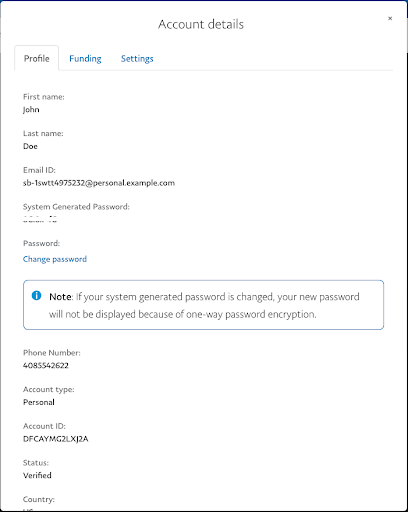
c. Setup onboarding
Navigate to the Sales → Payment Services in your Magento Admin panel to initiate the onboarding process. Please ensure you have a PayPal business account registered in the United States (US), Canada (CA), or the United Kingdom (UK) for this setup.
Click on Sandbox onboarding, visible if you haven’t completed Sandbox onboarding for Payment Services.
Enter the email and password of the PayPal sandbox account you generated in the earlier steps (not your actual PayPal business account information), and specify your country or region. Click Next to proceed.
Continue to follow the PayPal flow, using your previously saved sandbox account credentials. On the Admin sidebar, go to Sales > Payment Services. The Sandbox onboarding button is no longer visible and you see a “Sandbox payments pending” text.
d. After login with PayPal
- Go to Settings → Enable Payment Services
- Config Credit Cart Field:
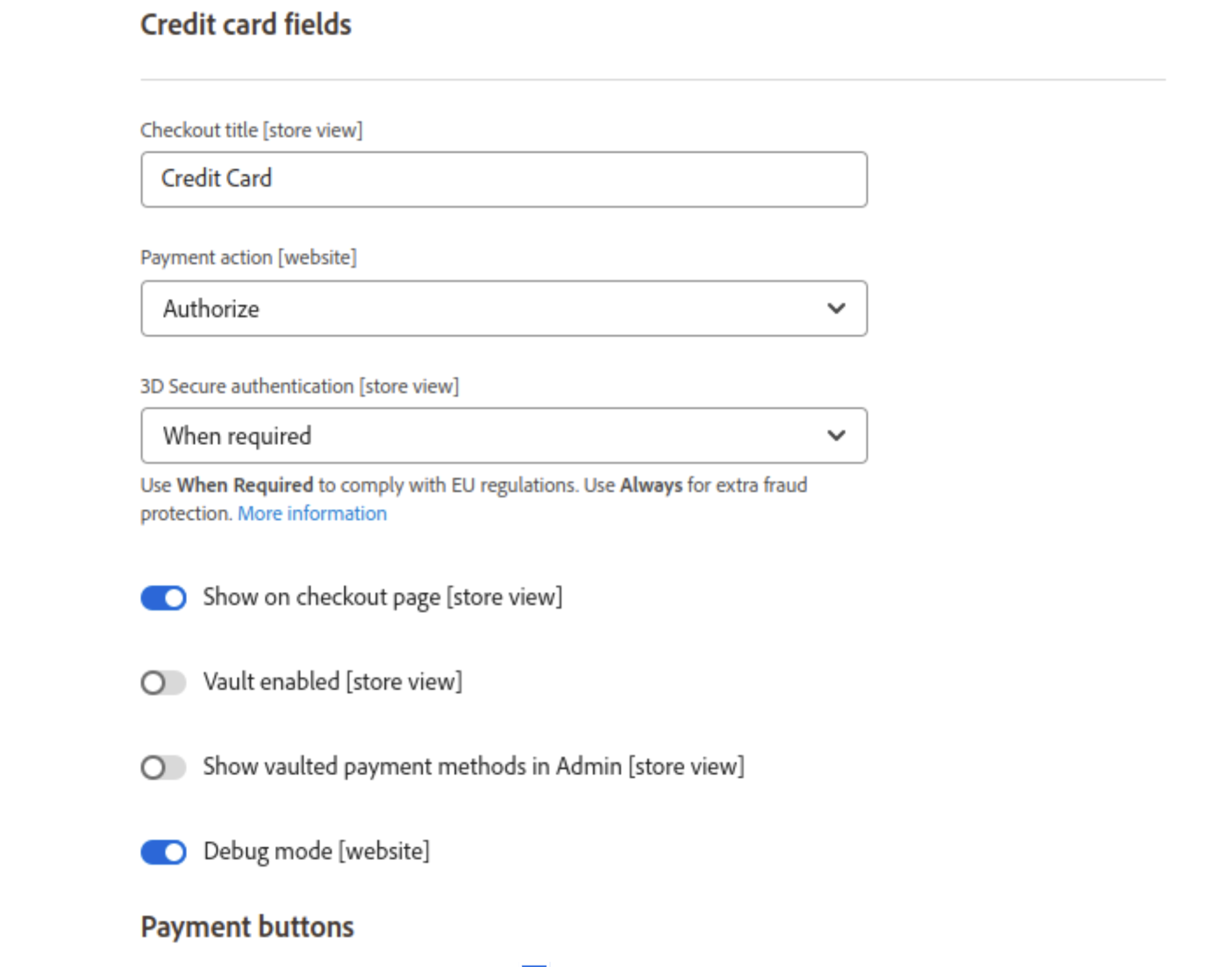
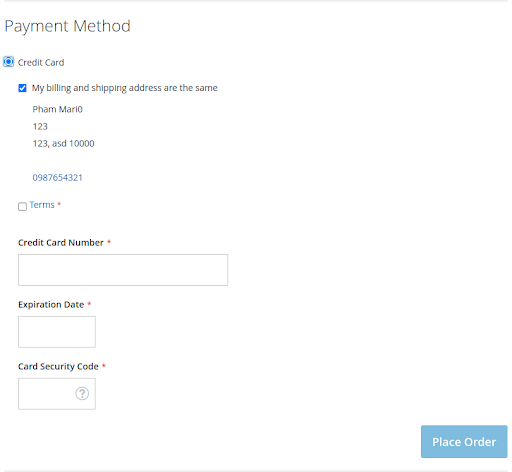
- Config Paypal Smart Button:
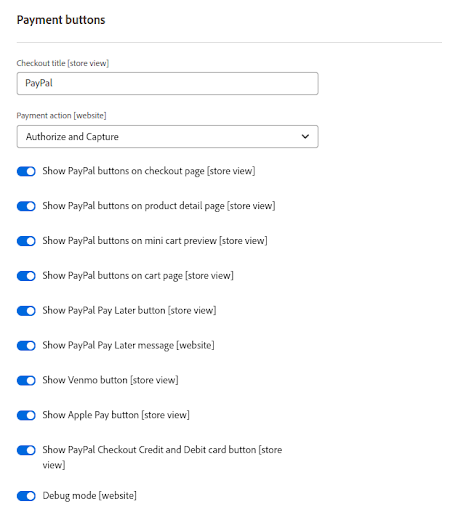
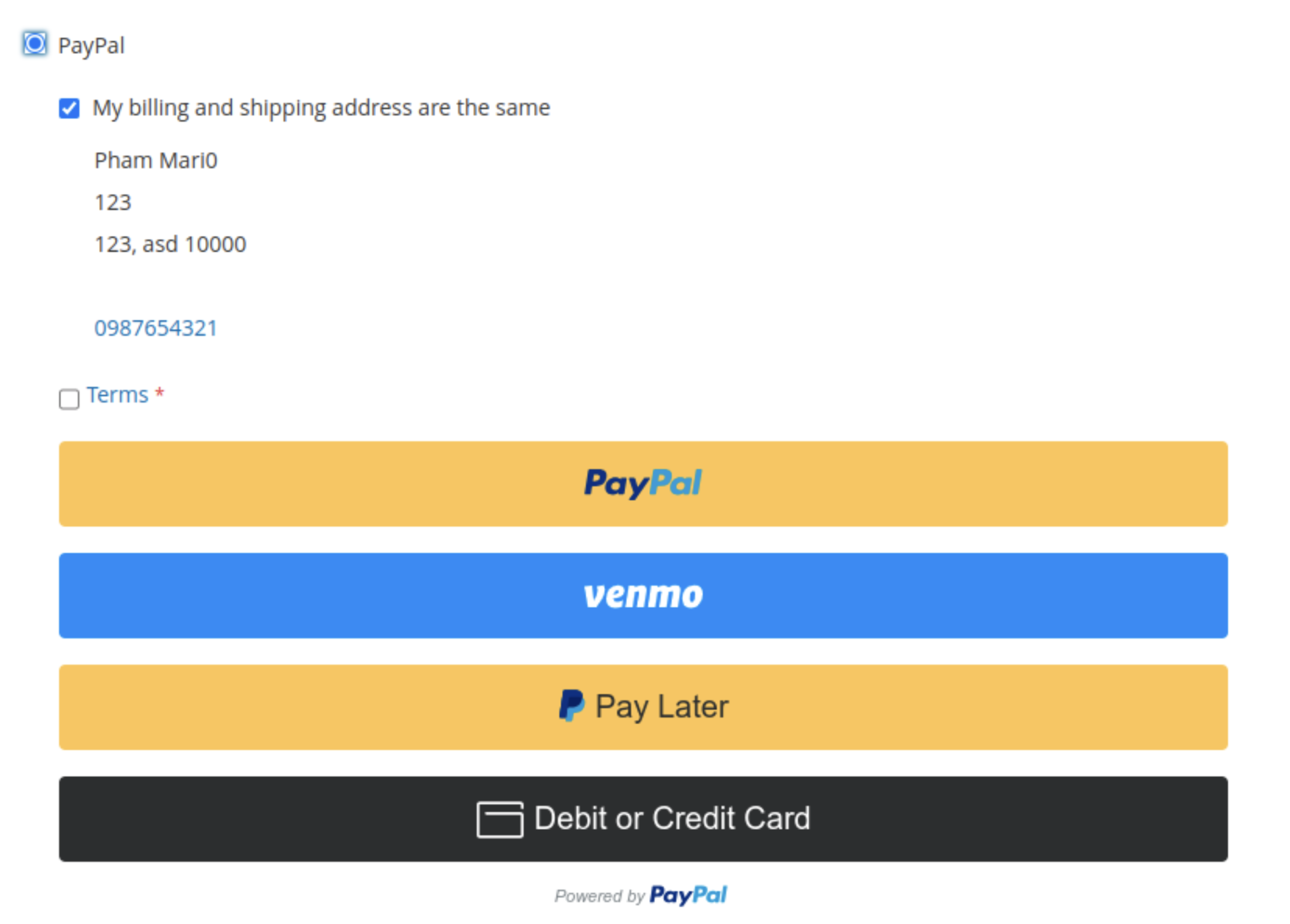
- Setup Apple Pay button by navigating Paypal → Account Settings → Search: “Apple Pay” → Manage Apple Pay → Add Domain and Sub Domain
Note: Apple Pay button will show on Safari browser or Apple Device ( Mac, Iphone, Ipad).
Successful case study: TinyBlessings
About TinyBlessings
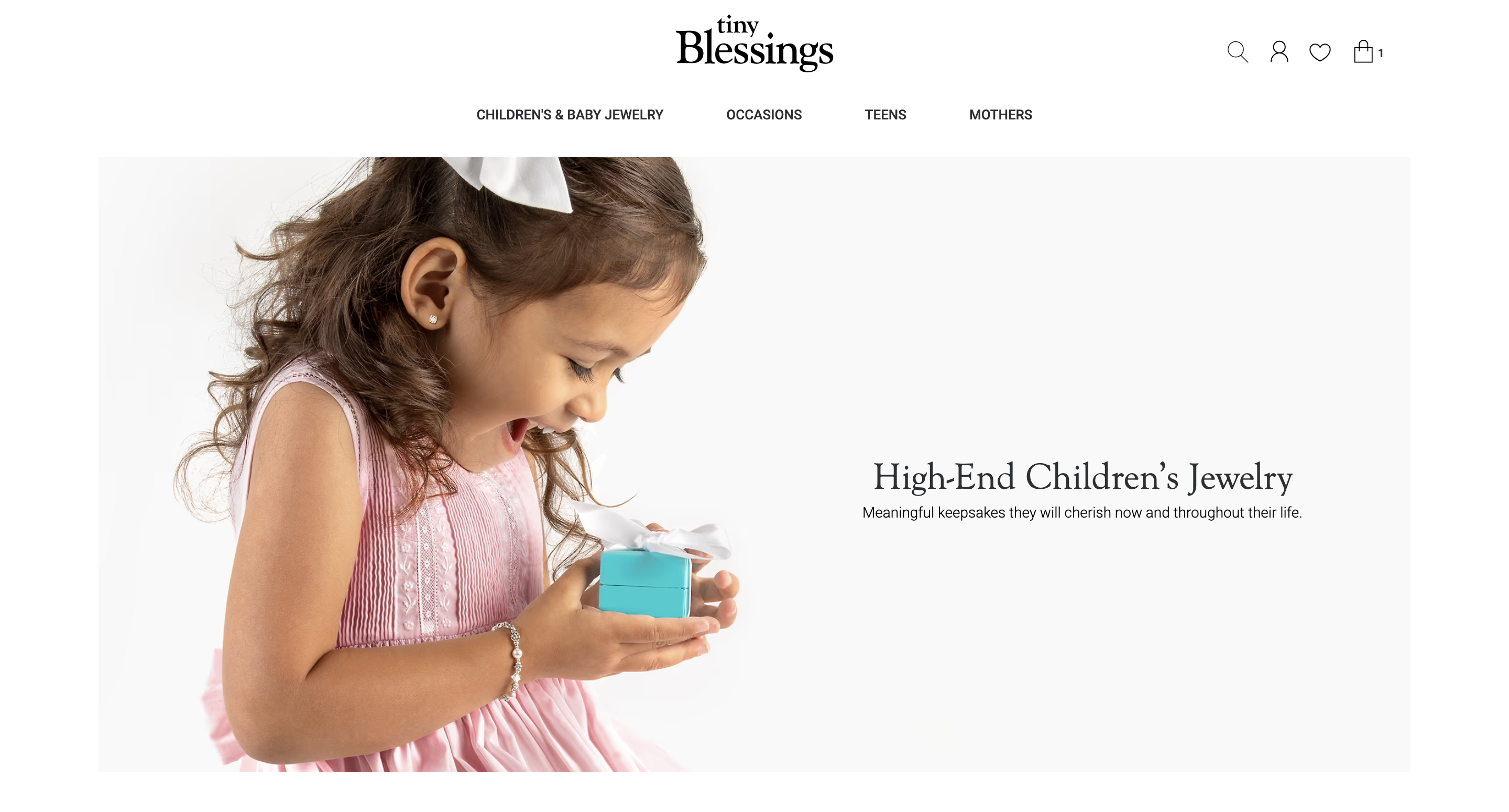
Tiny Blessings is an online retailer specializing in children’s jewelry and personalized gifts. They are known for offering a range of products, including bracelets, necklaces, and accessories designed for babies and children.
Adobe Payment Services in TinyBlessings
By following the implement guide above, Tigren has applied it to the TinyBlessings page. And the outcome is displayed on the product detail and checkout page.
Product details:
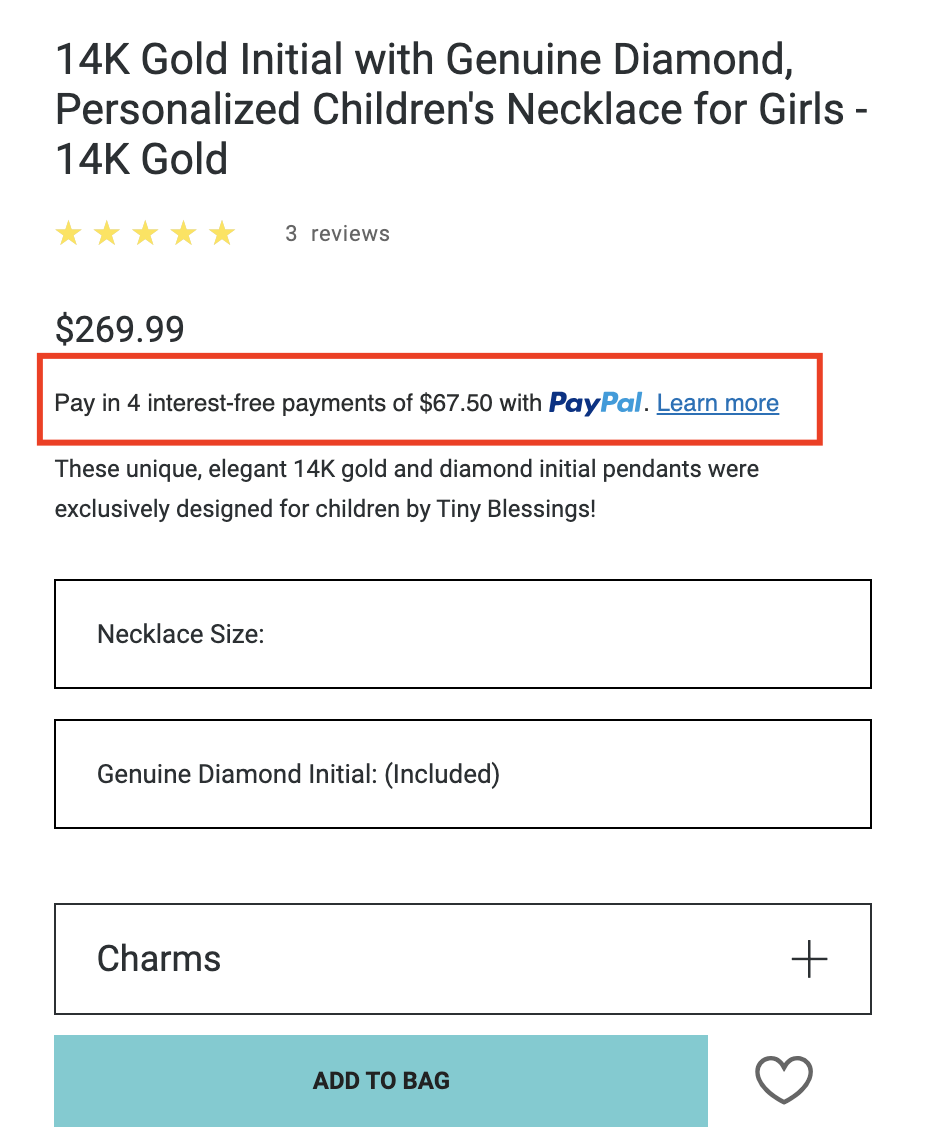
Checkout:
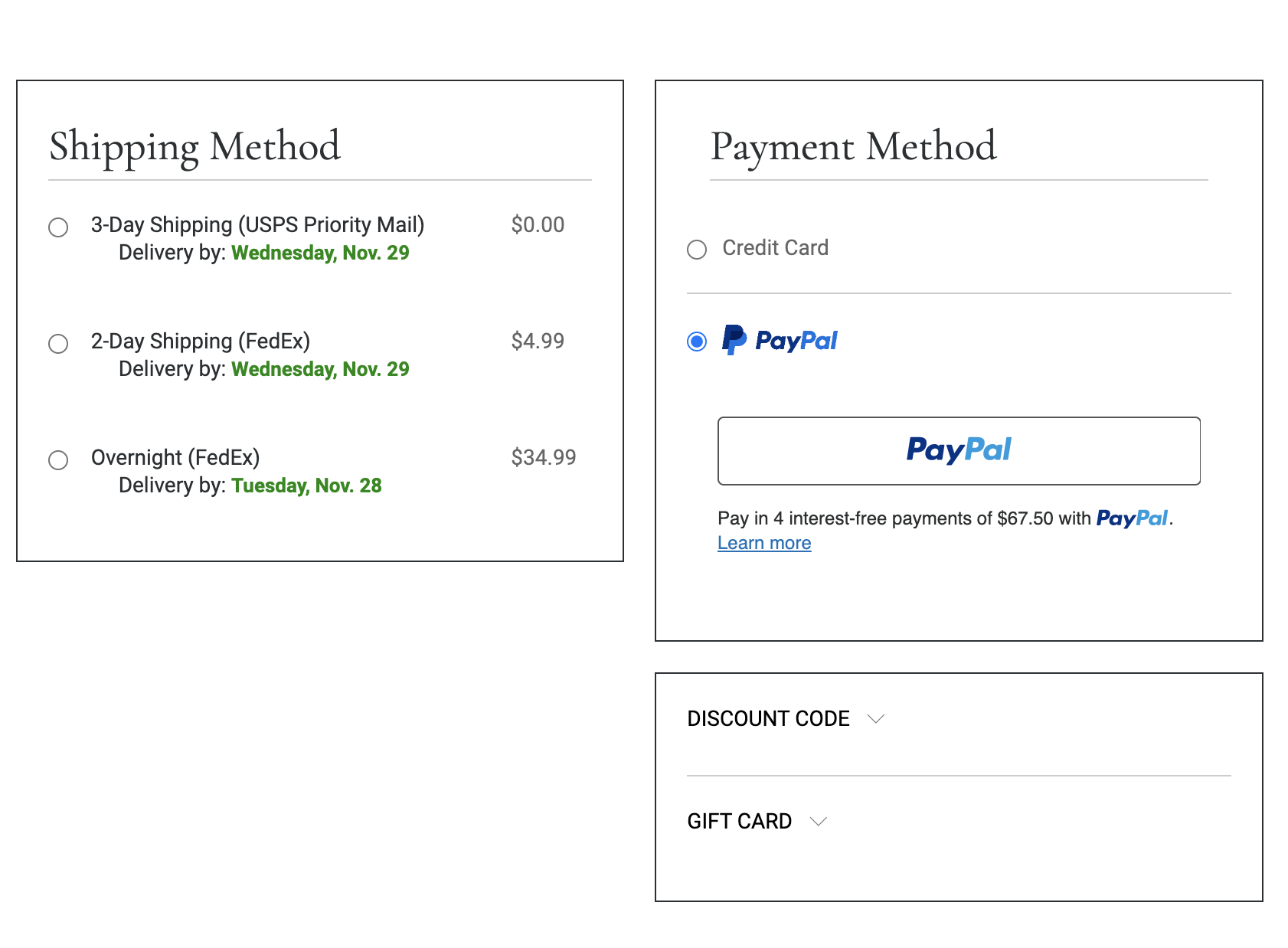
If you need assistance, just contact Tigren for support.
Wrap Up
The payment step isn’t just the concluding phase; it’s the pivotal gateway to customer satisfaction and loyalty. Therefore, channel your efforts into enhancing this step by harnessing the capabilities of Adobe Payment Services. We trust that this blog has provided you with both general insights and a detailed implementation guide.
As demonstrated in the success story of Tiny Blessings, whether you’re a seasoned e-commerce professional or a newcomer to this journey, dive into the potential of Adobe Payment Services to elevate your revenue optimization strategies.