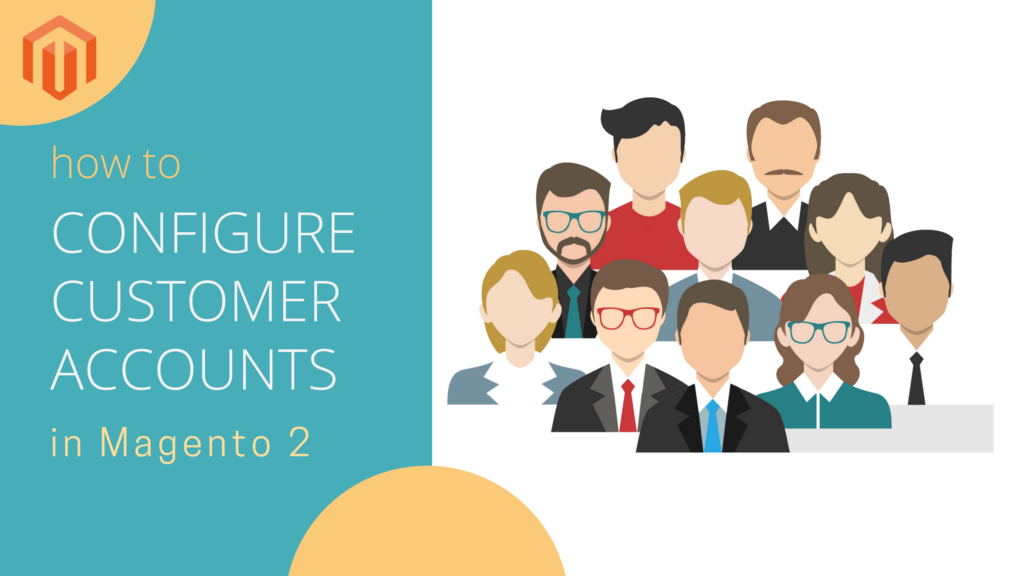Welcome to our latest guide on Magento 2, a powerhouse of ecommerce functionality. Today, we’re diving into the world of customer accounts — a crucial aspect of any online store. Managing customer accounts effectively can significantly enhance the shopping experience, leading to greater customer satisfaction and loyalty.
In this post, we’ll walk you through the simple yet essential steps to configure customer accounts in Magento 2. Whether you’re a new Magento user or looking to refine your existing store, this guide is tailored to provide clear, practical advice to make your customer management process smoother and more efficient. Let’s get started!
Step 1: Set up length for each online session
Go to the admin panel, navigate to CUSTOMERS, click on Settings.
(Admin panel => CUSTOMERS => Settings)
Or: Go to the admin panel, navigate to STORES, click on Configurations under Settings.
(Admin panel => STORES => Configurations)

Then, expand the CUSTOMERS section on the left, and choose Customer Configuration in the dropdown. In the first field, you must enter the number of minutes allowed for each session on your site. To be more specific, after a certain period of time (called Online Minutes Interval) from when the customers log in to their account, they have to log in to their account again in order to continue their purchases.
If you leave this field blank, your site will use the default interval – 15 minutes per session. It’s worth noting that if you set a too short interval, it might cause buyers inconvenience and even lead to cart abandonment. Also, it is recommended to enable Persistent Cart to save the purchasers’ cart in case they are logged out.

Step 2: Configure for new accounts
Here, you have to set the account sharing options by choosing between Per Website and Global. If you choose the first option, the customer accounts will be validated only on the website that it is created. Meanwhile, if you choose Global, the users can log in to their accounts by only one account in all of your websites as well as stores.

Step 3: Configure new customer accounts
Choose the Default customer group among General/ Wholesaler/ Retailer.
Choose Yes if you want to show the specific VAT number on the front end.
Set all related emails: Default welcome email, Default welcome email without password, Confirmation link email, Welcome email. Besides, you have to set the Default email domain and Email Sender.

Step 4: Configure customer passwords
Choose the type of password reset in case the customers forget their passwords (by IP/ Email/ None/ Both).
Set the maximum time for resetting passwords.
Set the minimum time between password reset requests (in minutes). For example, if you set 10 minutes, if the buyer has just asked to reset his/her password, he/she must wait for 10 minutes to make another request.
Choose the email templates for Forgot Email, Remind Email, Reset Password Email and then select the Email Sender.
Enter the number of hours before the password recovery link expires.
You also have to set a specific Number of required character classes, Maximum of login failures, Minimum password length, and Lockout time.

Step 5: Configure the name and address of customer accounts
Set a specific Number of lines in a street address, the default value is 2.
Choose Optional/ Required if you want to show Prefix and Suffix and enter their different options.
Similarly, choose Optional/ Required if you want to show D.o.B, Tax, and Gender of the customers.

Step 6: Choose the landing page after login
After the customers log in to their accounts, if they want to move them to the Account Dashboard, then choose Yes. Otherwise, if you want to stay on the current page and continue shopping then choose No (preferred by most of the buyers).

Finally, save all the configurations, go to your storefront and check the results.
We have shown you how to manage and configure customer accounts in Magento 2. If you have any problems when following this tutorial, be free to ask us by leaving a comment below. See you in the next tutorials!