In Magento 2, the checkout process is the last stage where every detail truly matters. It provides an array of built-in payment methods to accommodate the diverse needs of online shoppers.
Customers can opt for the traditional Check/Money Order, allowing them to make payments by sending a physical check or money order to the store’s address.For those who prefer electronic transactions, the Bank Transfer option enables them to transfer funds directly to the store’s bank account. There is also an option for customers to use is order payment method.
Not providing the right payment options or configuring methods incorrectly can spoil a successful transaction. This, in turn, affect your bounce rates and conversion – two crucial e-commerce metrics in e-commerce.
Thus, we will explore how to configure Magento 2 payment methods to ensure you can provide the best shopping experience for your customers. Let’s dive in to customize your payment methods and boost your e-commerce success.
How To Configure Check/Money Order Payment Method in Magento 2
For those who don’t understand thoroughly what check and money order are, we will summarize their basic definition as follows:
Check payment is a document used to write against your own checking account. The stores receiving the check then will be able to take it to a bank to cash it, or the check can be deposited into their checking account. The amount of money the check was written out will stay in the account until the store receives the document cash/ deposits.
Money Order payment is a prepaid financial instrument that is used when personal checks and cash are not accepted. An individual can purchase a money order at their personal bank, post, etc. Since these financial instruments are prepaid, the funds are always guaranteed.
Step 1: Go to admin panel, navigate to STORES and click on Configuration (under Settings)
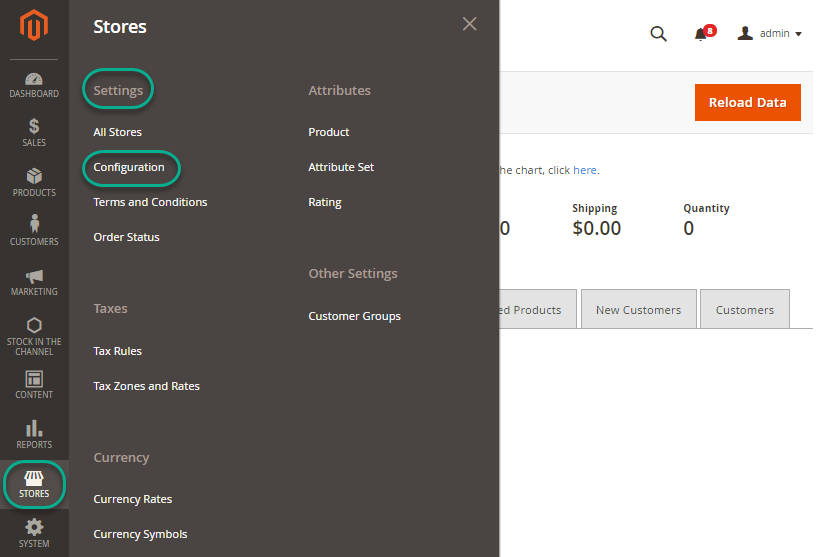
Step 2: Expand SALES and choose Payment Methods in the dropdown
In the left menu, you must expand the SALES section and click on the Payment Methods field.
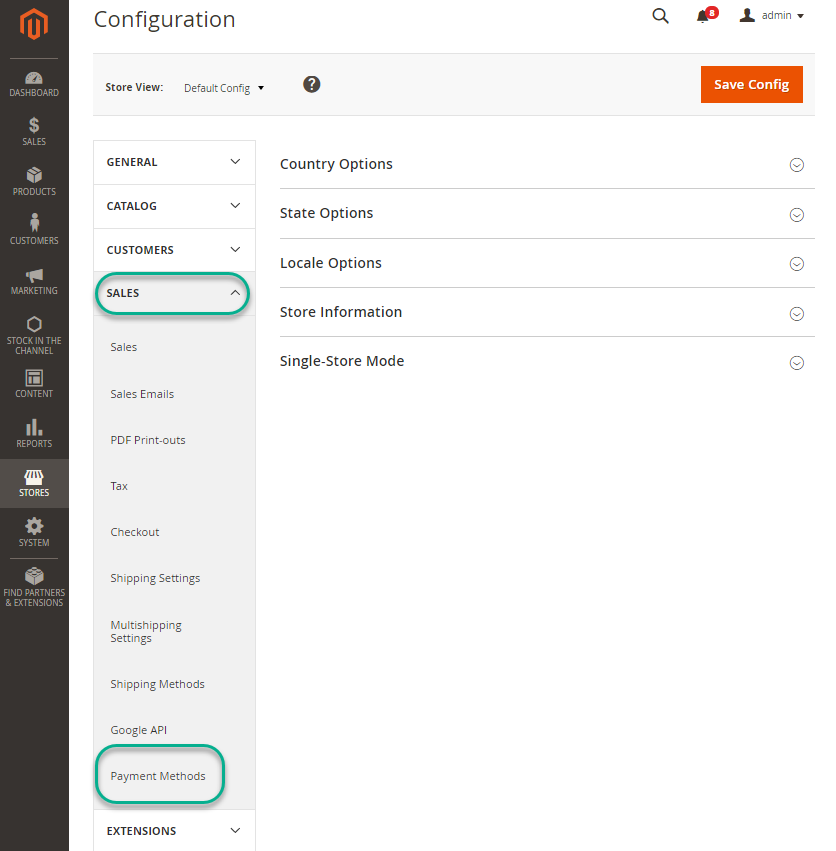
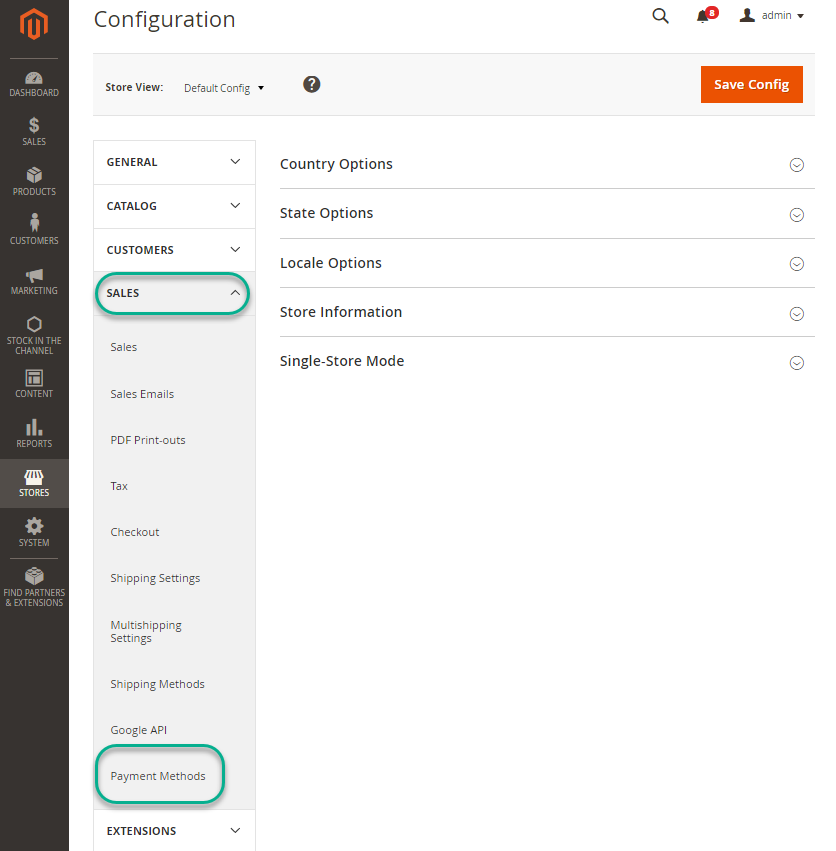
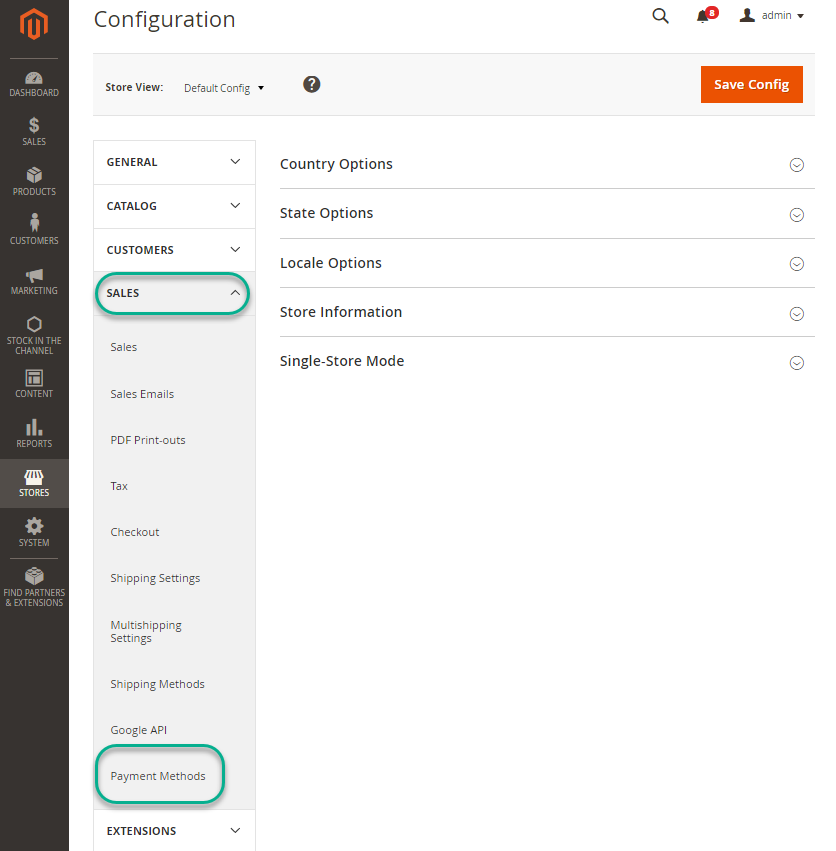
Step 3: Set up check and money order payment
To get started with the setting, first expand the Check/Money section. To activate it, secondly, confirm that this payment method is enabled. Third, give this payment method a title that will appear when the customer checks out. Further, list the nations in which this payment option is accepted. Select ‘all’ to allow it worldwide, or choose to just allow it in particular countries.
Next, enter the name of the person to whom the cheque is to be made payable. Then specify the postal box or mailing address where the check is to be sent. Set the minimum and maximum order totals necessary for these payment methods to be handled.
Finally, set the display priority for these payment methods on the checkout page(E.g.: if you set the sort order to 0, the Check/Money Order payment method will appear in the first place).
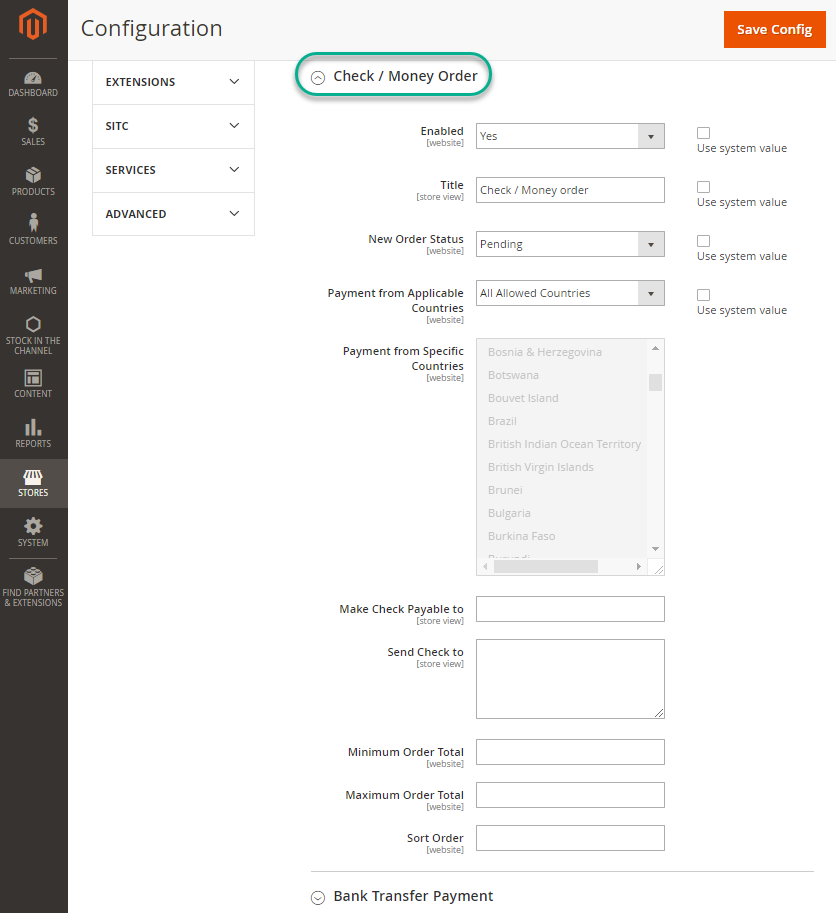
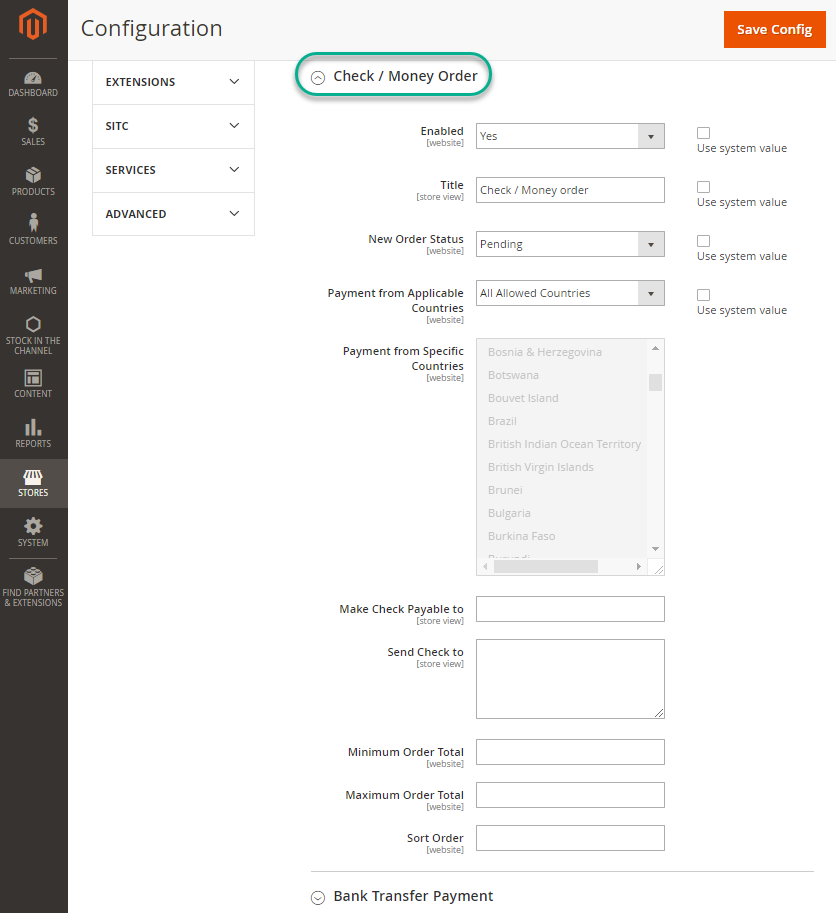
Click on Save Config to complete all settings.
How To Configure Cash On Delivery Payment Method In Magento 2
Besides Check and Money Order, Cash On Delivery (COD) is also a common payment method in Magento e-commerce store, allowing customers to pay for their orders upon receipt and ensuring a seamless and secure transaction. Most online customers prefer this method since they have to pay only after receiving the goods in hand.
Step 1: Go to admin panel, navigate to STORES and click on Configuration (under Settings)
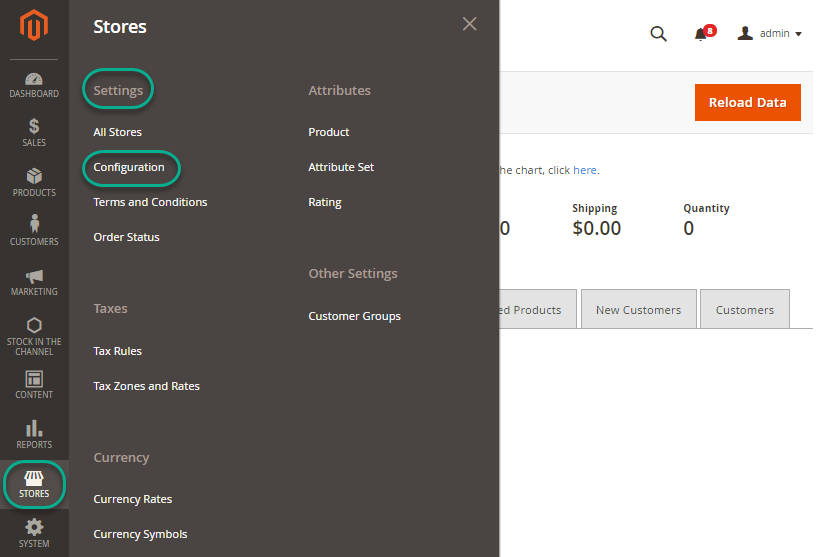
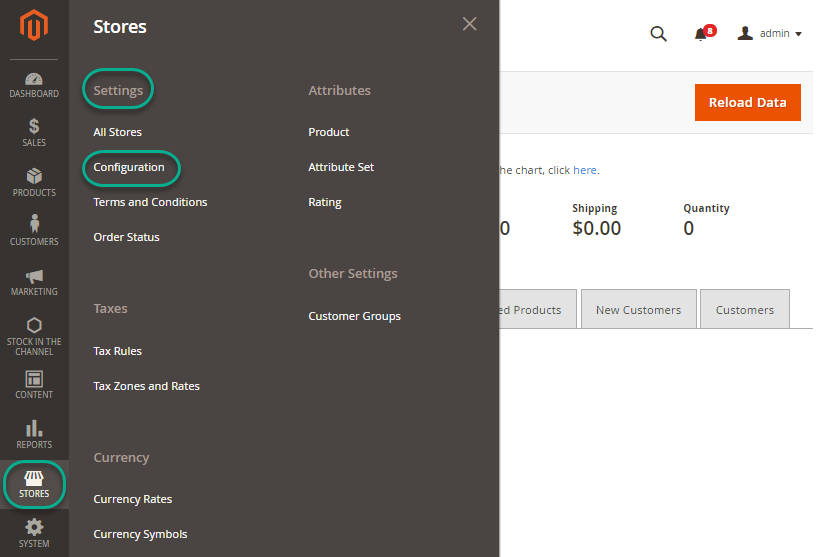
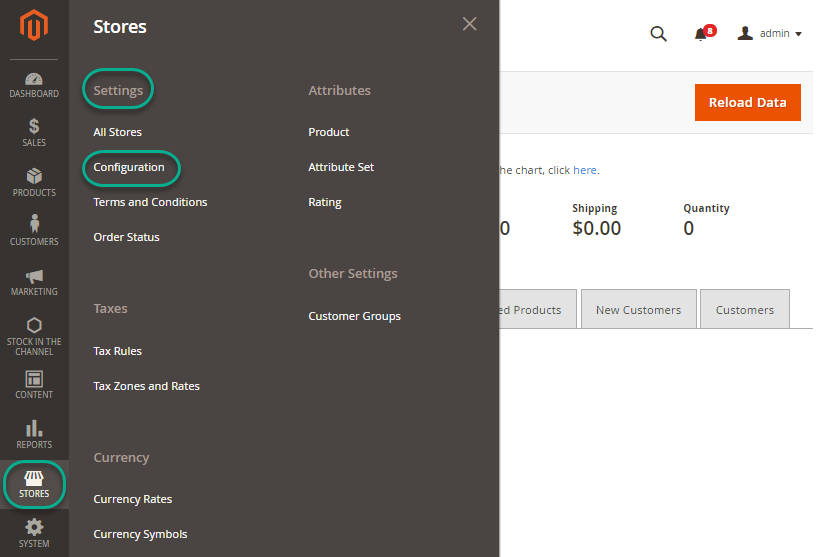
Step 2: Expand SALES and choose Payment Methods in the dropdown
In the left menu, you must expand the SALES section and click on the Payment Methods field.
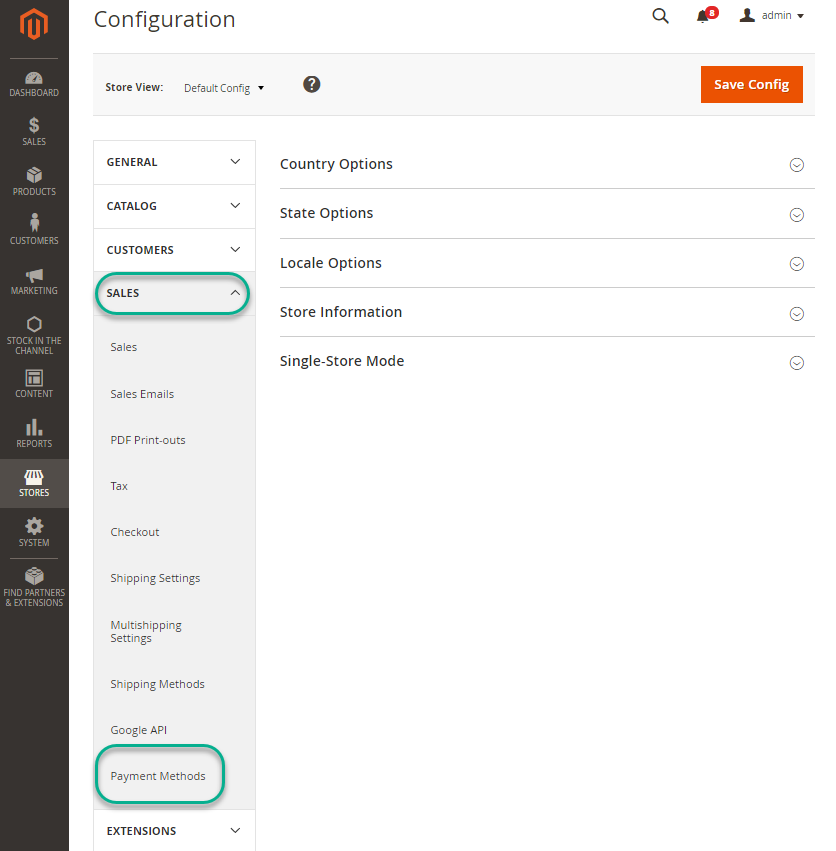
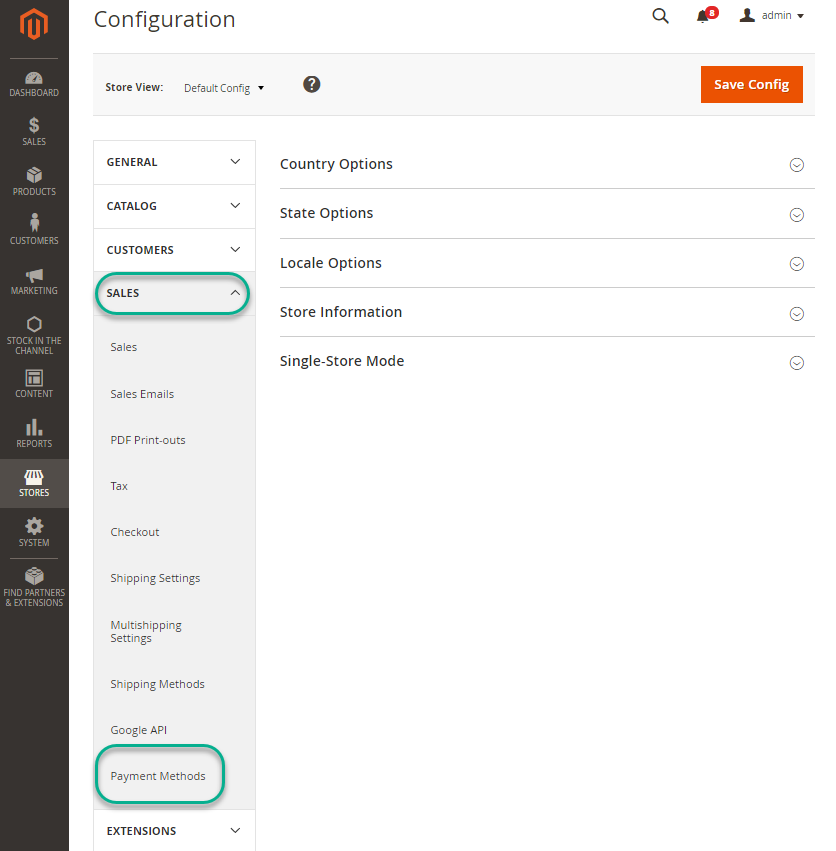
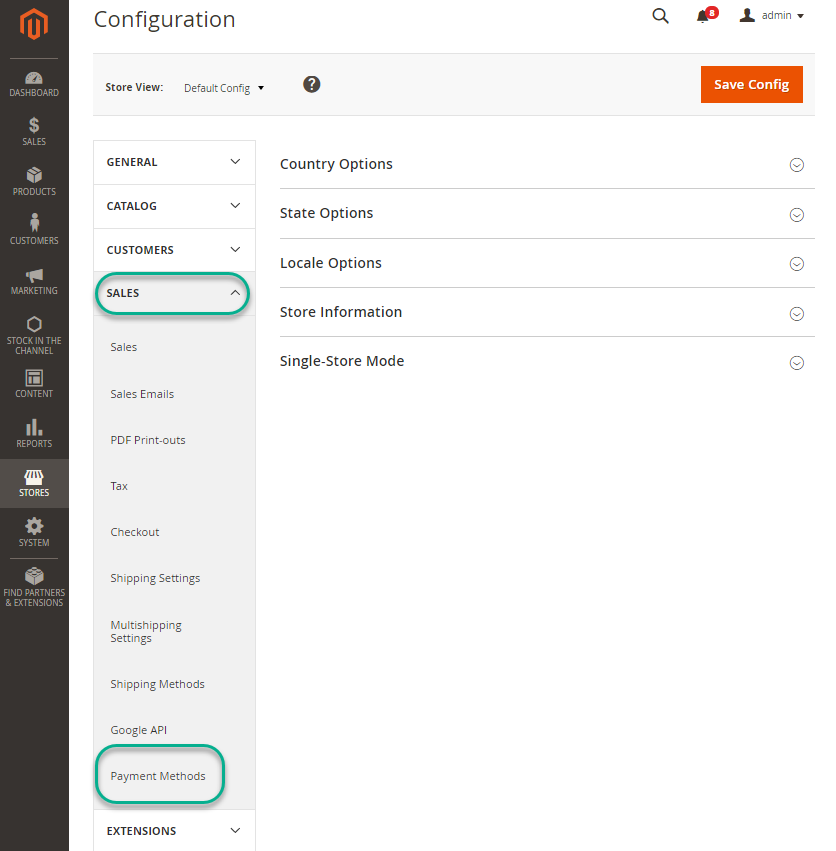
Step 3: Set up COD payment
To configure the Cash On Delivery payment method, follow these six essential steps. Begin by expanding the Cash On Delivery section to initiate the setup process. Next, activate this payment option to make it available for your customers.
Then, assign a title to this payment method, which will be displayed during the checkout process.Afterward, define the countries in which this payment method is permitted; you can specify individual countries or allow it worldwide.
Provide detailed instructions for customers who wish to utilize the COD payment option. Next, specify the minimum and maximum order totals necessary for the successful processing of this payment method.
Finally, set the display priority for these payment methods on the checkout page. (E.g.: if you set the sort order to 0, the COD payment method will appear in the first place)
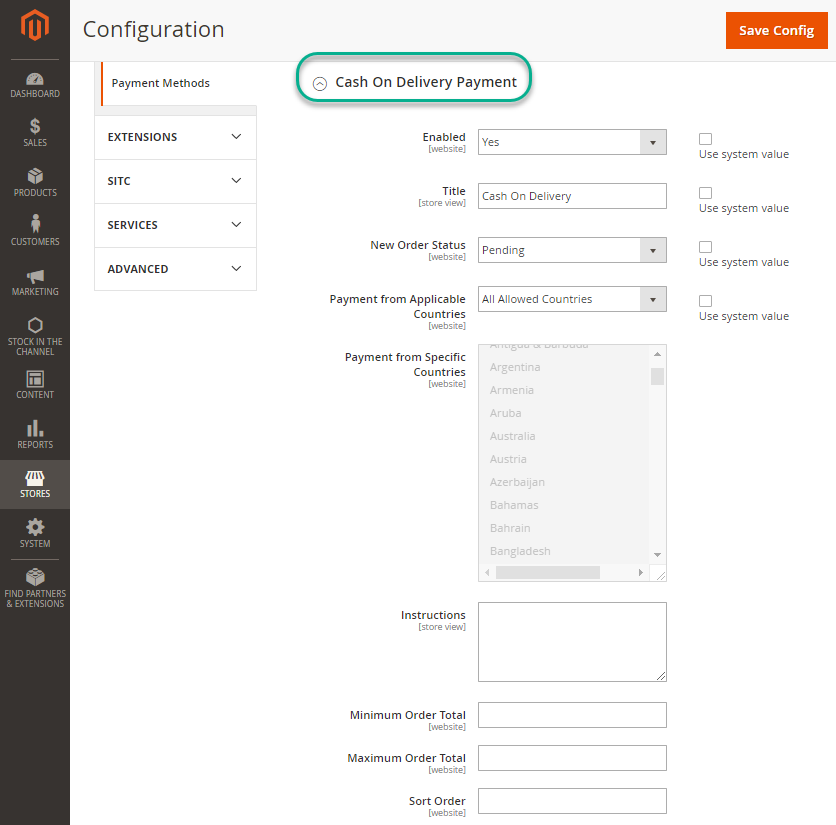
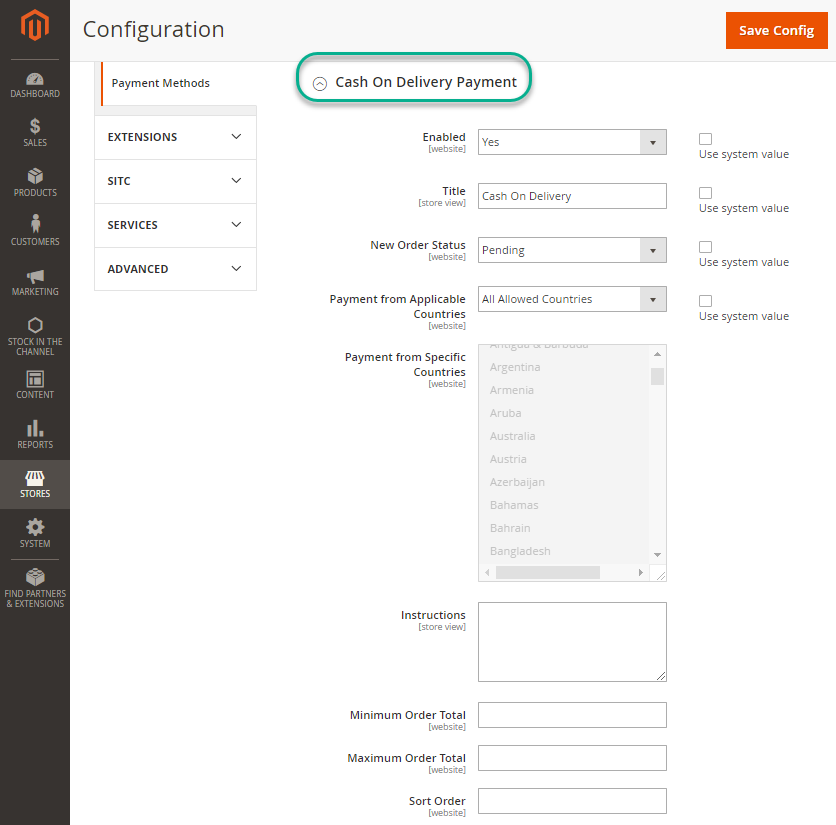
Click on Save Config to complete all settings.
How To Configure Bank Transfer Payment Method In Magento 2
For those who prefer electronic transactions, the Bank Transfer option enables them to transfer funds directly to the store’s bank account. In this guide, we will show you how to configure bank transfer method:
Step 1: Go to admin panel, navigate to STORES and click on Configuration (under Settings)
(Admin panel => STORES => Configuration)
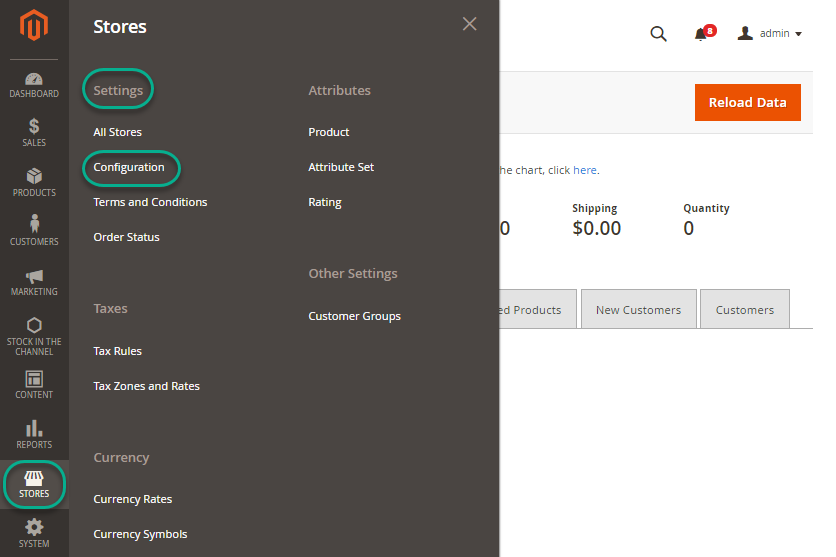
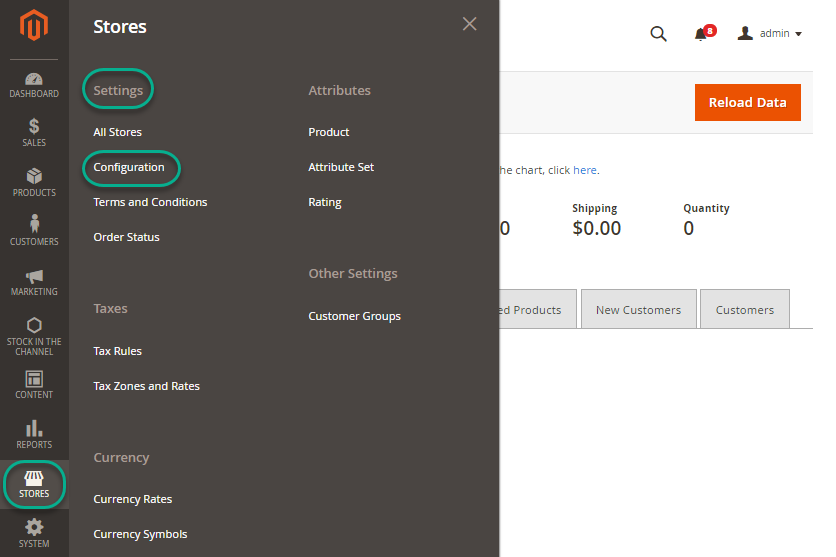
Step 2: Expand SALES and choose Payment Methods in the dropdown
In the left menu, you must expand the SALES section and click on the Payment Methods field.
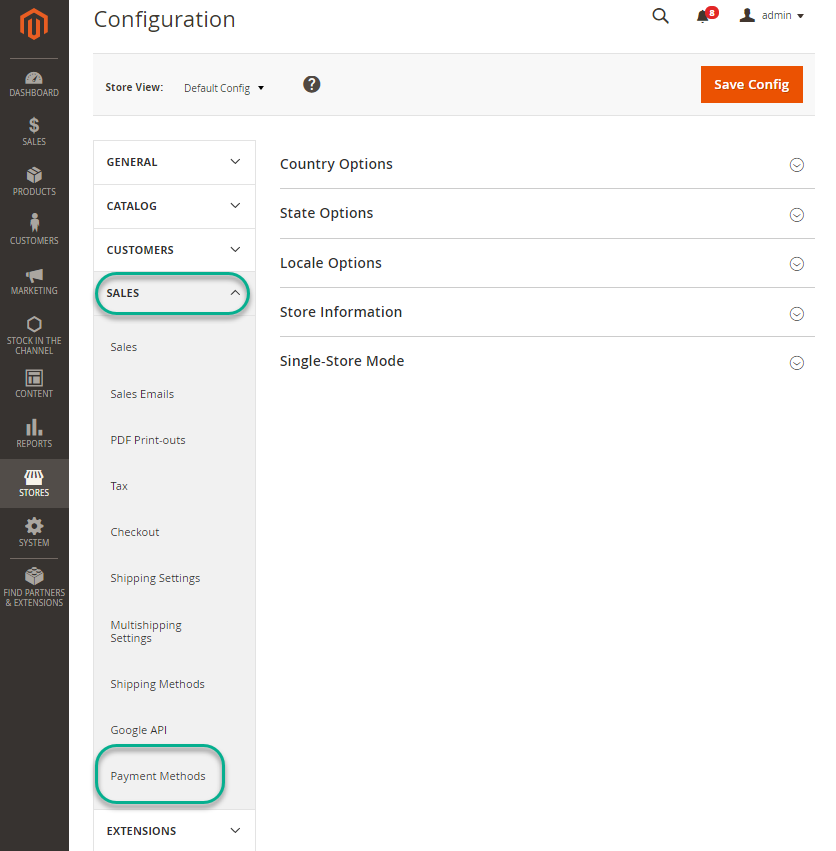
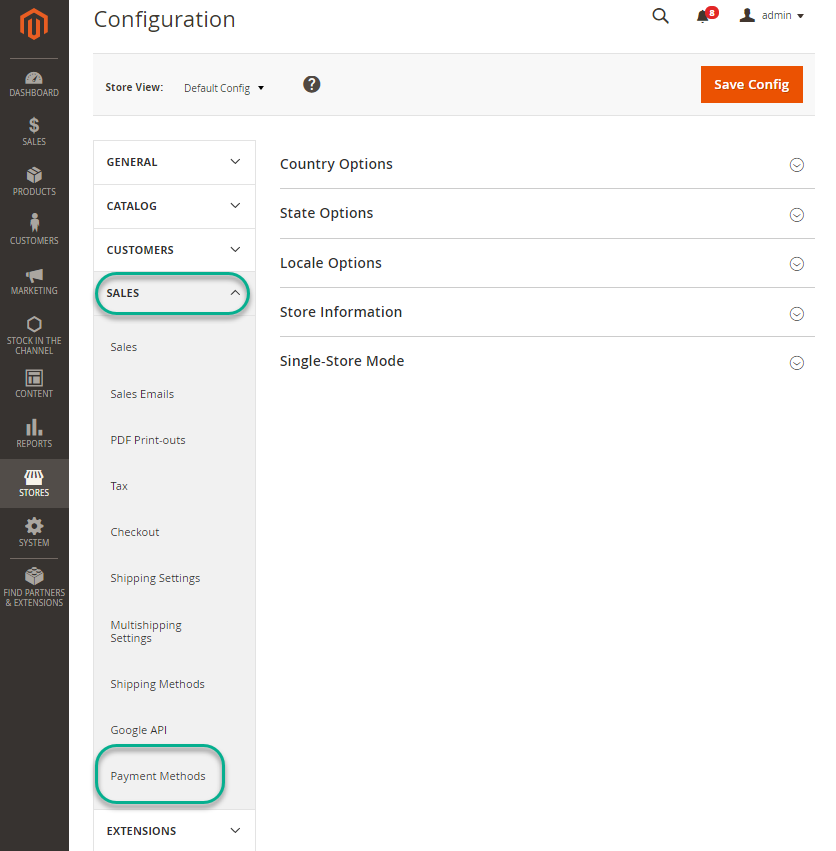
Step 3: Set up bank transfer payment
To set up the Bank Transfer Payment method, you should follow these six key steps. Begin by expanding the Bank Transfer Payment section to initiate the configuration process. Next, activate this payment option to make it accessible. Then, designate a title for this payment method, which will be visible during the checkout.
Following that, specify the countries where the bank transfer payment method is permissible; you can either choose a particular country or enable it for all. Provide comprehensive instructions for customers on how to proceed with the transfer, including details such as the bank account name, number, routing code, and the bank’s name and address.
Lastly, establish the minimum and maximum order totals required for the successful processing of this payment method.
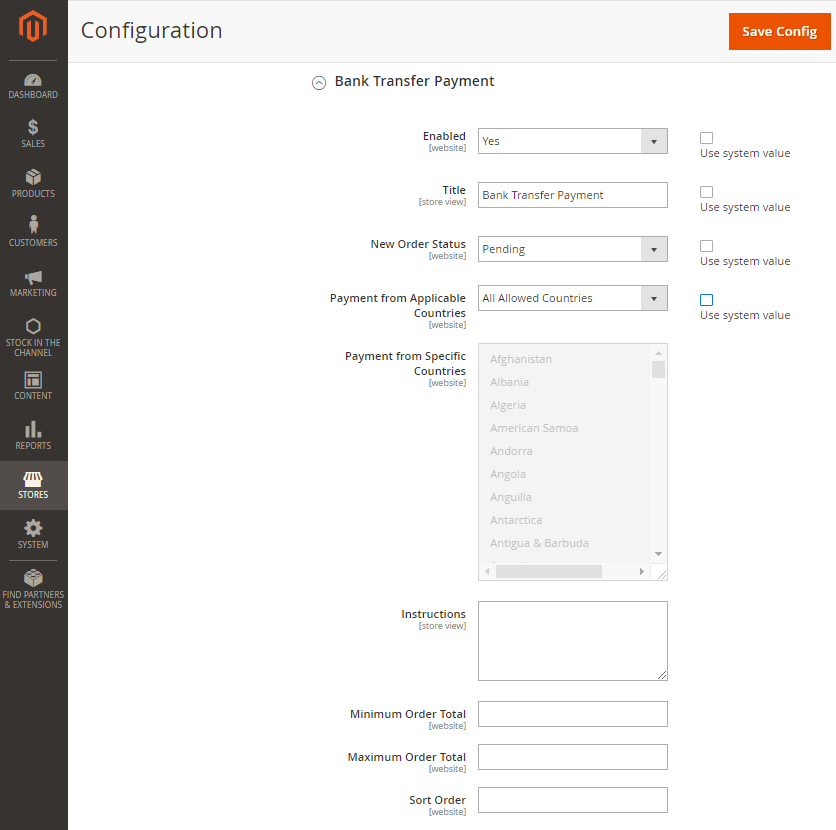
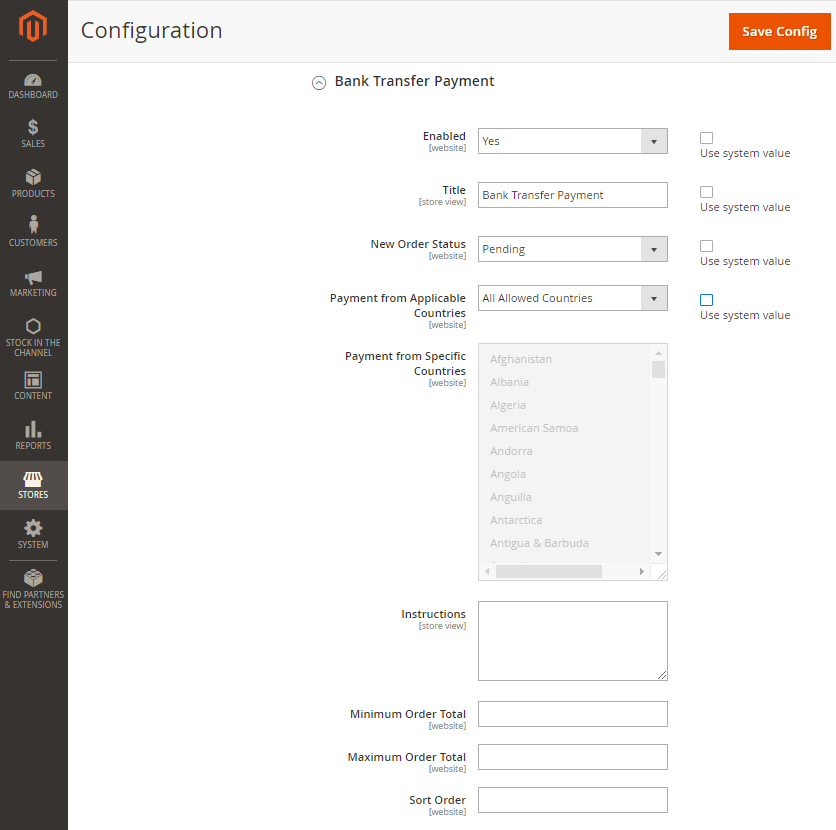
Click on Save Config to complete all settings.
How To Configure Purchase Order Payment Method In Magento 2
For those who are unsure about the purchase order payment method: A purchase order is a commercial document issued by a buyer to a seller, indicating products/ services, quantities purchased, and agreed prices, delivery date,… It is used to control the purchasing of products and services from external suppliers. In Magento 2, you can easily configure this type of payment as the following:
Step 1: Go to admin panel, navigate to STORES and click on Configuration (under Settings)
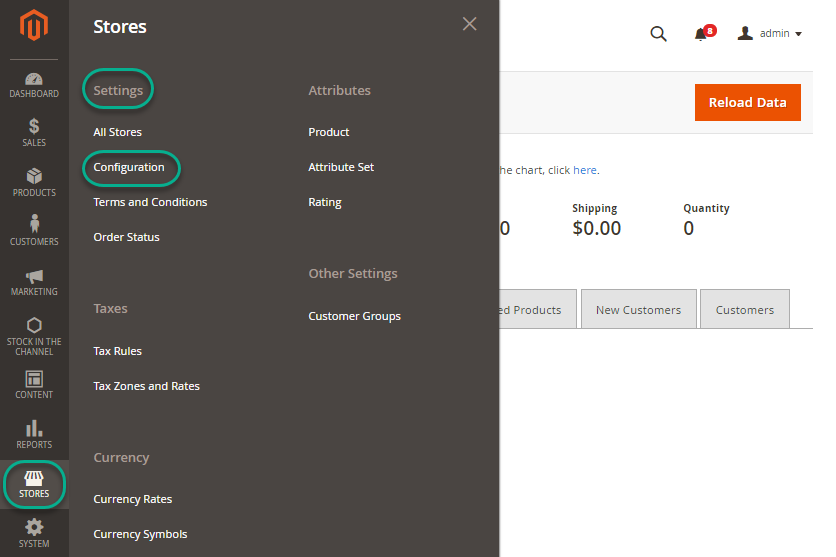
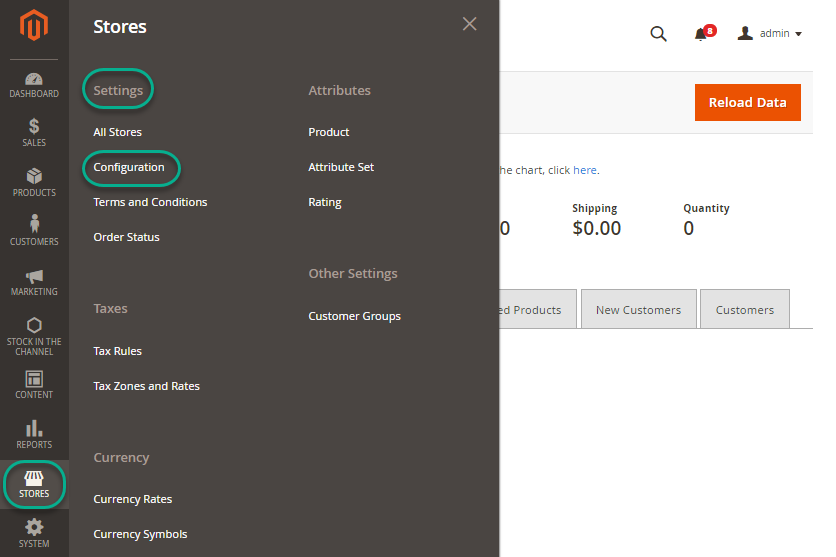
Step 2: Expand SALES and choose Payment Methods in the dropdown
In the left menu, you must expand the SALES section and click on the Payment Methods field.
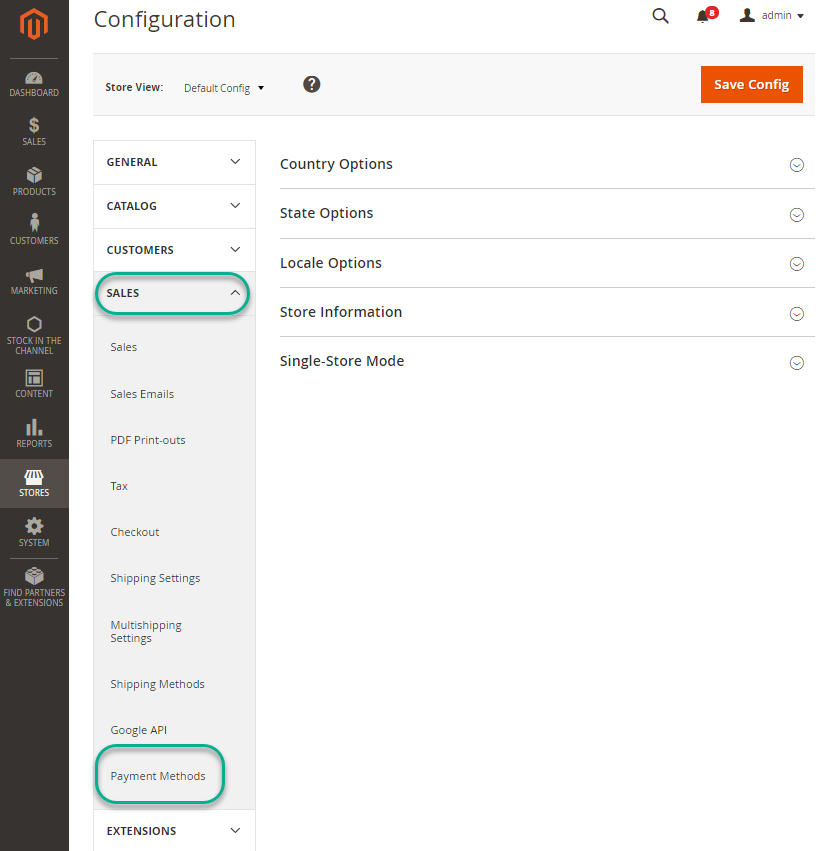
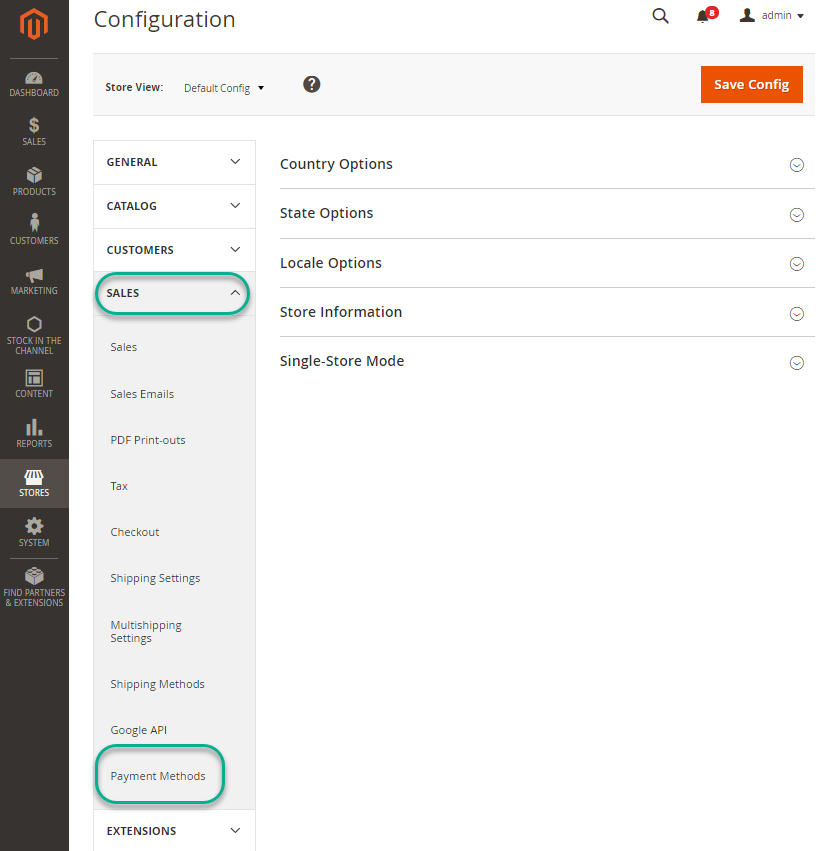
Step 3: Set up Purchase Order payment
To configure the Purchase Order payment method, begin by expanding the Purchase Order section, which is your first step in the setup process. Next, ensure that you enable this payment option, making it accessible for your customers. Following that, assign a title to this payment method, which will be displayed during the checkout process.
Fourth, specify the countries where the purchase order payment method is permissible, giving you the flexibility to choose individual countries or make it available globally. Lastly, establish the minimum and maximum order totals required for the successful processing of this payment method.
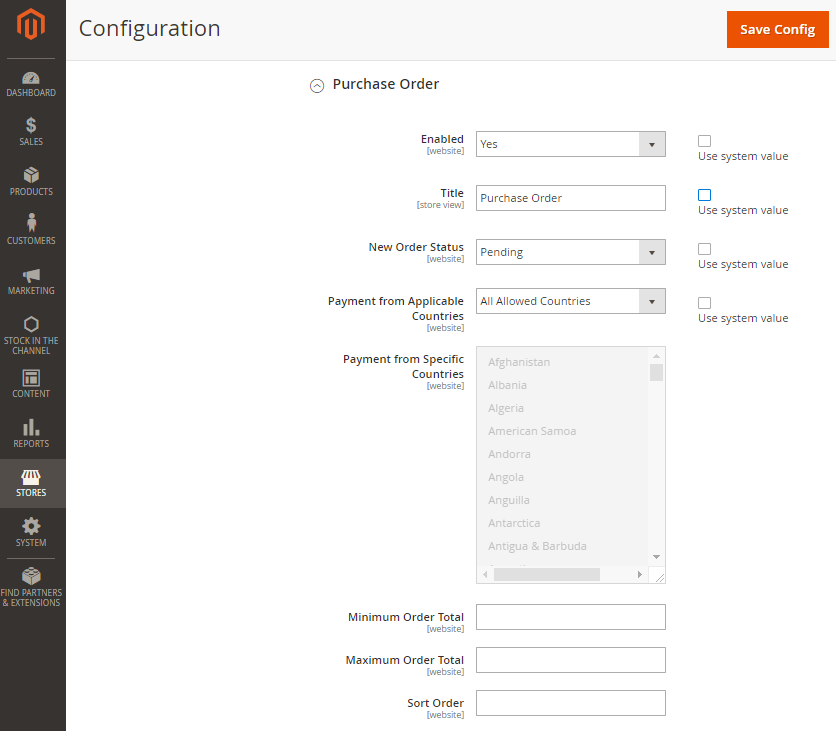
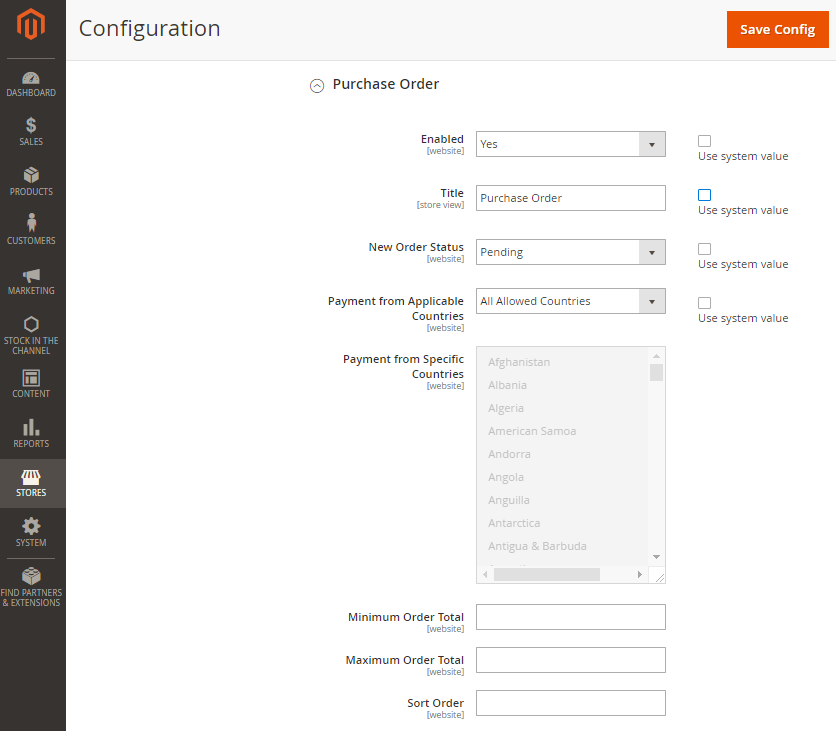
Click on Save Config to complete all settings.
Wrapped Up
In short, Magento’s payment methods provides many choices for your online stores. By delving deeper into payment method customization, you can truly optimize your e-commerce experience and provide a seamless, secure, and convenient payment process for your clients.

