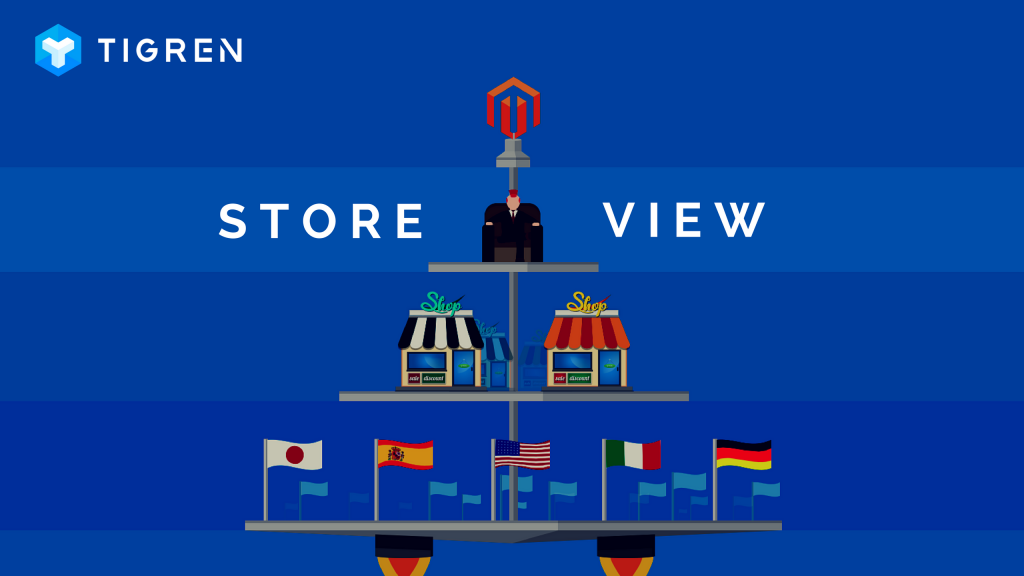In this blog post, we’ll be exploring how to create a new store view in Magento 2. This feature is particularly useful for businesses looking to offer a tailored shopping experience, whether it’s for different languages, currencies, or customer preferences.
I’ll guide you through the straightforward steps to set this up, ensuring you can easily customize your online store to better meet the needs of your diverse customer base.
What is A Store View in Magento 2?
In Magento 2, the store views are created with the aim of providing different versions of the store in several languages. Owing to that, the buyers are allowed to select their language in the store header and change to the correlative store view.
Before we start, you need to figure out how your store hierarchy would be (how many store views you want to build). Moreover, since all of the stores will include separate root categories, it’s possible to have an absolutely different set of main menu options for each of them.
How to Create A New Store View in Magento 2
Step 1: Go to All Stores settings
Go to the admin panel, navigate to STORES and choose All Stores (under Settings).
(Admin Panel => STORES => All Stores)

Step 2: Create a new Store View
Click on the Create Store View button.

Step 3: Add Store View information

The final step is to fill in the necessary information for the Store View you just created. Follow these steps:
- Select the parent store for this new store view.
- Set a name for this store view, which will be shown as a language option in the header of the store.
- Set a unique code to distinguish store views.
- Set the status to Enabled in order to activate the new view.
- Set Sort Order (enter a number) to define the position of this view when being listed with other ones.
We have shown you the steps to create a new store view in Magento 2. If you have any problems when following this tutorial, be free to ask us by leaving a comment below. See you in the next tutorials!