In the fast-paced world of online business, staying ahead of the curve is vital to success. Enter the dynamic duo of e-commerce: Magento and WordPress.
Individually, they are formidable platforms that have revolutionized the way we create websites and manage online stores. But what happens when you combine the unmatched power of Magento’s e-commerce capabilities with WordPress’s flexibility and user-friendly interface?
In this comprehensive guide, we will delve deep into Magento WordPress integration, and guide you through every step of the process. Buckle up!
Contents
What Are The Benefits Of Magento WordPress Integration?
Why Magento?
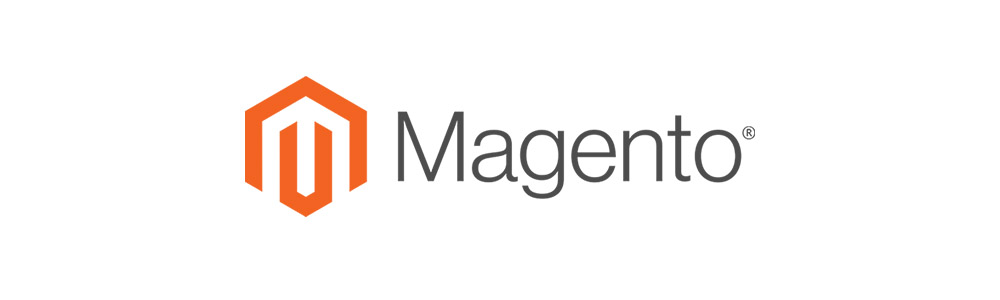
Magento (now Adobe Commerce) is an all-inclusive E-commerce solution suited to businesses of all shapes and sizes. It is written in PHP and built mainly with the Zend framework. Over the years, Magento has developed 2 versions, Magento 1 and Magento 2. The majority of Magento stores now are Magento 2, due to its distinctive capabilities.
One thing that makes Magento stand out from other E-commerce solutions is its well-stocked library of tools, features, and extensions. Besides, its unparalleled flexibility and scalability are another plus point that makes Magento a trusted partner for your online store.
Note that Magento has made a name for itself as a free and open-source CMS. Yet it’s nowhere near as robust and comprehensive as WordPress in this aspect. Hence, it is ideal to use Magento to power your online store while letting WordPress handle the task of content management.
Why WordPress?

WordPress is a free and open-source CMS. It is written in PHP with a MySQL database. Any average Internet user definitely has come across WordPress at some point. It is the easiest yet most powerful website creation platform in place.
The popularity of WordPress is undeniable. 43.1% of all the websites on the whole Internet are on WordPress, showing how large their market share is. That means WordPress powers two out of five known websites, a ratio that is nothing but impressive.
WordPress has a wide variety of features for creating and monitoring online content. These include various tools for blogging and website content management, an extensive library of themes and plugins, easy integration, and efficient SEO optimizations. Businesses can also turn a WordPress site into an e-commerce one with WooCommerce – a popular plugin for this platform.
Why Magento WordPress Integration?
- Boost sales and drive traffic: Nothing generates more sales than a fully optimized store with well-refined content pages. Besides, the combination of both Magento and WordPress SEO tools will substantially increase your website visibility, thereby driving even more traffic to your online store.
- More store themes for customization: Both platforms are already super-rich in their store themes, let alone integration. You will have various choices, as customization options are endless. In this case, deciding your store’s main purpose and desired vibe is best before making a final choice.
- Seamless blog-to-cart experience: Once the Magento WordPress integration is ready, you can easily edit your product information on WordPress and link it directly to Magento carts. By doing so, not only do you create a consistent user experience, but you also improve the conversion rate. It is called blog to cart for a reason!
- Smooth order completion: By utilizing the capability of both Magento and WordPress, you may well increase your customer service’s efficiency. Order completion is an example. Once the single login options are leveraged, orders are expected to be completed in a minimal time.
A Step-By-Step Guide To Magento WordPress Integration
The two most common methods of combining Magento and WordPress are doing it yourself and seeking professional support. The next part will cover both of these methods. If technical processes get on your nerves, feel free to skip the part about hiring experienced agencies.
Manual integration
The good thing about Magento WordPress integration is that you do not need an IT or programming background to handle it. Instead, some basic computer skills are sufficient, to begin with.
The availability of various extensions on the Internet will accompany you. Many of them are free, so you don’t have to splash out on expensive software. Our suggested extension today is Fishpig and it’s also on the house. Using Fishpig, we’ll merge WordPress into Magento, so make sure to pick a time when traffic to your Magento store is at the lowest level.
Without further ado, let’s get straight into our detailed tutorial on Magento WordPress integration below.
Step 1: Download WordPress
Go to https://wordpress.org/download/, and download the latest WordPress version. Extract it, and you’ll get the usual WordPress files in a directory called ‘WordPress’. For convenience, rename the WordPress folder to ‘wp’. Next, go to the Magento root directory and put all the WordPress files among the Magento installation files.
Step 2: Install WordPress
Open your web browser, log into your Magento store and add /wp/ at the end. Next, click on “Create a Configuration File”. You’ll be directed to a page where you fill in your database connection details, i.e. database name, user name, password, database host, and table prefix.
After that, you’ll be forwarded to the WordPress installation page. Again, fill in the required fields and click “Install WordPress”. Following this step, you’ll have a WordPress blog on your Magento server (but not your main store).
Step 3: Download and run the Fishpig extension
Go to https://fishpig.co.uk/ and download the extension. Go to your Magento root directory and you need to extract the files from the archive there.
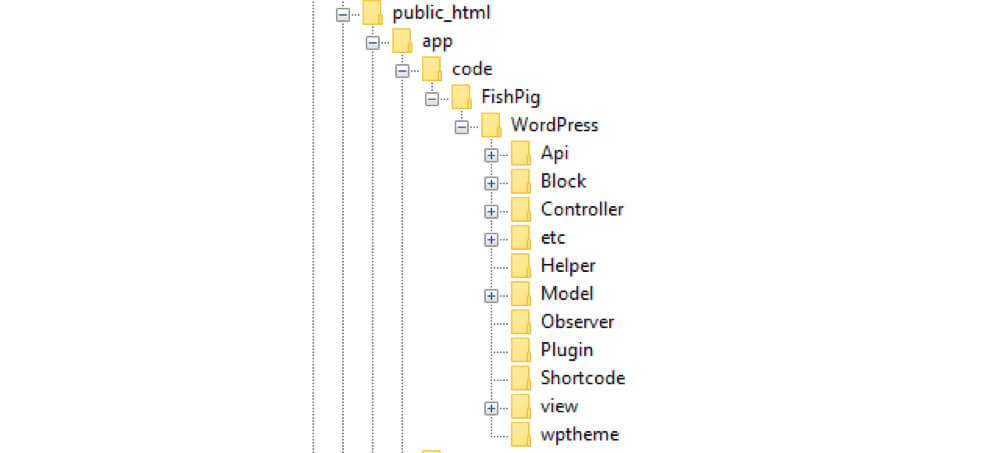
Afterward, open your Magento root directory and run these commands:
php bin/magento module:enable FishPig_WordPress
php bin/magento setup:upgrade
php bin/magento setup:di:compile
php bin/magento cache:clean
php bin/magento cache:flushOn returning to your Magento admin panel, you will see a WordPress tab on the panel (which wasn’t there previously). Copy the wptheme folder at the address of app/code/Fishpig/WordPress and paste it into the Magento root directory in wp/wp-content/themes. Rename the folder to Fishpig.
Step 4: Finalize the configuration process in Magento and WordPress
For the final step, log in to your Magento Admin, go to WordPress > Settings. Configure the Site address (URL) and the path of your WordPress installation directory.
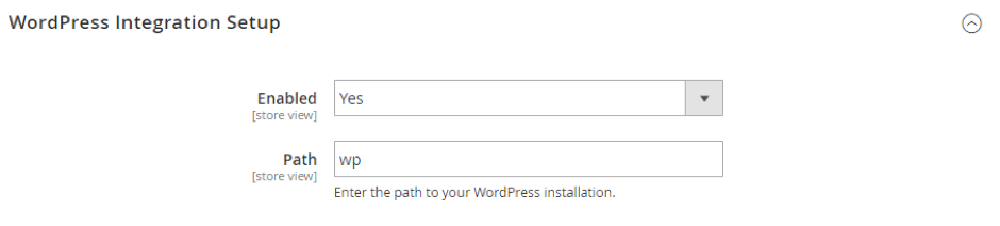
Go to your WordPress admin panel and click on Settings > General. Fill in your Magento site. In the Site Address (URL) bar, and change /wp to /blog.
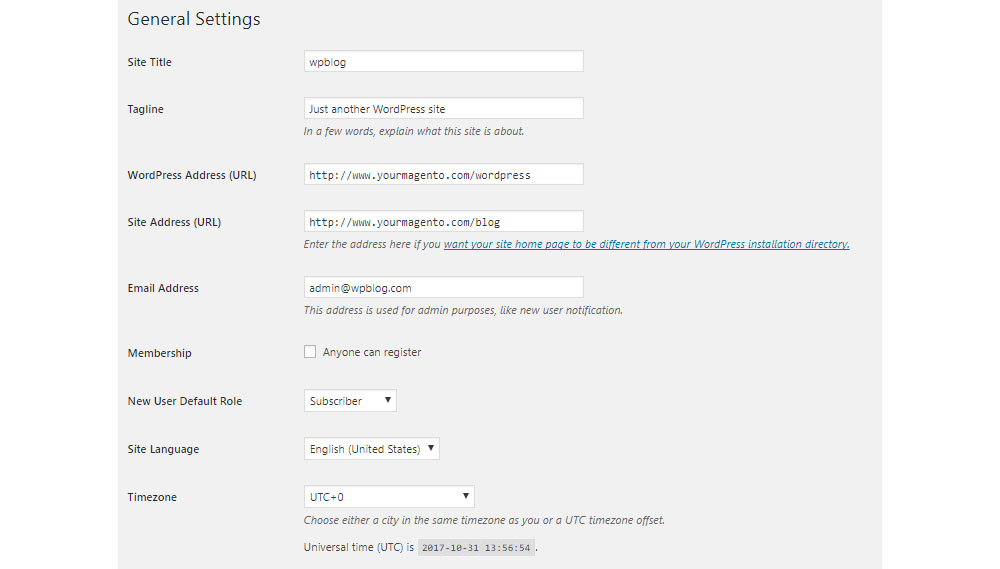
Congratulations! Your Magento WordPress integration is successful! Now you can enjoy the terrific combination of two of the most powerful E-commerce solutions.
Seeking professional support
If you cannot handle all of these intricate technical steps, don’t worry. Here we introduce an alternative to diligently going through our detailed guide: Just turn to a professional agency and let them do the rest of the Magento WordPress integration process.
The best thing about seeking professional help is that you don’t have to worry about the time and the quality of their services. An experienced agency will get things done in no time with minimal errors. Moreover, their customer support will be a great bonus point that should give you some peace of mind.
Our recommended agencies are Folio3, Ancord, and CreativeMinds. Based on our research, these agencies offer integration services of the best quality at reasonable prices. They care deeply about what works best for their customers and will strive to provide you with the best Magento WordPress integration experience.
Things To Look Out For During The Process Of Magento WordPress Integration
Apparently, installing WordPress directly into Magento Enterprise Cloud Edition does not work. Their policy states you must not install third-party apps on the Adobe Commerce cloud infrastructure servers. Instead, you need to host such apps on an external server.
Don’t forget to install and host Magento with the latest industry security best practices. This will allow you to benefit from the Magento WordPress integration process and take your store security to the next level. By doing so, you stand a higher chance against hackers, cyberattacks, data breaches, etc.
If you set out to hire some experienced experts, don’t hesitate to spend a little bit more on making your store safer. This is because this whole Magento WordPress integration is directly related to your customers’ credit card security. Although the agency often guarantees the best security of the integration result, prevention is always better than cure. Customers’ cards will be the last thing you want to get into trouble with.
Bottom Line
Magento WordPress integration is an optimal solution for any E-commerce business today, especially those with a robust Magento-powered store and a captivating WordPress blog. Each platform has its own strengths, so their combination will step up your E-commerce game.
Throughout the guide, we have provided the fundamental reasons why such integration is the right thing to do, how to merge both platforms yourself, and who to turn to if you get stuck. We hope this guide answers many of your questions. So the next time you feel unsure about a combination of Magento and WordPress, this guide will be here to stay!

