Shopify Development Store is a platform that offers a range of tools and resources for developers who want to build custom Shopify stores and applications. With its intuitive interface and robust API, Shopify Development Store has become a go-to destination for developers looking to create innovative solutions for e-commerce businesses.
This article explores the ins and outs of the Shopify Development Store, including its features, benefits, and how to start building your own Shopify store. Whether you’re a seasoned developer or just getting started, this guide will provide you with everything you need to know to build a successful Shopify store.
An Overview Of shopify development store
Definition
Shopify Development Store is a specialized platform provided by Shopify that caters to the needs of developers aiming to create custom Shopify stores and applications. It is a sandbox environment where developers can experiment, test, and build their e-commerce solutions before deploying them to live stores.
The primary goal of the Shopify Development Store is to empower developers by providing them with a comprehensive set of tools, resources, and documentation. By utilizing these resources, developers can leverage Shopify’s robust API and flexible infrastructure to create tailor-made solutions that meet the specific requirements of merchants and their customers.
Benefits
One of the significant benefits of the Shopify Development Store is the ability to develop and customize themes. Developers can build unique storefront designs, modify existing themes, or create entirely new themes from scratch. This level of customization allows businesses to establish a strong brand identity and deliver a seamless user experience.
Additionally, the Shopify Development Store enables developers to increase the functionality of the platform by utilising apps and connectors. With access to Shopify’s extensive app ecosystem, developers can enhance and expand the capabilities of merchants’ stores. This flexibility enables businesses to integrate additional features, such as advanced inventory management, marketing automation, or personalized customer experiences.
In addition to customization and extensibility, the Shopify Development Store offers a range of testing and debugging tools. Developers can simulate different scenarios, evaluate performance, and troubleshoot issues in a controlled environment. This ensures that the final product is optimized, stable, and ready for seamless integration into live Shopify stores.
By providing developers with a dedicated environment and a wealth of resources, the Shopify Development Store fosters innovation, collaboration, and continuous improvement. It empowers developers to unleash their creativity, build cutting-edge e-commerce solutions, and contribute to the growth and success of online businesses.
How To Create A Shopify development store
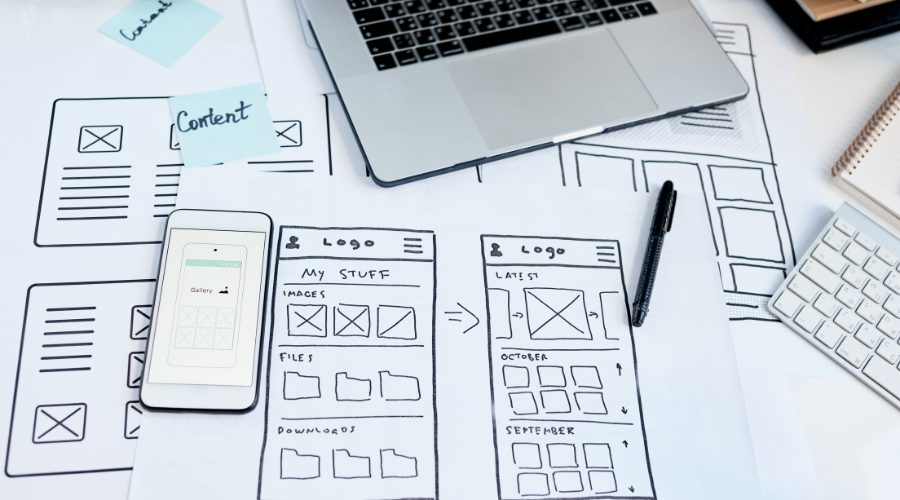
Creating a Shopify Development Store is a straightforward process. Follow these step-by-step instructions to set up your own Shopify development environment:
1. Sign up for a Shopify Partner Account
To create a Shopify Development Store, you need to become a Shopify Partner. Visit the Shopify Partner website and click on the “Get Started” button. To create your partner account, provide your email address, password, and company information. This account will grant you access to the Partner Dashboard and various resources for building Shopify stores.
2. Access the Partner Dashboard
Once you’ve signed up as a Shopify Partner, you’ll be directed to the Partner Dashboard. This dashboard serves as your central hub for managing your development stores and client projects, and accessing resources like documentation, APIs, and marketing materials.
3. Create a Development Store
In the Partner Dashboard, navigate to the “Development stores” tab on the left-hand side menu. Click on the “Create store” button to initiate the creation of your development store. You will be asked to type in the name of the store, the temporary domain, and the store’s target demographic. This information helps set the initial context for your development environment. Click “Save” to create the development store.
4. Customize the Development Store
Once your development store is created, you can customize its appearance and functionality. There are many different themes available from Shopify at the Shopify Theme Store. Select a theme that suits your project’s requirements and customize it using Shopify’s built-in theme editor. You can adjust the store’s layout, colours, fonts, and other visual elements with this editor.
5. Install and Test Apps
You can add apps from the Shopify App Store to improve the functionality of your development store. The App Store offers a wide range of free and paid apps that can add features like inventory management, marketing automation, customer support, and more. Browse through the available apps, select the ones you need, and install them in your development store. Once installed, thoroughly test these apps to ensure they integrate smoothly with your customizations and deliver the desired results.
6. Develop Custom Features
If you require specific customizations or additional features for your development store, Shopify provides API and development tools to facilitate this process. Shopify’s API documentation offers comprehensive guidance on using REST or GraphQL to interact with store data, create custom storefronts, and build integrations. Leverage these resources to develop and integrate custom features that align with your project’s requirements.
7. Test and Debug
Testing and debugging are crucial steps to ensure the stability and functionality of your development store. Simulate various scenarios, such as different user interactions, multiple product types, and diverse payment methods, to ensure your customizations and installed apps work seamlessly. Shopify provides testing and debugging tools, including the Shopify Theme Debugger and the Shopify App Bridge, to help you identify and resolve any issues or errors.
8. Collaborate with Clients or Team Members
The Shopify Development Store allows you to collaborate with clients or team members by granting them access to the store. This collaborative feature facilitates communication, feedback, and review processes. You can provide your clients or team members with login credentials or invite them as collaborators, enabling them to explore and evaluate the customizations, apps, and features you’ve developed for the store.
How to incorporate applications in your Shopify development store

Incorporating applications into your Shopify Development Store allows you to enhance its functionality and provide additional features to your clients or end-users. Here’s a step-by-step guide on how to incorporate applications into your Shopify Development Store:
Step 1: Explore the Shopify App Store
Start by looking through the Shopify App Store, which offers a variety of programs created by outside developers. Visit the Shopify App Store (apps.shopify.com) and browse through the various categories, such as marketing, sales, inventory management, customer support, and more. Take note of the applications that align with the specific needs and goals of your development store.
Step 2: Install an Application
Once you’ve identified an application that you want to incorporate into your development store, click on its listing to view more details. Review the app’s features, pricing, and user reviews to ensure it meets your requirements. If everything looks good, select “Add app” or “Get” to start the installation. Follow the prompts to authorize the installation and grant necessary permissions for the application to access your store’s data.
Step 3: Configure the Application
After installing the application, you’ll typically be redirected to its configuration settings within your Shopify Development Store. Each application will have its own setup process, which may involve configuring settings, connecting external accounts or services, and customizing the application’s behaviour to align with your requirements. To finish the configuration procedure, adhere to the directions given by the application developer.
Step 4: Test the Application
Once the application is configured, it’s important to thoroughly test its functionality within your development store. Create sample scenarios, perform actions, and evaluate how the application integrates with your existing customizations and theme. Ensure that the application works as expected, delivers the desired results, and provides a seamless user experience.
Step 5: Customize and integrate the Application
If necessary, you can further customize the application to align with your branding or specific requirements. Many applications offer customization options within their settings or provide code snippets that you can modify to achieve a more tailored integration. Utilize the documentation and resources provided by the application developer to understand the customization possibilities and how to integrate the application more seamlessly into your development store.
Step 6: Test and debug the integrated Application
After customizing and integrating the application, thoroughly test it within your development store to ensure that the modifications and integration didn’t introduce any issues. Verify that the application’s functionality remains intact and that it works harmoniously with your customizations and other installed applications. Use Shopify’s testing and debugging tools, such as the Theme Debugger and App Bridge, to identify and resolve any conflicts or errors that may arise.
Step 7: Monitor and manage installed Applications
Once the application is successfully integrated and tested, it’s important to regularly monitor and manage your installed applications. Stay updated with new versions or updates released by the application developers and ensure that you promptly install any necessary updates to maintain compatibility and security. Additionally, regularly review the performance and impact of each application on your development store to ensure optimal functionality and user experience.
How to pass ownership of your store to your customers

Transferring ownership of your Shopify Development Store to your customers involves a series of necessary actions to ensure a smooth transition. First and foremost, open up clear and transparent communication with your customers about the process of transferring ownership. Discuss the timeline, responsibilities, and any terms or agreements associated with the transfer. Making ensuring that everyone is on the same page and is aware of the procedure is essential.
It is vital to make a backup of the development store before starting the transfer. This backup should include all necessary data, such as settings, configurations, themes, and any customizations or installed applications. By creating a comprehensive backup, you can safeguard the store’s existing state and easily restore it if needed. When the backup is in place, it is advisable to document the store’s setup, customizations, and any other relevant information. This documentation will serve as a reference for the customer and help them understand the store’s structure and specific features. It will also assist them in managing and maintaining the store effectively after the transfer.
You must grant your customers administrative access to the Shopify Development Store in order to transfer ownership. This can be done by inviting them as collaborators or by transferring ownership through the Shopify Partner Dashboard. Ensure that the customer has the necessary permissions and access to manage and operate the store independently. During the transfer process, provide guidance and support to the customer.
Review and amend any relevant contracts or legal documents to complete the ownership transfer. The terms and conditions, privacy statement, and any other pertinent documents should be updated to reflect the ownership change. This step ensures that the customer assumes complete legal ownership and responsibility for the store’s operation.
Bottom Line
In conclusion, the Shopify Development Store is a powerful platform that empowers developers to create custom Shopify stores and applications. It offers a range of tools, resources, and documentation that facilitate the development process and allow for seamless customization and extensibility. This article has examined the meaning and advantages of the Shopify Development Store. We have learned how to create a development store, customize its appearance, and incorporate applications to enhance its functionality.
We have also discussed the importance of effective communication, documentation, and support when transferring ownership of a store to customers. As you embark on your journey with the Shopify Development Store, remember to explore the vast resources available, including documentation, tutorials, and the support provided by the Shopify community. Continuously seek ways to improve your development skills and stay updated with the latest trends and best practices in e-commerce.

