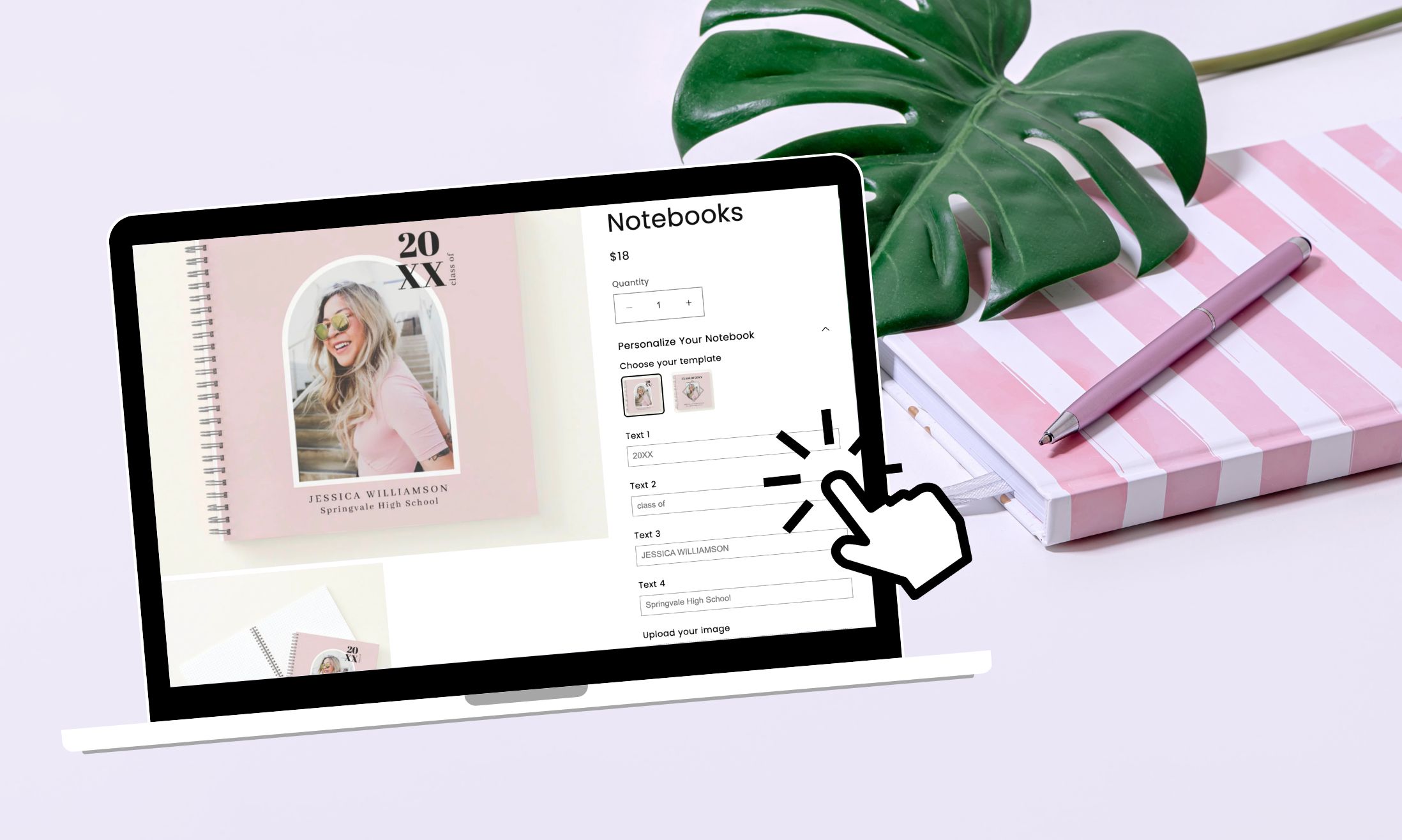In today’s competitive e-commerce landscape, providing a personalized shopping experience is paramount for online businesses. One effective way to accomplish this is by adding a custom text box on Shopify product pages, allowing customers to add their own personal touch to their purchases. Whether you aim to incorporate a custom text box or create a personalized text box on the product page in Shopify, this feature empowers customers to customize their orders according to their preferences.
In this blog post, we will explore the significance of implementing custom text boxes on Shopify product pages and provide a seamless step-by-step guide on how to achieve this without the need for coding. By the end, you will have the knowledge and tools necessary to create an engaging and personalized shopping experience on your Shopify store.
Why Add Custom Text Box on Shopify Product Page?
There are various reasons why adding custom text boxes on Shopify product pages can benefit both customers and businesses.
First and foremost, it allows customers to personalize their purchases. For example, jewelry items like necklaces and bracelets can be engraved with custom messages, making them unique and sentimental.
Additionally, customers can use text boxes to provide special instructions or notes related to their orders, ensuring that their requirements are met.
The possibilities for using custom text boxes are extensive. Apart from engraving, you can incorporate text boxes for printing or embroidery on products such as t-shirts, pants, scarves, notebooks, and handkerchiefs.
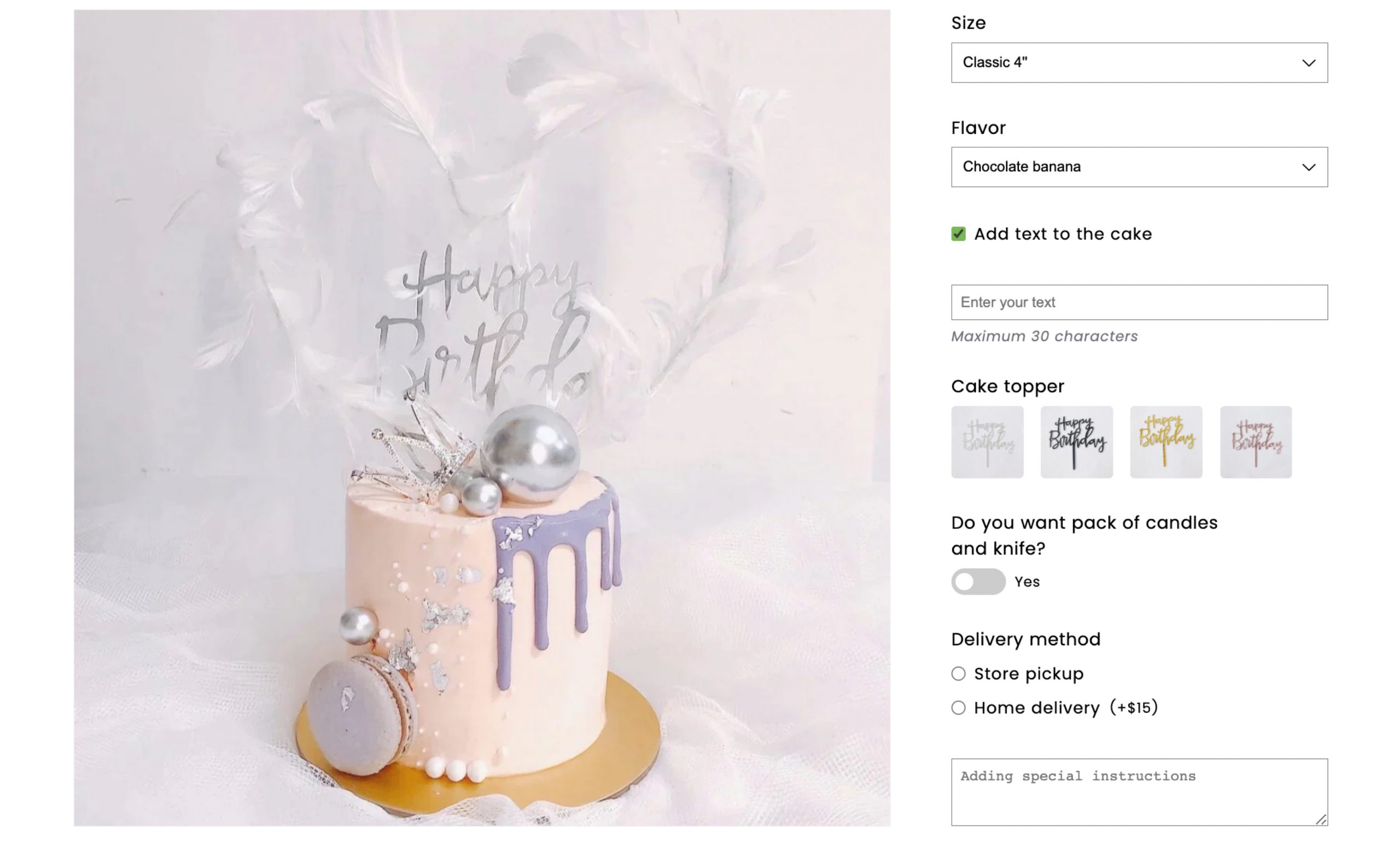
Furthermore, text boxes can be used for customers to include messages on cards, as well as providing instructions for order and delivery preferences.
These are just a few examples of how custom text boxes can be utilized in practical scenarios.
Common Types of Custom Text Boxes
When implementing custom text boxes on your Shopify product pages, you have several options to choose from based on your specific needs. Here are three common types of custom text boxes:
1. Text Box
A basic input field where customers can enter text. This is suitable for short phrases or names. Applications:
- Personalization: Offer customers the ability to personalize products by entering custom text, such as engraving messages on jewelry or adding monograms on clothing items.
- Gift Messages: Enable customers to include personalized messages along with their gift orders, adding a personal touch to the recipient’s experience.
- User Comments: Provide a text box for customers to leave comments or special instructions related to their orders, facilitating effective communication and addressing specific requirements.
- RSVP: Utilize text boxes for customers to RSVP to events or special occasions, allowing them to provide their names, contact details, and any additional information.
2. Number Text Box
Similar to a text box, but limited to numerical input. Ideal for quantities or numerical values. Applications:
- Printed Number on Apparel: If you offer customizable apparel, such as jerseys, t-shirts, or sports uniforms, you can use a number text box to allow customers to enter the desired printed number they want on their item. This is particularly useful for team sports or personalized merchandise.
- Age Verification: Utilize a number text box for customers to input their age or birthdate when purchasing age-restricted products such as alcohol or tobacco.
Notes:
- For Measurements: When collecting measurements from customers, it is recommended to use the Dimensions option type rather than a Number Text Box. The “Dimensions” option type allows customers to input specific measurements for customized products such as apparel, furniture, or home decor items. Using the “Dimensions” option type ensures accuracy and provides a better user experience for customers.
- For Inventory Management: When managing inventory and allowing customers to specify the quantity of a custom option they want to order, it is advisable to use the Quantity option type instead of a Number Text Box. The “Quantity” option type allows customers to enter the desired quantity of a product option and helps you keep track of available stock.
3. Text Area
A larger input field that allows customers to enter longer descriptions or messages. This is useful when more extensive text is required. Applications:
- Product Descriptions: Use a text area for customers to enter additional information or specifications about a product they are ordering, ensuring accurate customization or configuration.
- Order Notes: Enable customers to leave specific notes or instructions related to their orders, such as delivery preferences, special packaging requests, or allergy information for food products.
The Easiest Way To Add A Custom Text Box On Shopify Product Page
Adding custom text boxes to your Shopify product pages can be accomplished effortlessly using the Easify Product Options app. This app offers both Free and Pro plans, but the Free plan is sufficient for setting up custom text boxes.
Step 1: Create your custom option(s) within the app
After installing the Easify Product Options app, follow these steps to create your custom text box option:
- Choose the desired option type based on your requirements (text box, number text box, or text area):
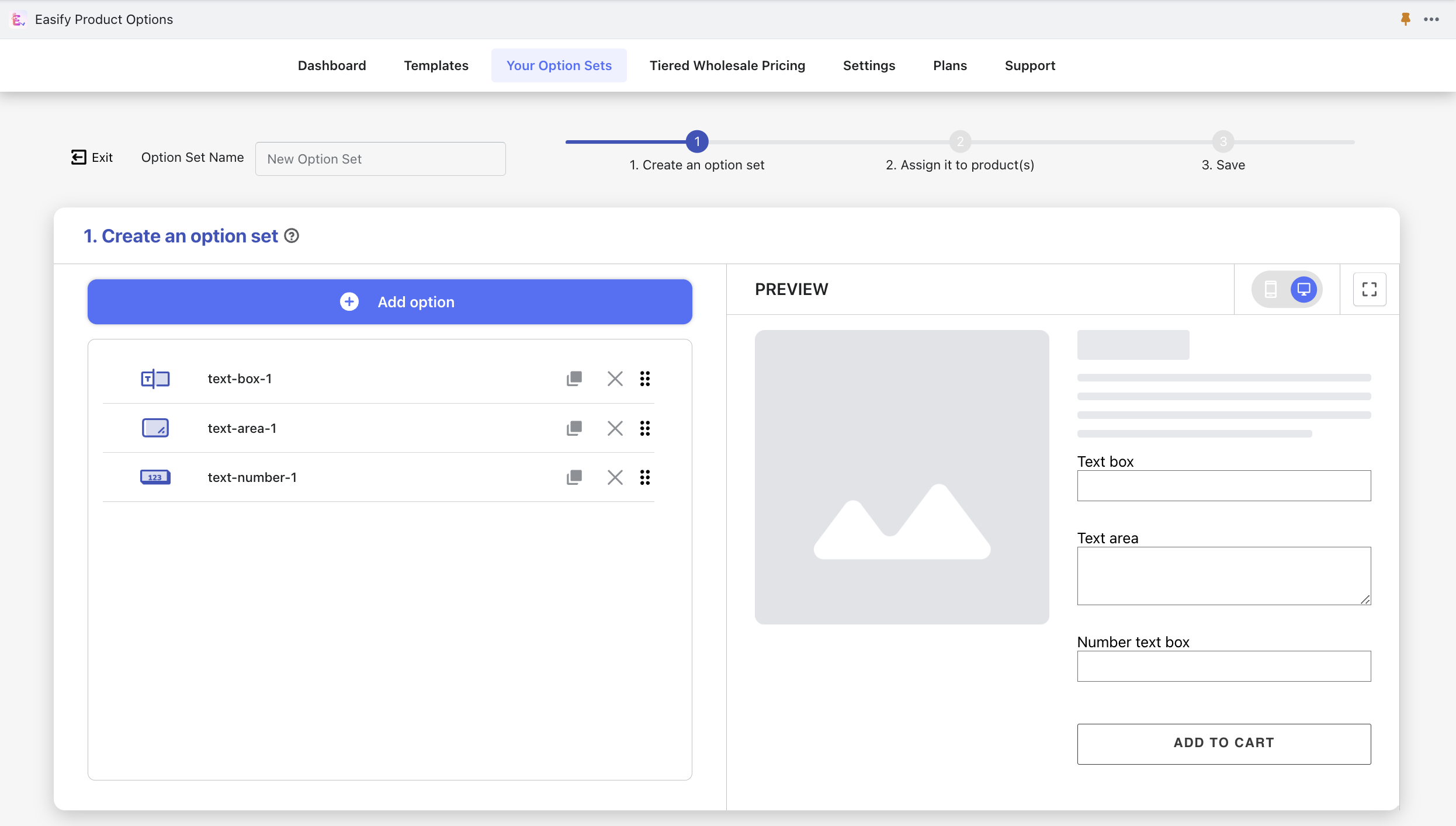
- Add relevant details to the selected option type:
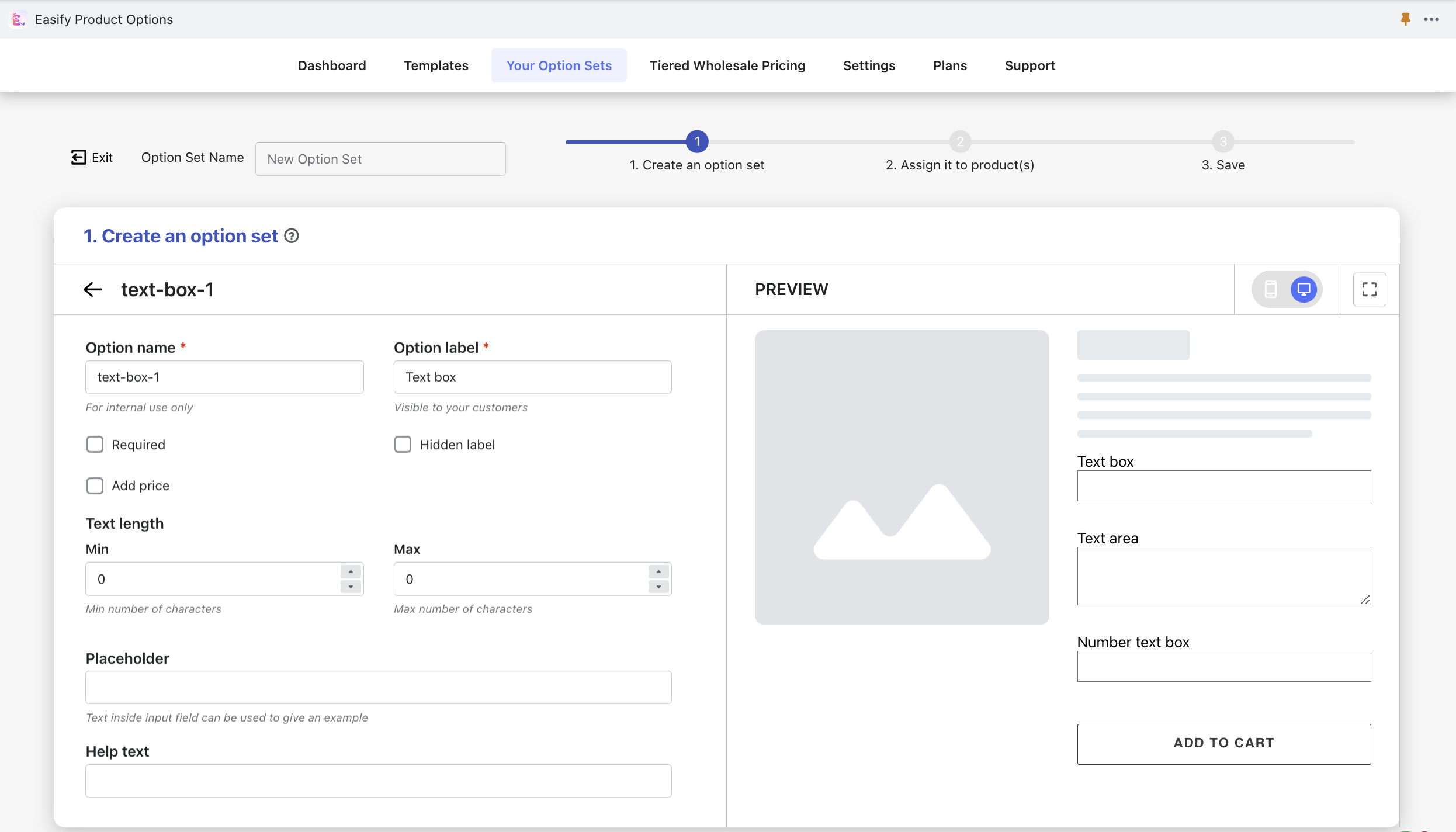
Here’s a breakdown of the key details you can add:
- Option Label: This is the text that will be displayed on the storefront, indicating what the custom text box is for. It helps customers understand the purpose of the text box and encourages them to engage with it.
- Text Length Limits (for text box and text area): If you are using a text box or text area option, you can set minimum and maximum character limits. This ensures that customers stay within a specified range when entering their custom text. For example, you might want to limit a text box to a maximum of 50 characters to keep the customization concise.
- Minimum and Maximum Values (for number text box): If you opt for a number text box, you can define the range of values that customers can enter. This is useful when customers need to specify quantities or numerical values related to their customization.
- Placeholder Text: A placeholder text serves as an example or suggestion for customers when they see the empty text box. It can provide guidance or prompt them to input specific information. For instance, you can use a placeholder like “Enter your message…” to indicate the intended use of the text box.
- Help Text: Adding help text provides additional guidance or instructions to customers regarding the custom text box. It can clarify any specific requirements, formatting guidelines, or provide examples to help customers provide the desired input.
- Information Tooltips: Tooltips are small information icons or symbols that customers can hover over to display additional details about the custom text box. You can use tooltips to provide further explanations, answer frequently asked questions, or offer any relevant information that customers may find helpful during the customization process.
Step 2: Assign the custom option set to relevant product(s)
Once you have created your custom option set, you can assign it to All products or choose Specific products manually or based on rules such as product title, price, vendor, type, tag, and collection.
This allows you to tailor the custom text box feature to specific products or a range of products, depending on your needs.
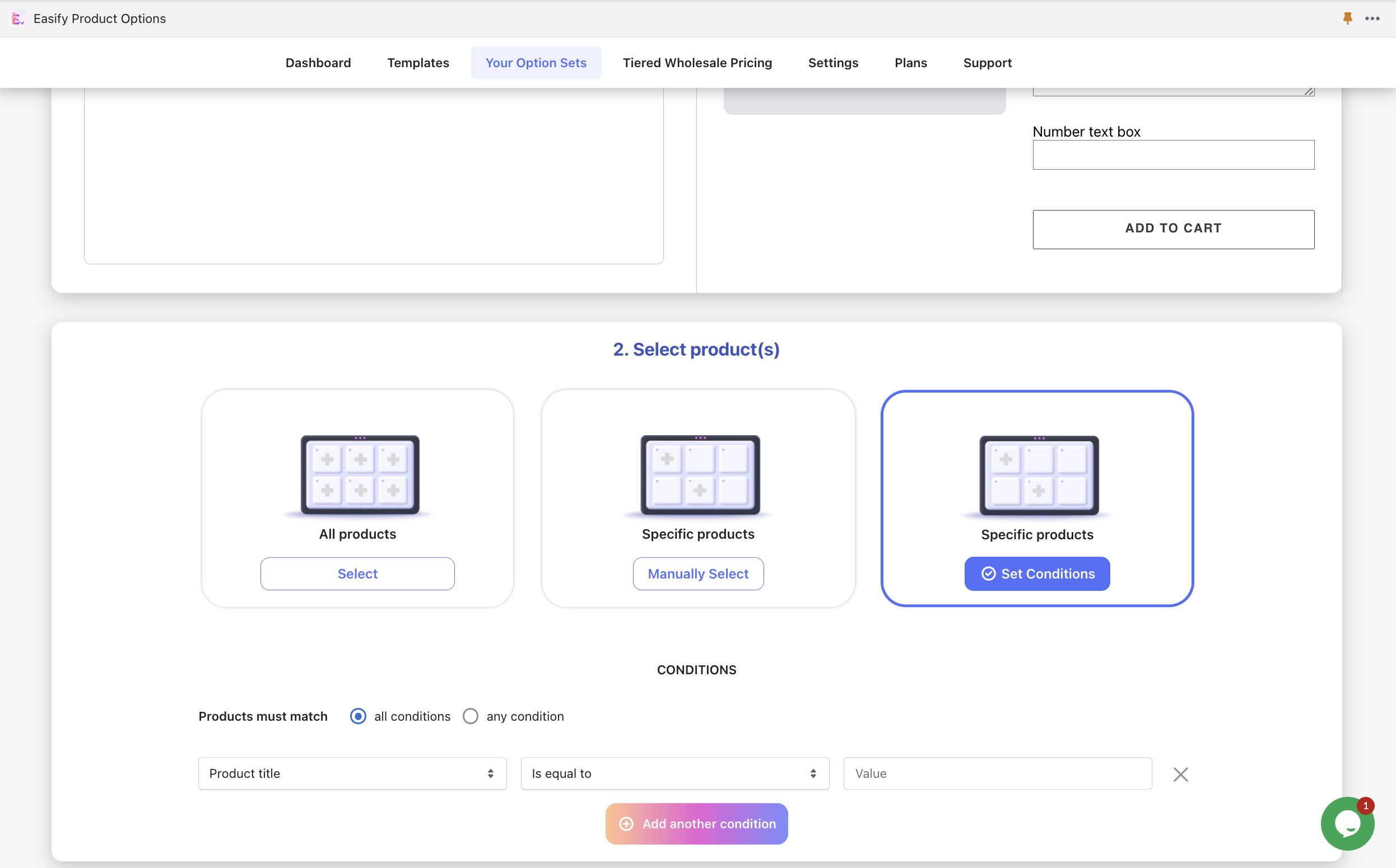
With these simple steps, you can add a custom text box to your Shopify product pages effortlessly, all without the need for coding knowledge. The Easify Product Options app provides a user-friendly interface and intuitive controls that make the process accessible to anyone.
Advanced: Add Conditional Logic To Custom Text Field
To further enhance the custom product options, you can implement Conditional Logic to show or hide the custom text field based on certain criteria.
For example, you may want the text field to appear only when customers select the checkbox for engraving or when they choose to add a card to their order. This feature ensures that customers only see relevant options, streamlining their shopping experience.
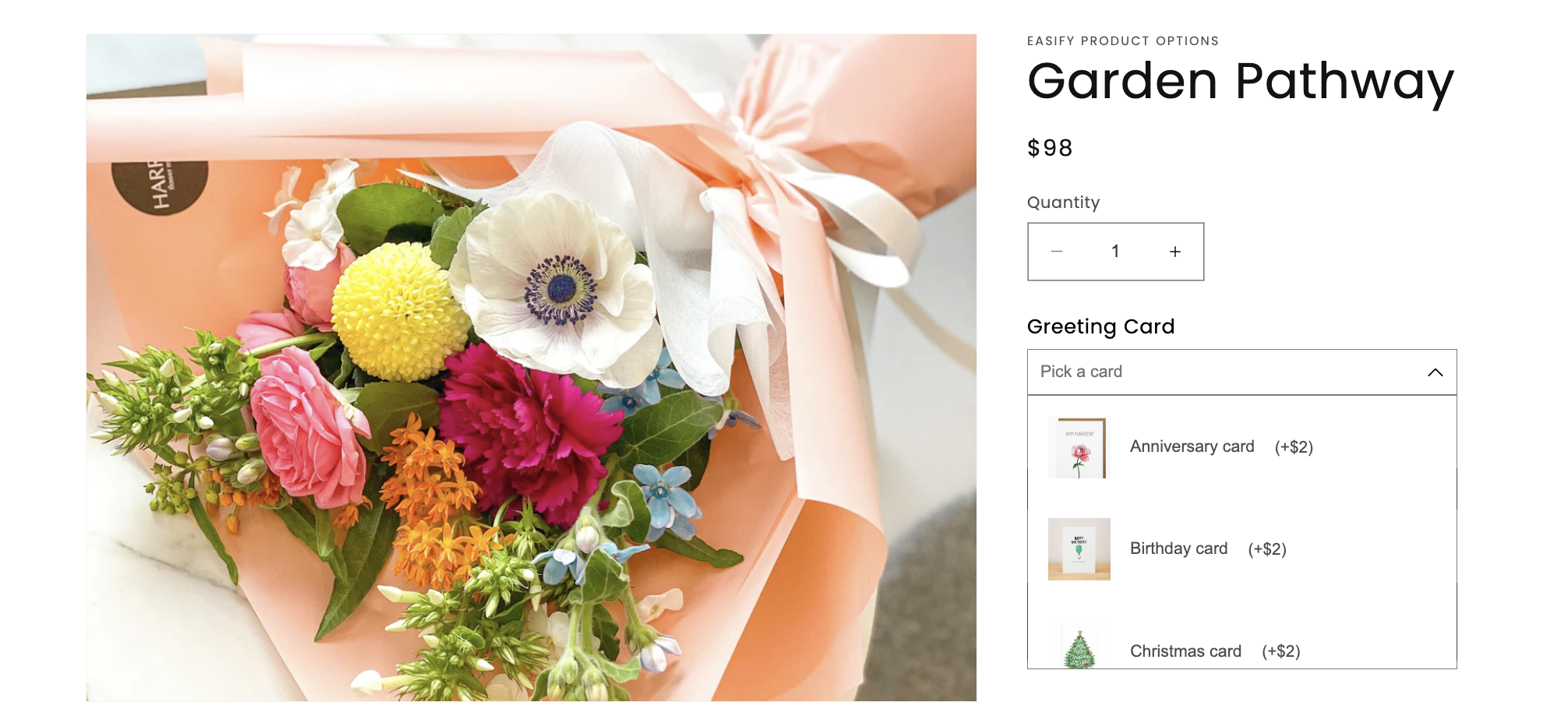
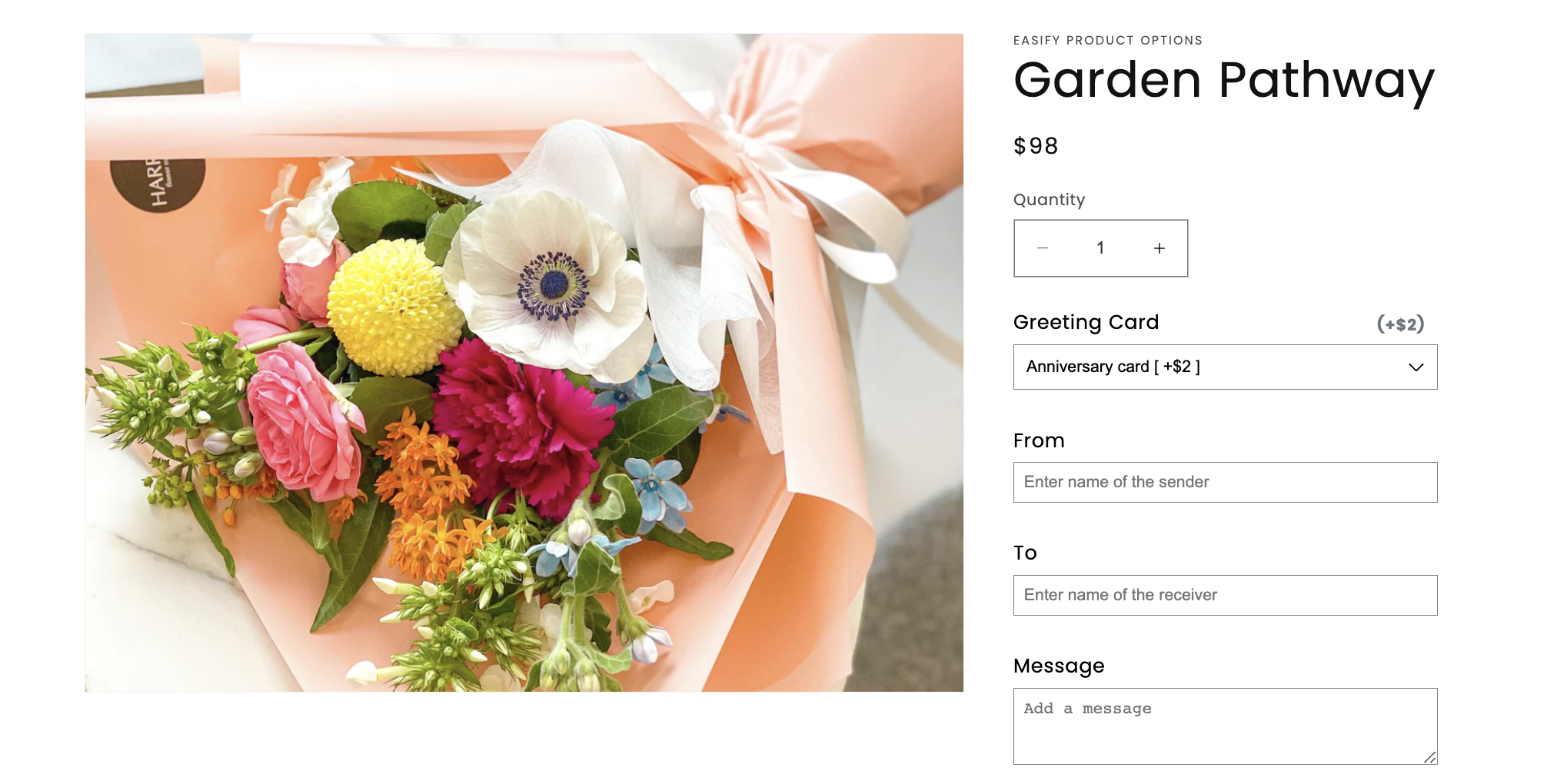
Implementing conditional logic is simple with the Easify Product Options app. By using the “Conditional Logic” feature, you can easily set up dependencies between options, ensuring that the custom text field is displayed or hidden based on the customer’s selections.
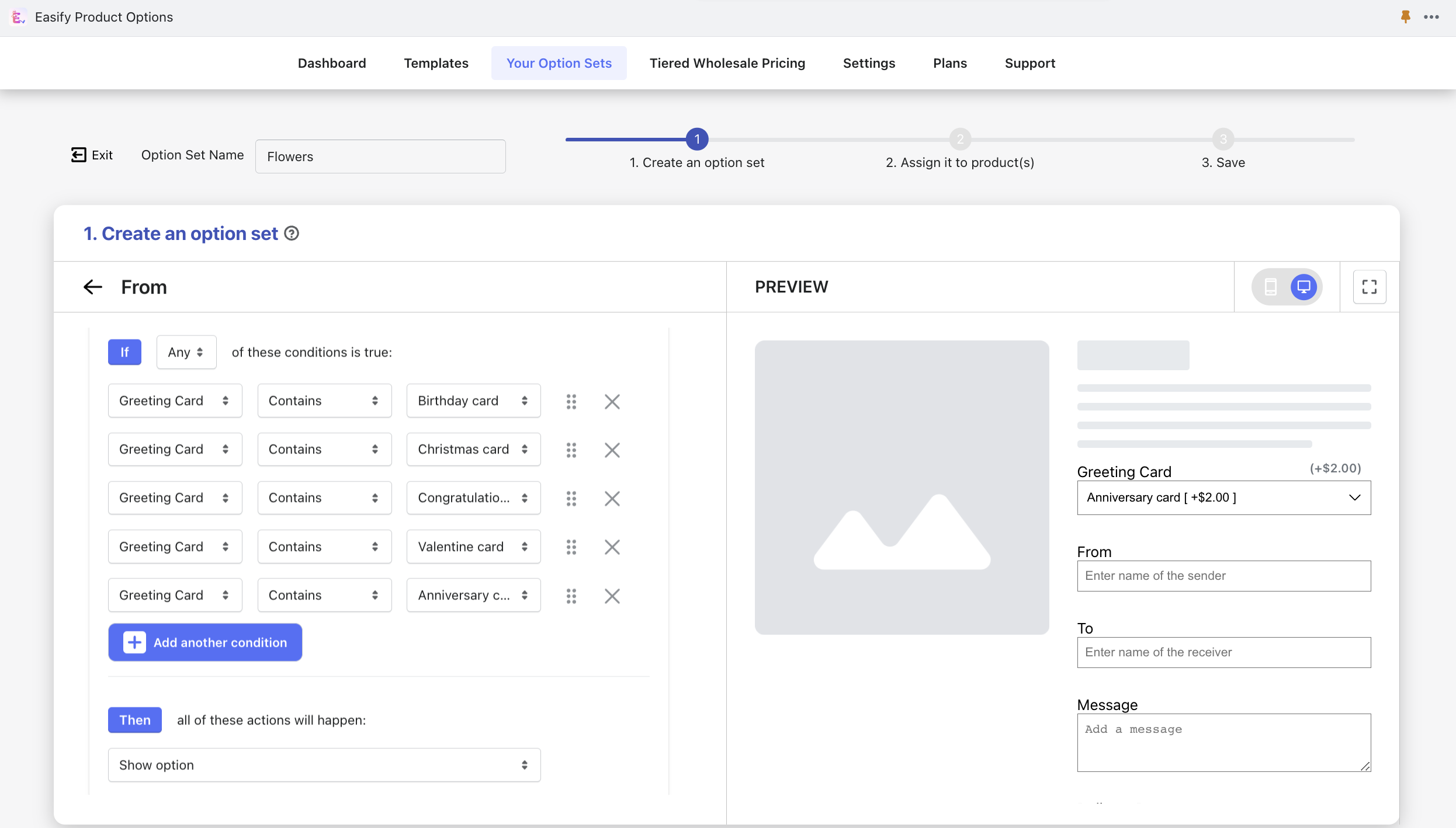
Advanced: Add Extra Cost To Custom Text Field
In some cases, offering custom text options may incur additional costs. For instance, engraving or personalization services may come with an extra fee. The Easify Product Options app provides a pro feature called Price add-ons that allows you to add extra costs to the custom text field.
By selecting the “Add price” checkbox in the option details settings, you can specify the additional price for the custom text option. This ensures that customers are aware of any additional charges associated with their customization choices, providing transparency and preventing any surprises during the checkout process.
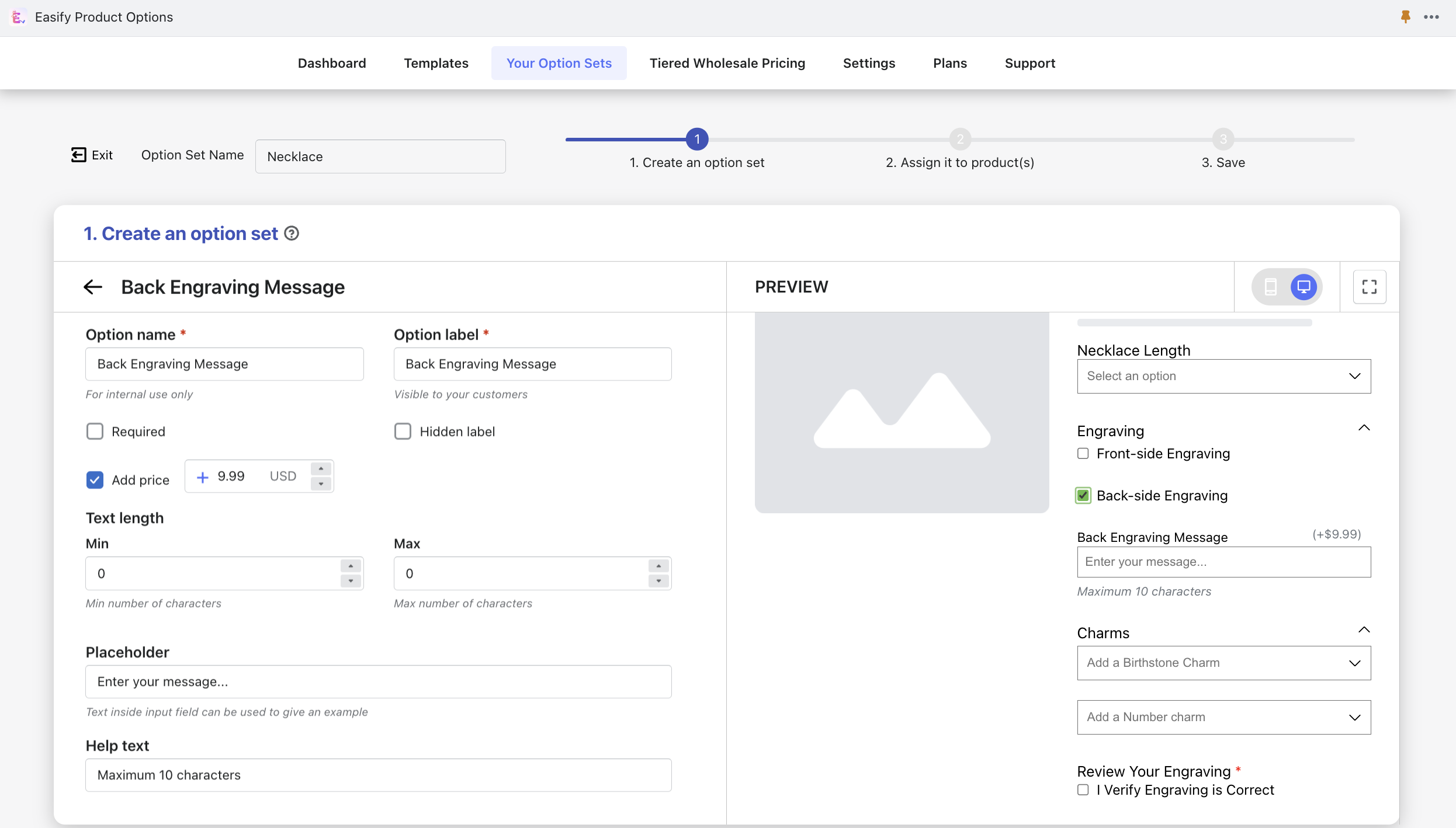
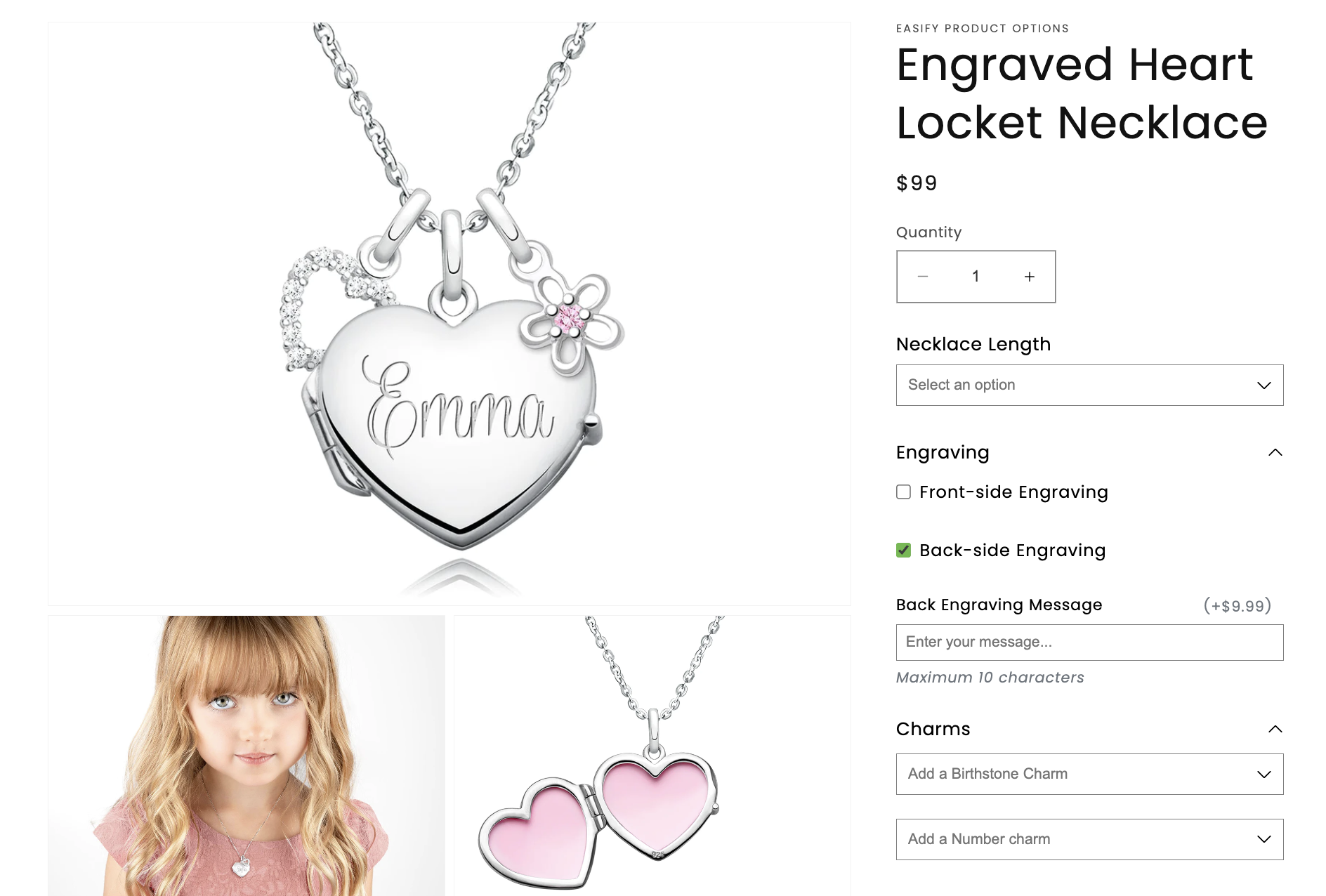
Easify Product Options: The Ultimate Solution For Custom Product Options
The Easify Product Options app goes beyond the standard features offered by Shopify, providing a comprehensive solution for creating and managing product options. One standout feature is the ability to add custom text boxes, allowing you to collect specific information from customers. But that’s just the beginning.
With an impressive selection of 25 option types and styles, the Easify Product Options app offers a wide range of choices to suit your needs. It eliminates Shopify’s limitations by allowing you to create unlimited product options and variants, surpassing the maximum of 3 options and 100 variants per product set by Shopify.
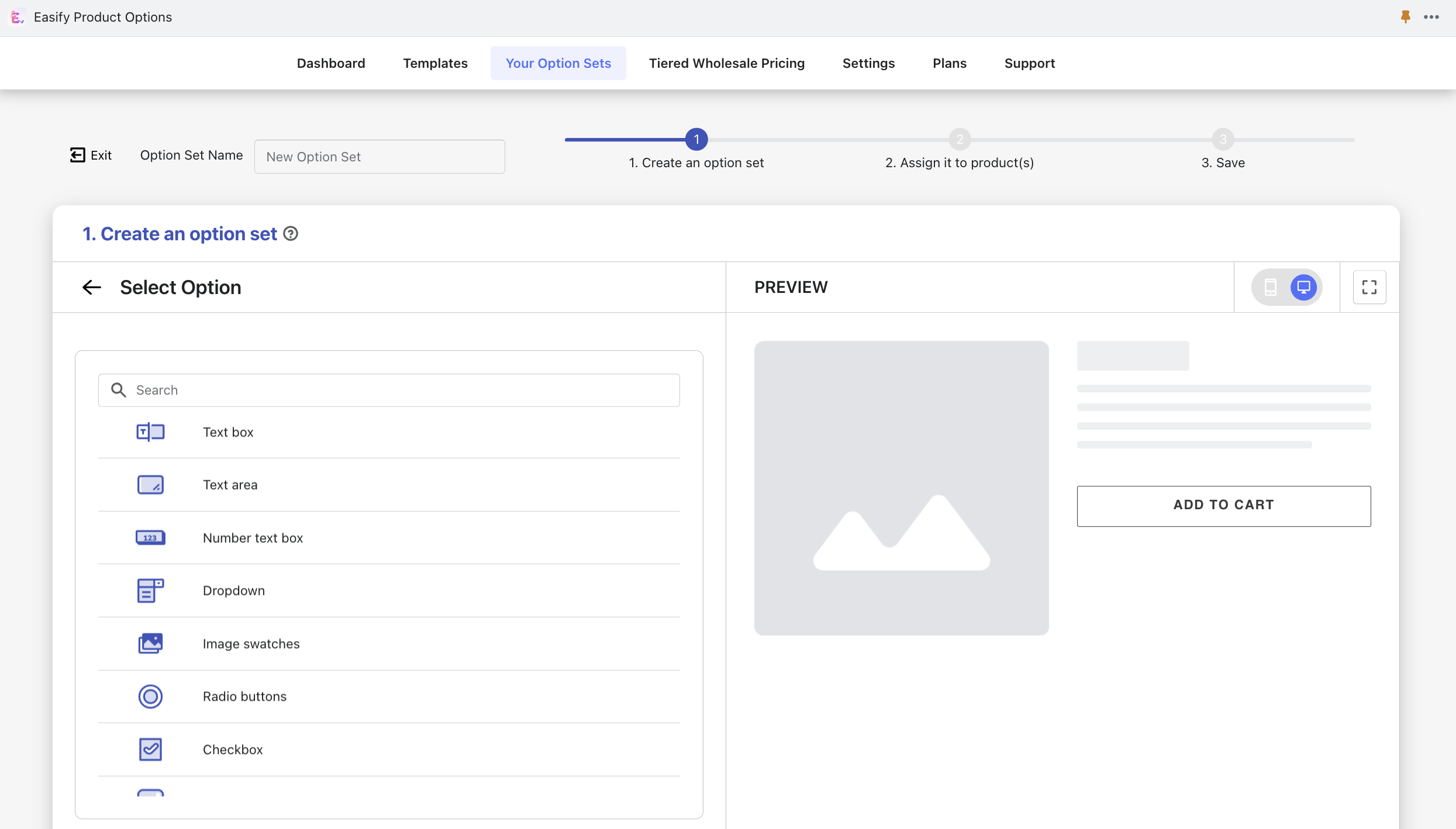
One of the major advantages of this app is its efficient management system. Making changes or updates to custom product options in Shopify can be a time-consuming task, as you have to edit each product individually. However, with this app, you can update option sets separately from product data. Any changes you make will automatically apply to the relevant products, saving you valuable time and effort.
In addition to the custom options, the Easify Product Options app offers a host of other functionalities designed to boost your sales. For example, it provides tiered wholesale pricing, allowing you to offer different pricing levels based on quantity or customer type. The app also enables in-cart option editing, giving customers the flexibility to modify their choices directly from the cart page. Additionally, you can display discount boxes on the cart page, enticing customers with special offers and promotions.
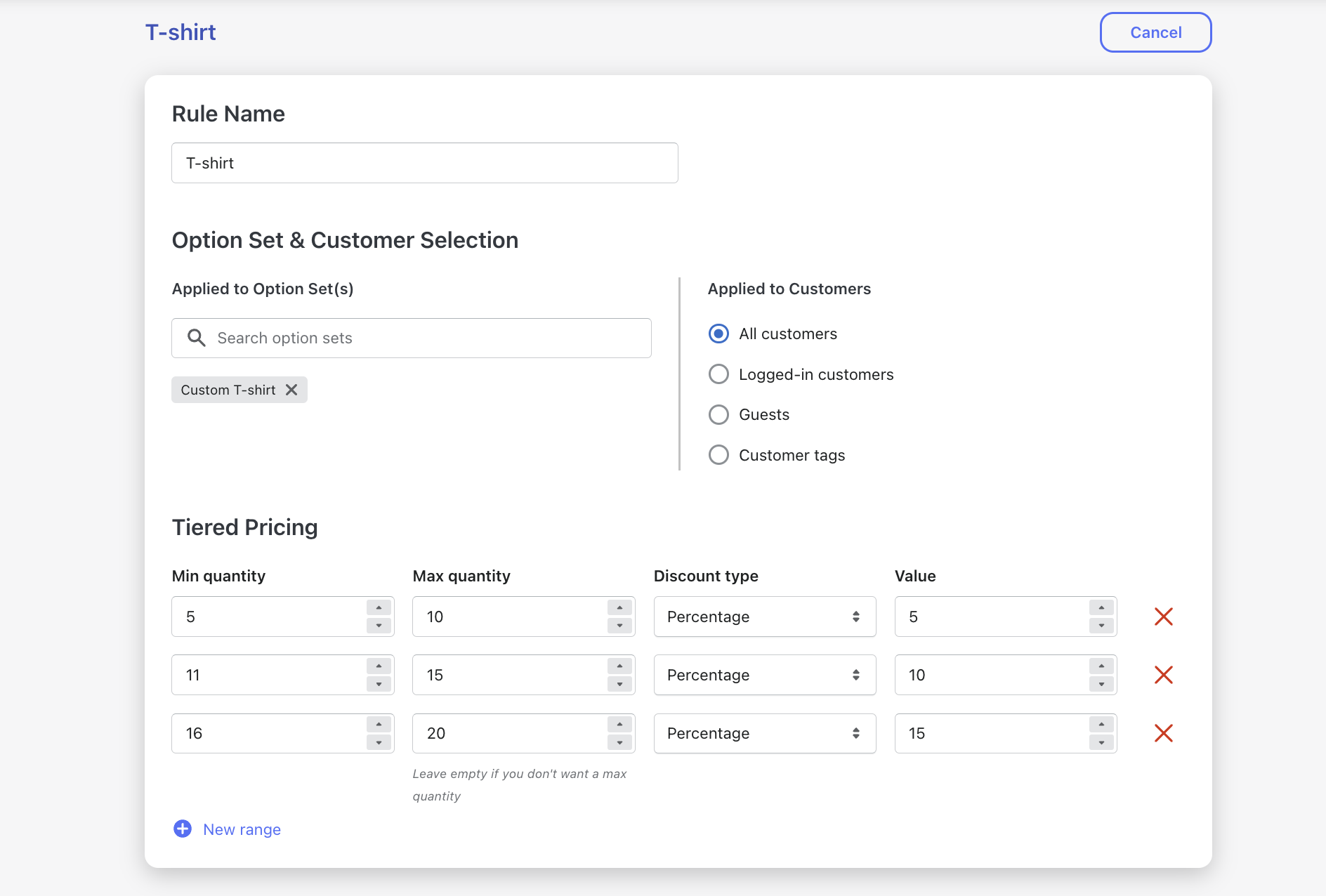
Usability is a top priority for the Easify Product Options app. It is designed to be user-friendly, and you can find comprehensive guidance in the user guide to help you make the most of its features. Should you encounter any issues or require assistance, their dedicated 24/7 support team is readily available to provide prompt and helpful support.
Final Words
Incorporating custom text boxes on Shopify product pages is a valuable strategy for online businesses to provide a personalized shopping experience. By allowing customers to add their own touch to their purchases, businesses can enhance customer satisfaction and engagement. Whether it’s engraving jewelry, printing messages on apparel, or including special instructions, the possibilities for using custom text boxes are vast.
Implementing this feature is made easy with the Easify Product Options app, which provides a user-friendly interface and intuitive controls. By following the step-by-step guide outlined in this blog post, you now have the knowledge and tools to create an engaging and personalized shopping experience on your Shopify store. Take advantage of the benefits of custom text boxes to stand out in the competitive e-commerce landscape and leave a lasting impression on your customers.
Related Posts:
Shopify Product Variants 101: Everything You Need To Know
15 Shopify Product Options Apps: Pricing & Feature Comparison