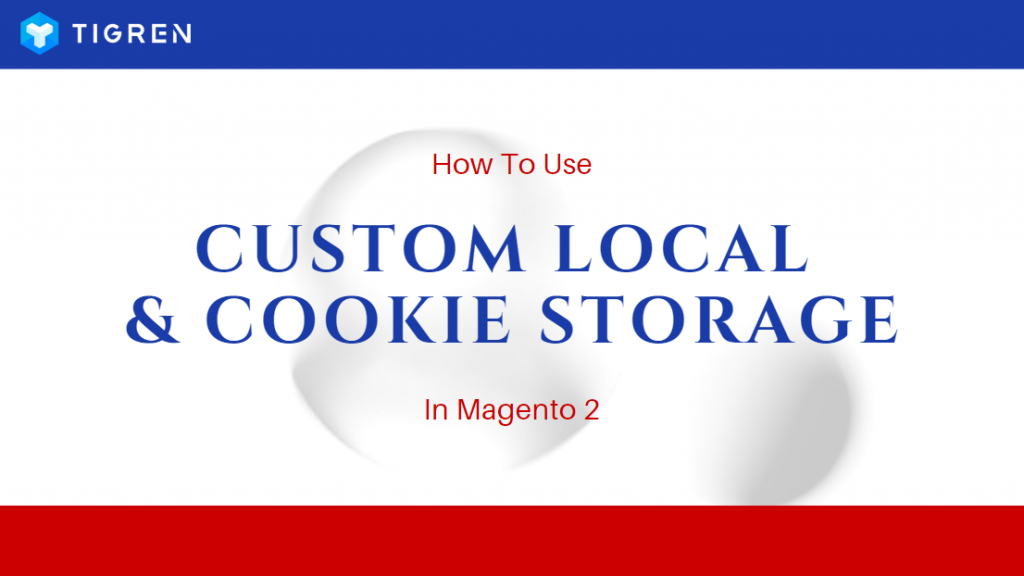In this tutorial, we will show you 7 easy steps to use Magento 2 Local Storage and 4 simple steps to utilize Magento 2 Cookie Storage. Let’s figure it out now!
A. Custom Magento 2 Local Storage
Step 1: Create a module.xml file: app/code/Tigren/CustomStorage/etc/module.xml
<?xml version="1.0" ?> <config xmlns:xsi="http://www.w3.org/2001/XMLSchema-instance" xsi:noNamespaceSchemaLocation="urn:magento:framework:Module/etc/module.xsd"> <module name="Tigren_CustomStorage" setup_version="1.0.0"/> </config>
Step 2: Create Registration file of the Module: app/code/Tigren/CustomStorage/registration.php
<?php \Magento\Framework\Component\ComponentRegistrar::register( \Magento\Framework\Component\ComponentRegistrar::MODULE, 'Tigren_CustomStorage', __DIR__ );
Because the Local Storage can only set and get from JS environment, so we will need a JS file to create function.
Step 3: Create the file custom-local-storage.js: app/code/Tigren/CustomStorage/view/frontend/web/js/custom-local-storage.js Add the following code to initialize a local storage:
define([ 'jquery', 'mage/storage', 'jquery/jquery-storageapi' ], function ($) { 'use strict'; var cacheKey = 'custom-local-storage-field', // define field cache key of storage // define local storage namespace storage = $.initNamespaceStorage('custom-local-storage').localStorage, /** * @param {Object} data */ saveData = function (data) { storage.set(cacheKey, data); }, /** * @return {*} */ getData = function () { if (!storage.get(cacheKey)) { reset(); } return storage.get(cacheKey); }, reset = function () { var data = { 'hasData': false, // all data have been defined below 'yourData': null }; saveData(data); }; return { // use reset function to reset all data saved in storage reset : function () { reset(); }, // define getter, setter of data to save in local storage getHasData: function () { var obj = getData(); return obj.hasData; }, setHasData: function (hasData) { var obj = getData(); obj.hasData = hasData; saveData(obj); }, getYourData: function () { var obj = getData(); return obj.yourData; }, setYourData: function (yourData) { var obj = getData(); obj.yourData = yourData; saveData(obj); } }; });
Step 4: Declare the local storage in layout default
define([ 'jquery', 'mage/storage', 'jquery/jquery-storageapi' ], function ($) { 'use strict'; var cacheKey = 'custom-local-storage-field', // define field cache key of storage // define local storage namespace storage = $.initNamespaceStorage('custom-local-storage').localStorage, /** * @param {Object} data */ saveData = function (data) { storage.set(cacheKey, data); }, /** * @return {*} */ getData = function () { if (!storage.get(cacheKey)) { reset(); } return storage.get(cacheKey); }, reset = function () { var data = { 'hasData': false, // all data have been defined below 'yourData': null }; saveData(data); }; return { // use reset function to reset all data saved in storage reset : function () { reset(); }, // define getter, setter of data to save in local storage getHasData: function () { var obj = getData(); return obj.hasData; }, setHasData: function (hasData) { var obj = getData(); obj.hasData = hasData; saveData(obj); }, getYourData: function () { var obj = getData(); return obj.yourData; }, setYourData: function (yourData) { var obj = getData(); obj.yourData = yourData; saveData(obj); } }; });
Step 5: Create a template file for calling JS
<?php /** * @copyright Copyright (c) 2019 www.tigren.com */ ?> <script type="text/x-magento-init"> { "*": { "Tigren_CustomStorage/js/custom-storage": {} } } </script>
Step 6: Create JS file to handler event click, trigger save data, example When clicking on the Sign in button, the system will save data to the custom local storage app/code/Tigren/CustomStorage/view/frontend/web/js/custom-storage.js
define([ 'jquery', 'Tigren_CustomStorage/js/custom-local-storage' ], function ($, customStorage) { 'use strict'; $.widget('tigren.customStorage', { options: { signInButtonSelector: '.authorization-link' // class of Sign in button }, _create: function () { this._bind(); }, _bind: function () { var self = this; // Add on click event handler for sign in button $(this.options.signInButtonSelector).on('click', function () { // save data to custom local storage customStorage.setYourData('YOUR DATA'); customStorage.setHasData(true); // You can use below function to reset all data saved // customStorage.reset(); }); // Get data $(document).ready(function () { // check if Local storage has data if (customStorage.getHasData()) { // I will use alert to check alert('Have data on custom Local storage, your data is: ' + customStorage.getYourData()); } }); } }); return $.tigren.customStorage; });
Step 7: Run following commands on your Magento root folder php bin/magento cache:flush php bin/magento setup:upgrade php bin/magento setup:static-content:deploy -f Now, your custom local storage is initialized:

When clicking on the Sign in button, data will be saved on this storage, then the system will alert that the Local storage has data.

B. Custom Magento 2 Cookie Storage
We will use the same module to create a custom Cookie storage, so we will pass through step 1 and step 2. With the Cookie storage, different from the Local storage, you can get and set data from both PHP and JS environments.
Step 1 & 2: Similar to the first two steps of Local storage
Step 3: With PHP: create PHP class
<?php /** * @copyright Copyright (c) 2019 www.tigren.com */ namespace Tigren\CustomStorage\Cookie; use Magento\Framework\Session\SessionManagerInterface; use Magento\Framework\Stdlib\Cookie\CookieMetadataFactory; use Magento\Framework\Stdlib\Cookie\PublicCookieMetadata; use Magento\Framework\Stdlib\CookieManagerInterface; class Data { // You can define your own cookie name const COOKIE_NAME = 'YOUR_COOKIE_NAME'; /** * @var \Magento\Framework\Stdlib\CookieManagerInterface */ protected $_cookieManager; /** * @var \Magento\Framework\Stdlib\Cookie\CookieMetadataFactory */ protected $_cookieMetadataFactory; /** * @var \Magento\Framework\Session\SessionManagerInterface */ protected $_sessionManager; /** * Data constructor. * @param CookieManagerInterface $cookieManager * @param CookieMetadataFactory $cookieMetadataFactory * @param SessionManagerInterface $sessionManager */ public function __construct( CookieManagerInterface $cookieManager, CookieMetadataFactory $cookieMetadataFactory, SessionManagerInterface $sessionManager ) { $this->_cookieManager = $cookieManager; $this->_cookieMetadataFactory = $cookieMetadataFactory; $this->_sessionManager = $sessionManager; } /** * @return null|string */ public function get() { $value = $this��'_cookieManager�'getCookie($this��'getCookieName()); // Decode json data if data is json type if ($this->isJson($value)) { $value = json_decode($value, true); } return $value; } /** * @param $value * @param int $duration * @throws \Magento\Framework\Exception\InputException * @throws \Magento\Framework\Stdlib\Cookie\CookieSizeLimitReachedException * @throws \Magento\Framework\Stdlib\Cookie\FailureToSendException */ public function set($value, $duration = 3600) { $metadata = $this->_cookieMetadataFactory ->createPublicCookieMetadata() ->setDuration($duration) ->setPath($this->_sessionManager->getCookiePath()) �'setDomain($this��'_sessionManager�'getCookieDomain()); // Encode data to json type if data is array if (is_array($value)) { $value = json_encode($value); } $this->_cookieManager->setPublicCookie( $this->getCookieName(), $value, $metadata ); } /** * @throws \Magento\Framework\Exception\InputException * @throws \Magento\Framework\Stdlib\Cookie\FailureToSendException */ public function delete() { $this->_cookieManager->deleteCookie( $this->getCookieName(), $this->_cookieMetadataFactory ->createCookieMetadata() ->setPath($this->_sessionManager->getCookiePath()) ->setDomain($this->_sessionManager->getCookieDomain()) ); } /** * Used to get cookies name (key) by which data can be set or get * * @return string */ public function getCookieName() { return self::API_COOKIE_NAME; } /** * Check string is valid JSON * * @source http://stackoverflow.com/questions/6041741/fastest-way-to-check-if-a-string-is-json-in-php * @param $string * @return bool */ public function isJson($string) { json_decode($string); return (json_last_error() == JSON_ERROR_NONE); } }
Step 3′: With JS: Declare ‘mage/cookies’ lib in JS file. We will declare it in custom-storage.js file on the above example and handler event on click Sign in button will save data to Cookie. Now the file will be:
define([ 'jquery', 'Tigren_CustomStorage/js/custom-local-storage', 'mage/cookies' ], function ($, customStorage) { 'use strict'; $.widget('tigren.customStorage', { options: { signInButtonSelector: '.authorization-link', // class of Sign in button cookieName: 'YOUR_COOKIE_NAME' // declare your cookie name }, _create: function () { this._bind(); }, _bind: function () { var self = this; // Add on click event handler for sign in button $(self.options.signInButtonSelector).on('click', function () { // save data to custom local storage customStorage.setYourData('YOUR DATA'); customStorage.setHasData(true); // save data to Cookie storage self._setDataCookie('YOUR DATA'); }); // Get data $(document).ready(function () { // check if Local storage has data if (customStorage.getHasData()) { // I will use alert to check alert('Have data on custom Local storage, your data is: ' + customStorage.getYourData()); } // check if Cookie has data if (self._getDataCookie()) { // alert Cookie data alert('Have data on Cookie, your data is: ' + self._getDataCookie()); } }); }, // function to set cookie _setDataCookie: function (data) { var self = this; // Encode data to JSON if data is array if (data instanceof Array) { data = JSON.stringify(data); } // Set cookie data $.cookie(self.options.cookieName, data); }, // function to get cookie _getDataCookie: function () { var self = this, cookieData = $.cookie(self.options.cookieName); if (!cookieData) { return null; } return self._jsonDecode(cookieData); }, // function to delete cookie _deleteDataCookie: function () { var self = this; $.cookie(self.options.cookieName, '', {path: '/', expires: -1}); }, // function to check if data is JSON or not _jsonDecode: function (data) { var decodedData; try { decodedData = JSON.parse(data); } catch (e) { return data; } return decodedData; } }); return $.tigren.customStorage; });
Step 4: Run following commands on your Magento root folder php bin/magento cache:flush php bin/magento setup:upgrade php bin/magento setup:static-content:deploy -f Now, when you click on the Sign in button, Cookie will be saved at the same time.

Read More:
How to Get Order Details on The Success Page in Magento 2
How To Add Contact Form To CMS Page In Magento 2?
How To Add Extension Attribute To Order In Magento 2?
How to Set Up Multi Magento 2 Cash On Delivery Options?