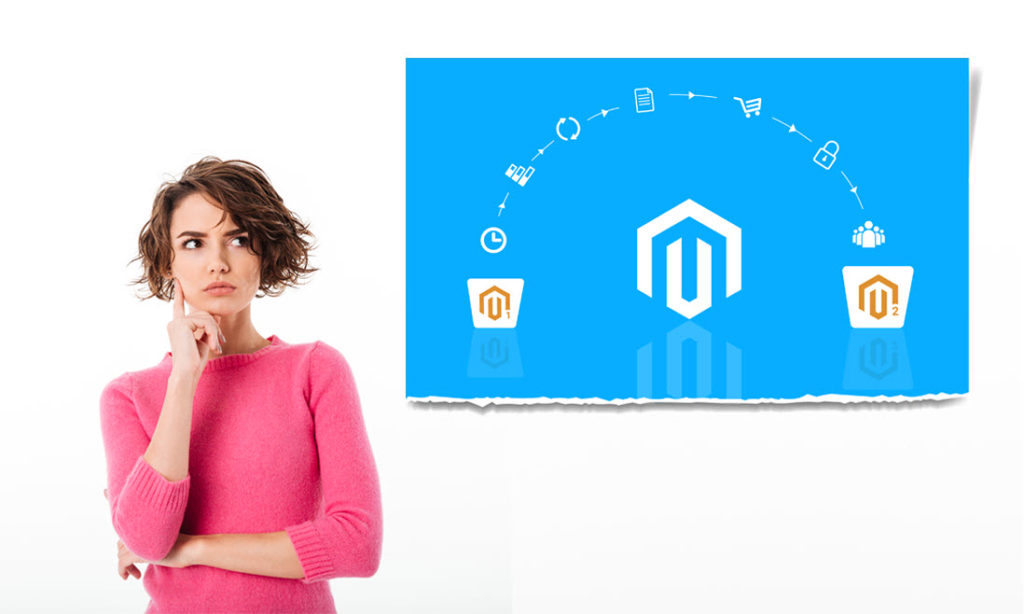Magento 1 has been the go-to version for many years, but as technology evolves, so too must e-commerce platforms. With the release of Magento 2, it has become necessary for businesses to migrate their existing Magento 1 stores to the latest version for better performance, security, and functionality.
Magento 1 to Magento 2 migration can be a daunting task, especially for those who lack technical expertise. However, with the right guidance and planning, the process can be smooth and successful. This article serves as a comprehensive guide for businesses looking to migrate their Magento 1 stores to Magento 2 safely.
Why Should You Migrate to Magento 2?
When Magento introduced the 2.0 platform for enterprise and community editions in November 2015, the community had mixed feelings. Despite the uncertainty, the retirement of Magento 1 in 2020 and Adobe discontinuing support make it essential for businesses to migrate to Magento 2.
Magento’s trademark feature has been its adaptability, but this focus didn’t always result in an easy-to-use, high-performance platform. Magento 1 users often had to turn to third-party providers for vital features like performance optimization, mobile responsiveness, and advanced administrative capabilities. To address these challenges and compete with other top platforms like Shopify and WooCommerce, the Magento team developed Magento 2.
Read more: Magento 1 Vs Magento 2: What Are The Differences?

Key benefits of Magento 2 that make it a better choice include:
- Enhanced Performance: Magento 2 outperforms its predecessor by running an average of 20% faster. Moreover, Magento 2 can manage larger catalog pages without sacrificing speed, making it ideal for expanding online businesses.
- Refined Checkout Process: Magento 2’s checkout process is more efficient, requiring less time and customer input. By reducing checkout time, abandoned carts decrease, and conversion rates increase.
- Pre-integrated Popular Extensions: Magento 2 comes with popular extensions like PayPal and Braintree already integrated, offering improved functionality right from the start and simplifying store setup for users.
- Improved Admin Interface: the redesigned admin interface is more intuitive and easier for newcomers to learn. Admins can personalize the panel for easy access to crucial business information, leading to enhanced productivity when handling products, orders, and customer data.
- Drag-and-Drop Layout Customization: adjusting your online store’s appearance has never been easier, thanks to Magento 2’s drag-and-drop layout customization feature in the admin interface. You no longer need in-depth coding knowledge to design an appealing store.
- Emphasis on Mobile Responsiveness: as more customers shop on smartphones and tablets, mobile responsiveness is essential for online businesses. Magento 2 prioritizes mobile responsiveness at its core, ensuring a seamless shopping experience for customers on various devices.
How to Migrate From Magento 1 to Magento 2
Migrating from Magento 1 to Magento 2 involves several steps that need to be carefully planned and executed to ensure a smooth transition.
Step 1: Evaluate Your Current Magento 1 Store
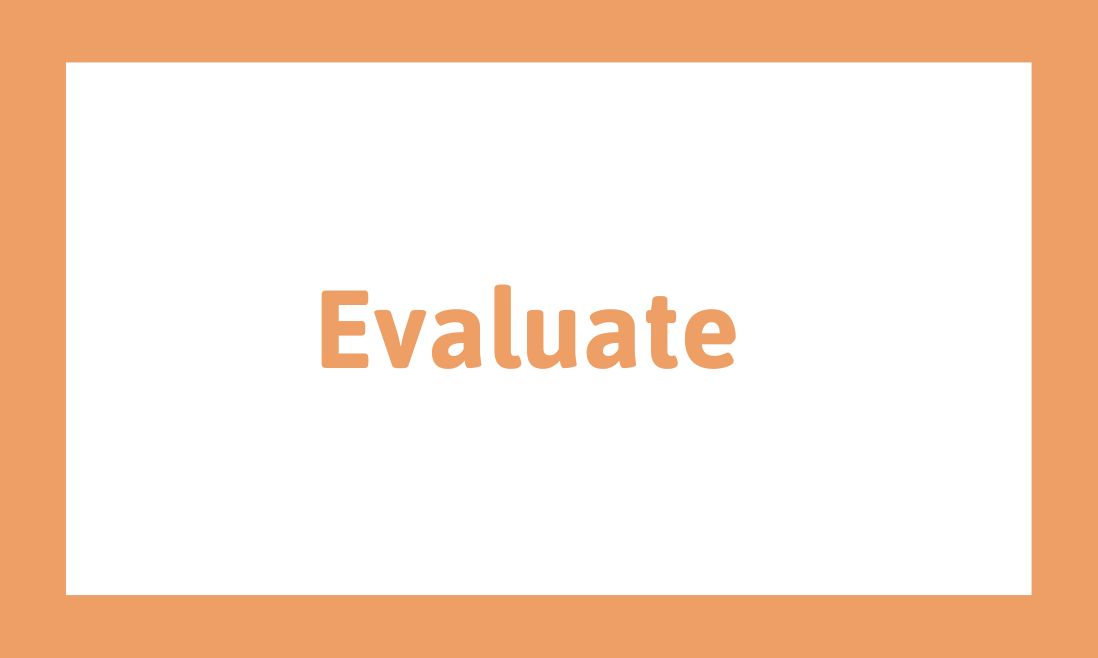
Before beginning the Magento 1 to Magento 2 migration process, it is crucial to evaluate your current Magento 1 store thoroughly. This evaluation helps you understand your store’s architecture, including the themes, extensions, customizations, data, and enables you to plan and execute the migration effectively. Here are some aspects to consider when evaluating your Magento 1 store:
- Review your website design and user experience: evaluate the design and user experience of your Magento 1 store. Analyze the website layout, themes, and user interface to identify any areas that need improvement or customization in Magento 2.
- Assess your website functionality: review your website’s functionality and features, including any third-party extensions or customizations that are in place. Identify any features that are not available in Magento 2 and plan for alternative solutions.
- Analyze your website performance: evaluate your website’s performance, including site speed, load times, and responsiveness. Identify any bottlenecks and plan to optimize them in Magento 2.
- Check your data: ensure that your product catalogs, customer data, and order history are up-to-date and accurate. Check the data quality, consistency, and structure to avoid any issues during migration.
- Analyze your website security: evaluate your website’s security and identify any potential vulnerabilities. Plan to secure your Magento 2 store against any potential threats and attacks.
- Evaluate your website’s integrations: review your website’s integrations with other third-party systems, such as payment gateways, shipping providers, and ERP systems. Identify any integrations that need to be migrated to Magento 2 and plan for the migration.
By evaluating your current Magento 1 store, you can identify any issues that need to be addressed during the migration process. This evaluation helps you plan the migration process effectively, reduce downtime, and ensure a smooth transition to Magento 2.
Step 2: Prepare a new Magento 2 environment
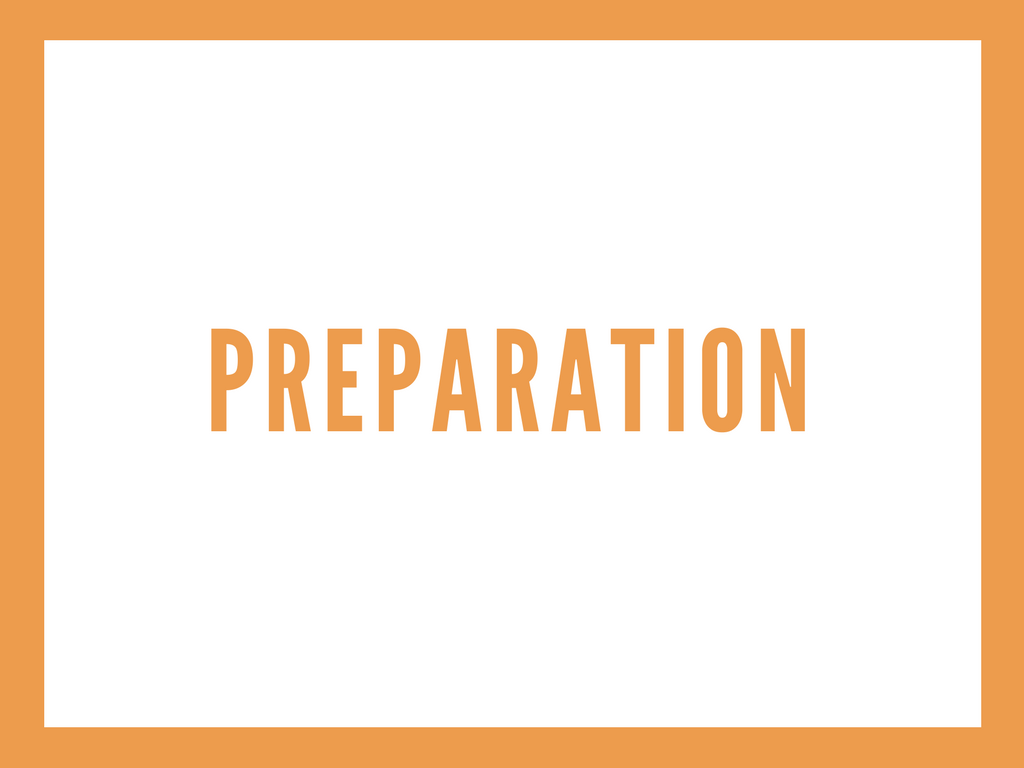
Preparing a new Magento 2 environment is a critical step in the Magento 1 to Magento 2 migration process. This step involves setting up a new server and configuring the Magento 2 installation. Here are the key aspects to consider when preparing a new Magento 2 environment:
- Choose a hosting provider: select a hosting provider that meets the system requirements for Magento 2. Ensure that the hosting provider offers a secure and reliable platform with adequate resources, including CPU, RAM, and storage.
- Install Magento 2: install the latest version of Magento 2 on the new server. You can install Magento 2 using either the Composer or the ZIP archive method.
- Configure the server: configure the server to meet the system requirements for Magento 2, including the PHP version, database, and web server. Ensure that the server has all the necessary components and extensions installed.
- Set up the database: create a new database for Magento 2 and configure the database credentials in the Magento 2 installation. Ensure that the database user has the necessary permissions to access and modify the database.
- Configure Magento 2 settings: configure the Magento 2 settings, including store information, currency, language, and tax settings. Set up the website’s shipping and payment methods and configure any integrations with third-party systems.
- Install required extensions: install any required extensions for Magento 2, including those used in your Magento 1 store. Ensure that the extensions are compatible with Magento 2 and are installed correctly.
- Set up a testing environment: set up a testing environment for Magento 2 to test the new store’s functionality, features, and performance. Perform thorough testing to identify any issues or errors that need to be addressed before going live.
By preparing a new Magento 2 environment, you can ensure to migrate from Magento 1 to Magento 2 smoothly. This step helps you set up a clean installation of Magento 2 and ensures that the new store is optimized for performance, security, and functionality.
Step 3: Magento Theme Migration
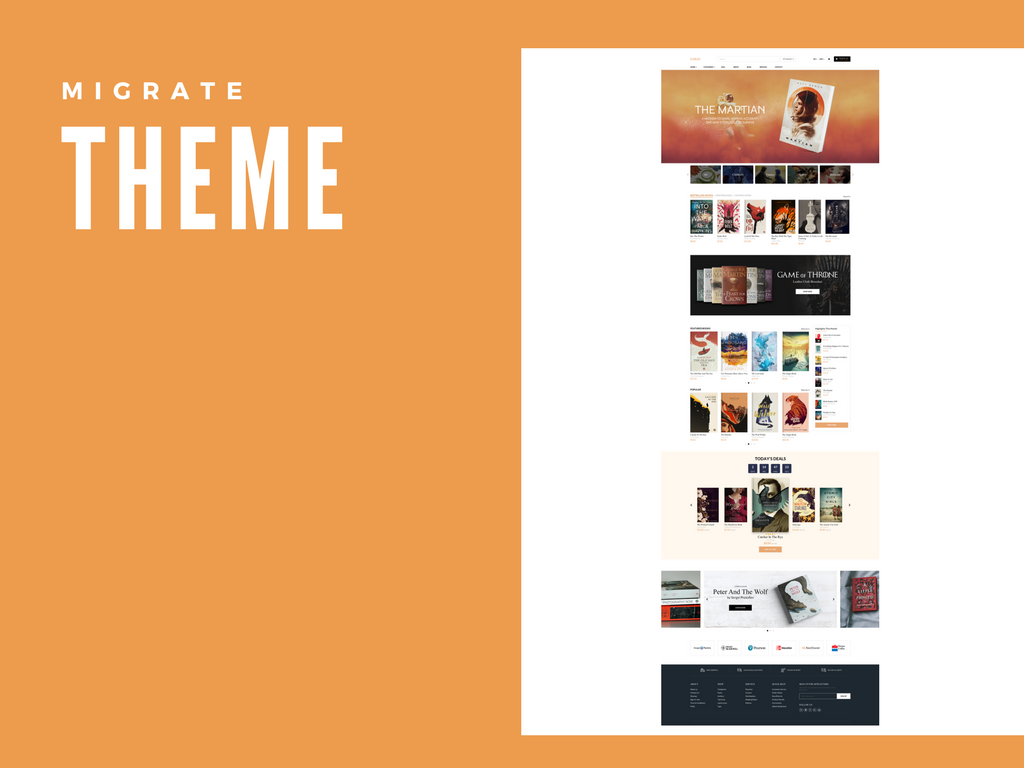
As mentioned before, it is impossible to move the theme and template from Magento 1 to the new site. However, there are several solutions to it.
The 1st solution: Using ready-made themes
The first solution is buying a ready-made theme for Magento 2 to apply for your new website. There are hundreds of available attractive designs to choose from in the Magento marketplace or well-known theme markets like ThemeForest, TemplateMonster, VenusTheme, etc.
Pros: There are a vast number of choices for your new website design. This solution also saves you time and money for theme designing and coding. And it only costs $100 to $200 for a Magento 2 responsive theme that well-designed.
Cons: Other stores can also buy that theme and have a similar store appearance as yours. To handle this issue, you can customize the theme to match your brand image. The cost for theme customization will depend significantly on which extent you want to customize and the Magento developer/designer you choose.
The 2nd solution: Using free themes
The second solution is finding and utilizing a Magento 2 theme for free download.
Pros: The obvious advantage of this solution is that you don’t have to spend to get a new look.
Cons: Compared to the number of themes in the first solution, the free themes to choose from are just a quarter or even much less. Moreover, there is no guarantee for the quality of those free themes and templates. Most of their functions are very limited. Therefore, you should check it carefully before applying to the new site.
The 3rd solution: Create a new design
The third solution is creating a new website design from scratch. For this option, you can hire either a Magento agency or just a website designer to make a design to your requirements.
Pros: Acquiring a unique website design that fulfills all of your needs and requirements.
Cons: You have to spend a lot of money to deploy this solution. Also, it can take time to complete the design both on the PSD and front-end programming.
The 4th solution: Cloning the old website design
The fourth solution is cloning your Magento 1 store. If you still keep the store design (under the PSD file), you can consider cloning it to create the same look for your Magento 2 store.
Pros: Maintaining the current Magento website design that is familiar to all of your customers.
Cons: The time for website cloning depends on how complicated your current design is. However, cloning a website, in general, will also take a noticeable amount of time (at least one month). Additionally, you can finally get a similar design (70-80%) to the old one but not the same (100%) due to the different structures of Magento 1 and 2.
Step 4: Data Migration
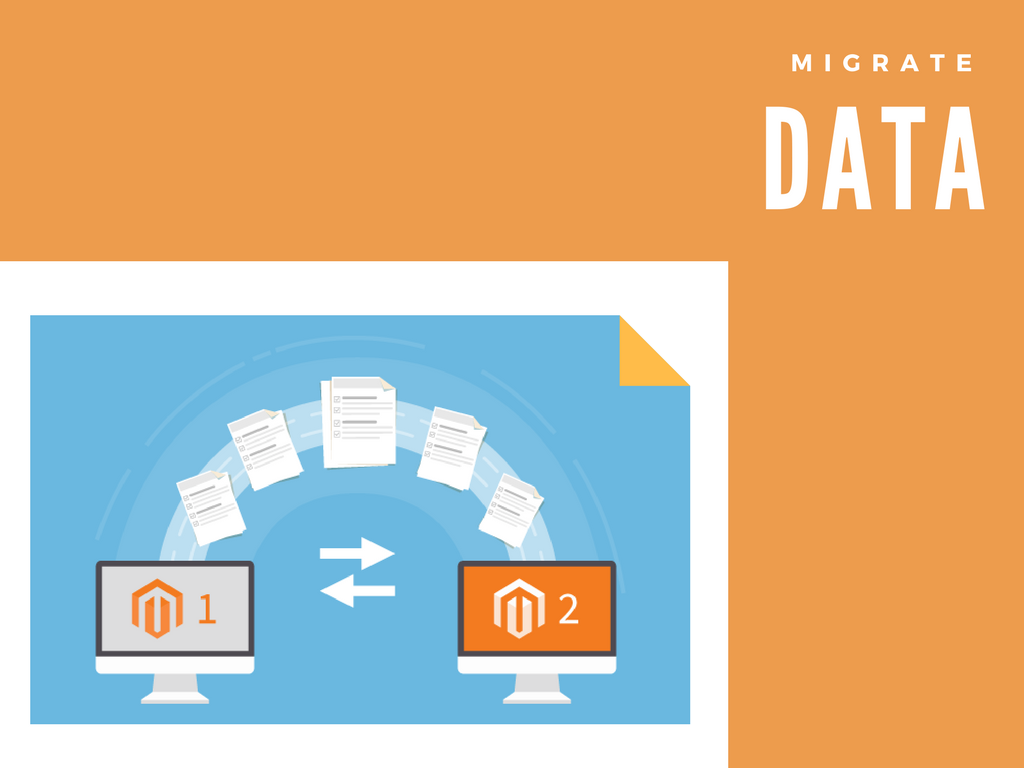
Magento data migration is the process of transferring all of your data, including products, categories, customers, orders, testimonials, reviews, etc., to the new website. It is true to say that this is the most pivotal stage in the Magento 2 migration process, asking you to have wise knowledge and experience to conduct the migration. Otherwise, a small mistake can lead to severe data loss without recovery.
To move your database assets from Magento 1 to Magento 2, we can use the handy Magento Data Migration Tool provided by Magento. This tool will use map files to transform data into your Magento 2 store. More specifically, it will verify the consistency between your Magento 1 and 2 database structures, track the data transfer progress, create logs, and run data verification tests.
In the first step of the Magento 2 data migration process, you will have to install the Magento Data Migration Tool via composer to perform the data migration. Remember to download the correct version of the tool used for your Magento 2 version.
For example, if you build your new website on Magento 2.4.3, you must install the Magento Data Migration Tool with the same version (2.4.3). Secondly, you need to migrate configuration settings from M1 to M2, including stores, websites, system configurations (shipping, payment, tax), and so on. Thirdly, it’s time to migrate the primary data in the database.
Step 5: Magento Extension Migration
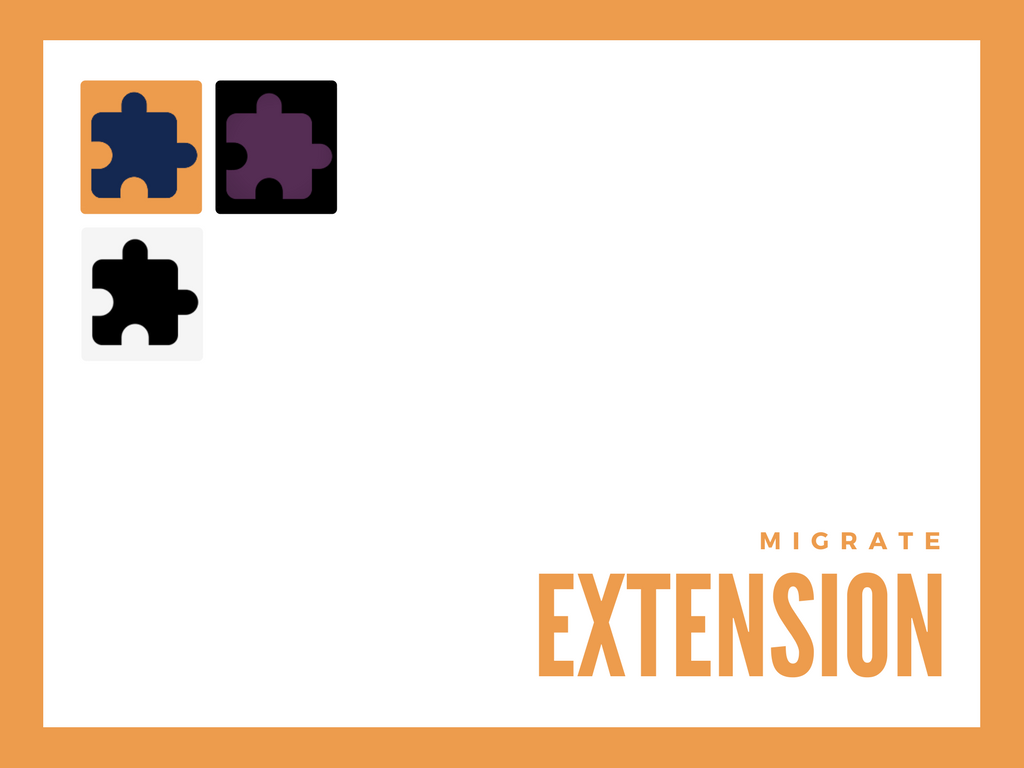
Similar to the theme, you can not use the Magento 1 extensions in the Magento 2 store. To “migrate” these extensions, you must find the modules and plugins that provide the same functions but Magento 2.
However, not all of the extensions for Magento 1 are available for Magento 2. In that case, you can contact Magento extension providers to ask them to develop custom modules for your store.
We also need to migrate data from M1 to M2 for some extensions, such as Reward Points and Store Credit.
Therefore, we advise you to select and “migrate” only necessary Magento extensions to the new site to save you time, money, and effort.
Step 6: Custom Code Migration
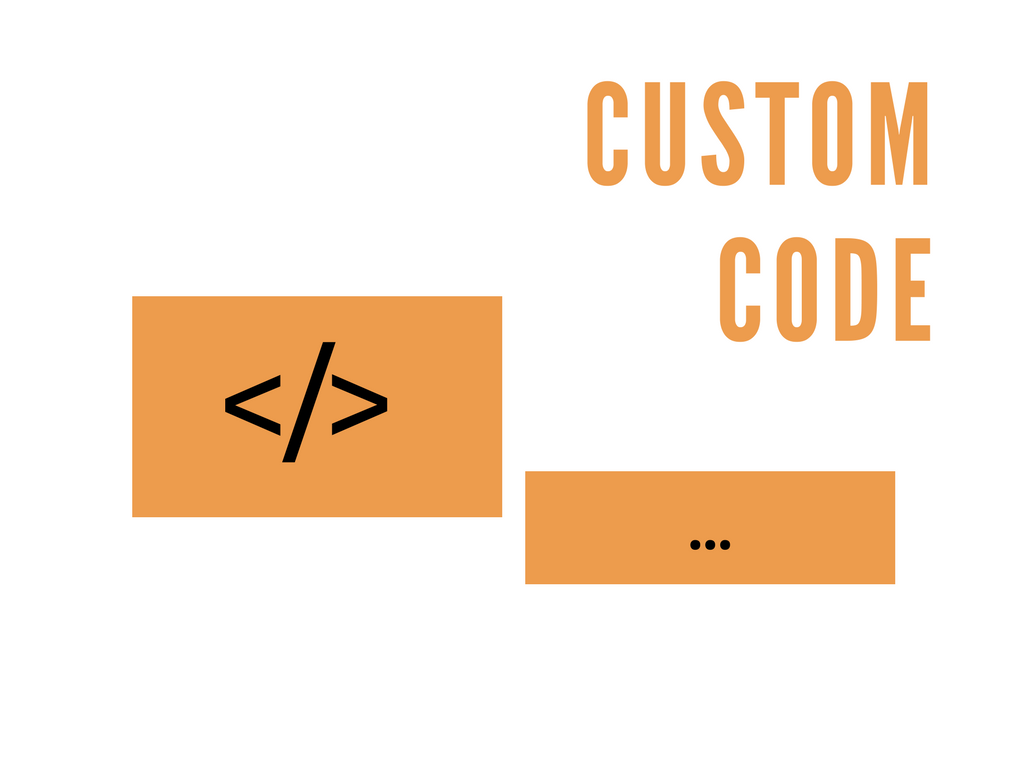
Fortunately, most of the Magento 1 custom code is compatible with Magento 2, so you can either rewrite or migrate the code by using several Magento code migration tools. We often use the Code Migration Toolkit from Magento which makes things simpler.
Besides, it’s worth noting that there are several differences in the structures of M1 and M2. You need to check the code carefully to make sure that it works well in the new Magento 2 store.
Step 7: Settings Migration
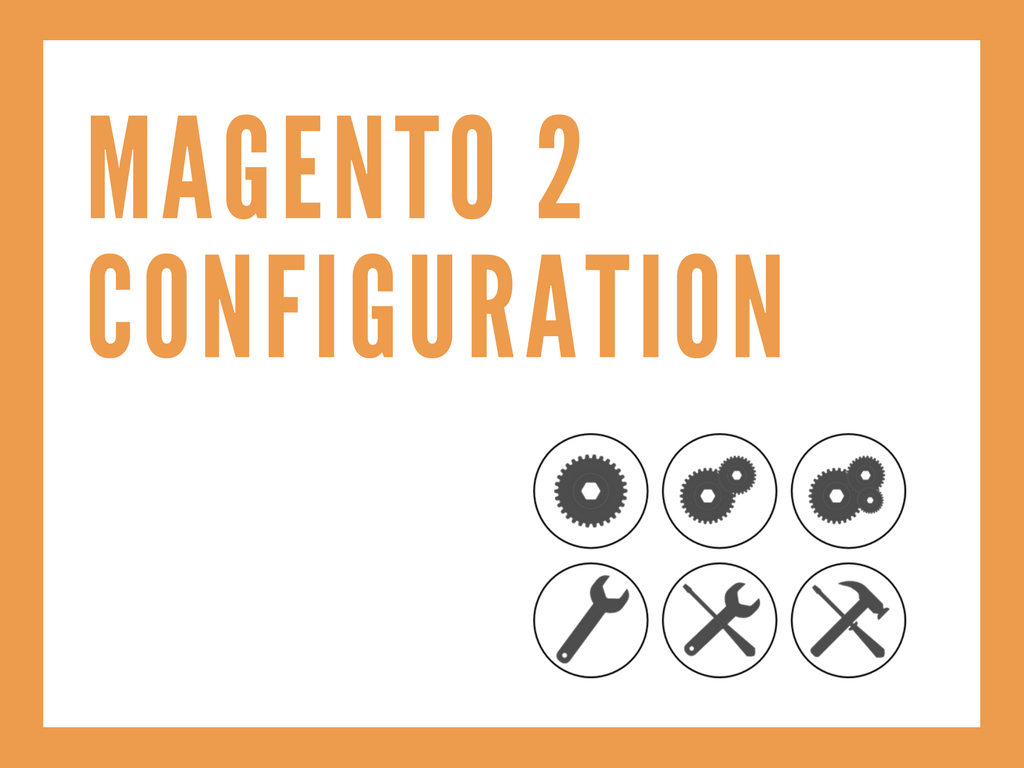
After doing the theme, data, and extension migration, you have gone through 80% of the migration process. Now, you have to complete the configuration on the new Magento 2 store, including language, currency, tax, email template settings, and so on.
Also, SEO plays a significant role in boosting traffic to your website afterward. Magento 2 allows you to create SEO-friendly URLs, edit meta titles/descriptions/tags/keywords, add image alt, control site indexing, and integrate with Google services (Analytics/Search Console/Adwords). Therefore, don’t forget to take advantage of these valuable features if you migrate Magento 1 to Magento 2.
Step 8: Testing
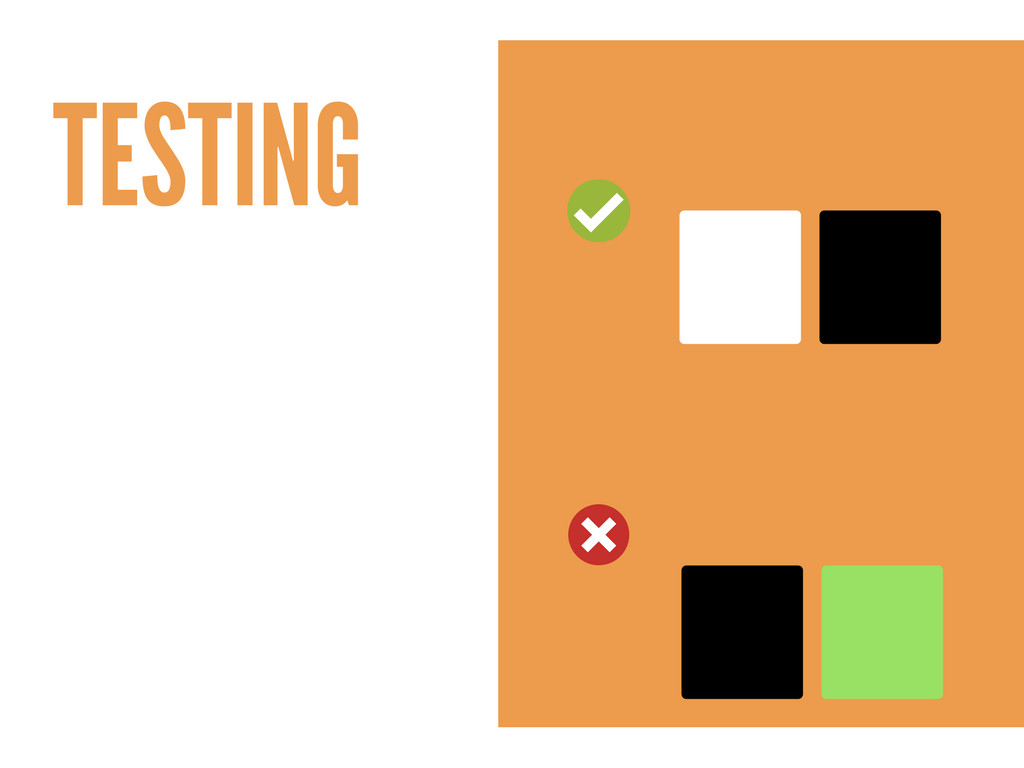
The last fundamental stage of the Magento 2 migration process is testing. It’s compulsory to thoroughly review and check the whole site to ensure everything runs as it should after you migrate Magento 1 to Magento 2. Here is the recommended checklist that you use when testing your stores after Magento 2 migration:
Frontend Testing:
Store appearance
- Homepage
- CMS pages
- Page content
- Banner sliders
- Header & Footer links
Product listing
- Categories & sub-categories
- Product grid/list mode
- Layered navigation menu
- Product sorting
- Product add-to-cart
- Breadcrumbs
- Product pager
Products page
- Add-to-cart/wishlist/comparison list
- Product images & videos
- Product quantity
- Price
- Product description
- Product ratings & reviews
Shopping cart
- Product add-to-cart
- Quantity changes
- Products removal
- Discount application
- Shipping & tax calculation
- Subtotal & grand total price
Checkout page
- Guest checkout
- Billing and shipping
- Shipping & payment methods
Customer account and information
- Customer login & registration
- Forgot password
- Customer account page
- Registration confirmation
- Password reset
- Order confirmation
- Contact us submission
- Newsletter subscription
Backend Testing:
Product & Catalog
- Product configuration
- Categories configuration
- Attributes management
- Reviews management
- Sitemap generation
Sales
- Order creation
- Invoice submission
- Shipment submission
- Credit Memo creation
Customers
- Customer management
- Customer groups creation
Promotions
- Catalog price rules
- Shopping cart price rules
Step 9: Go Live
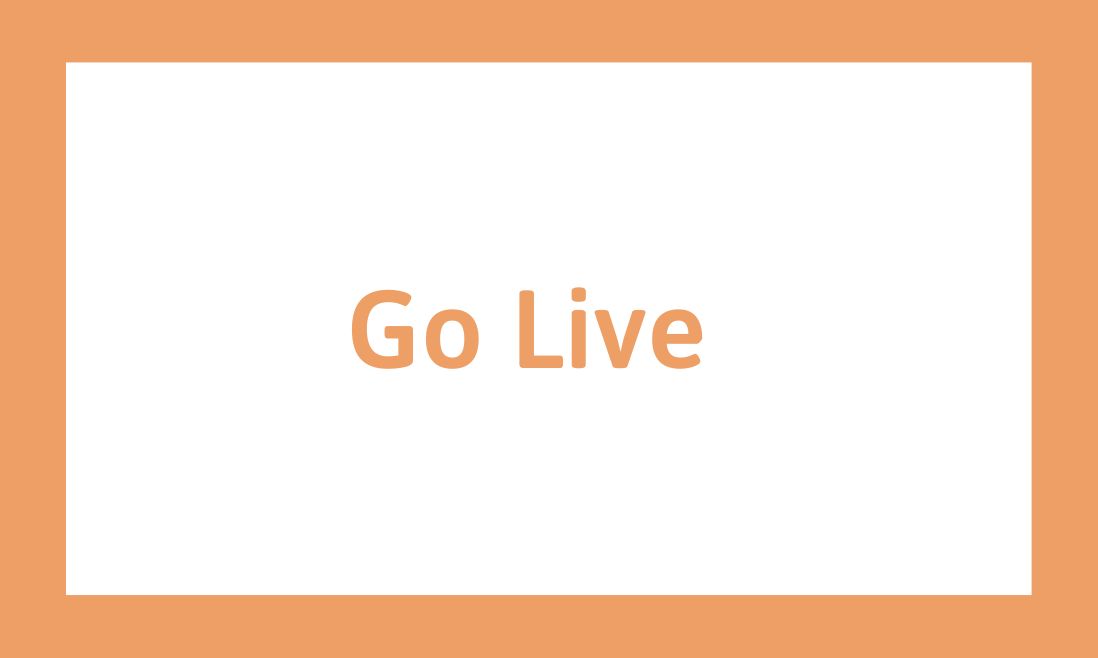
Go live is the final step in the Magento 1 to Magento 2 migration process. This step involves making the new Magento 2 website live and available for public access. Here are some key aspects to consider when launching your Magento 2 website:
- Verify the website: verify that the new Magento 2 website is working correctly and all functionality is in place. Ensure that all content, including products, categories, images, and descriptions, is displayed correctly.
- Check the website’s performance: verify that the website’s performance is optimized and that it loads quickly for users. Test the website’s loading speed on different devices and networks to ensure that it is accessible to all users.
- Test the checkout process: test the checkout process to ensure that it works correctly and all transactions are processed accurately. Verify that customers can complete their orders without any issues.
- Notify customers: notify your customers of the new Magento 2 website launch. Send out emails, newsletters, or notifications through social media to inform customers about the new website and any promotions or discounts available.
How Much Does It Cost To Migrate From Magento 1 To Magento 2?
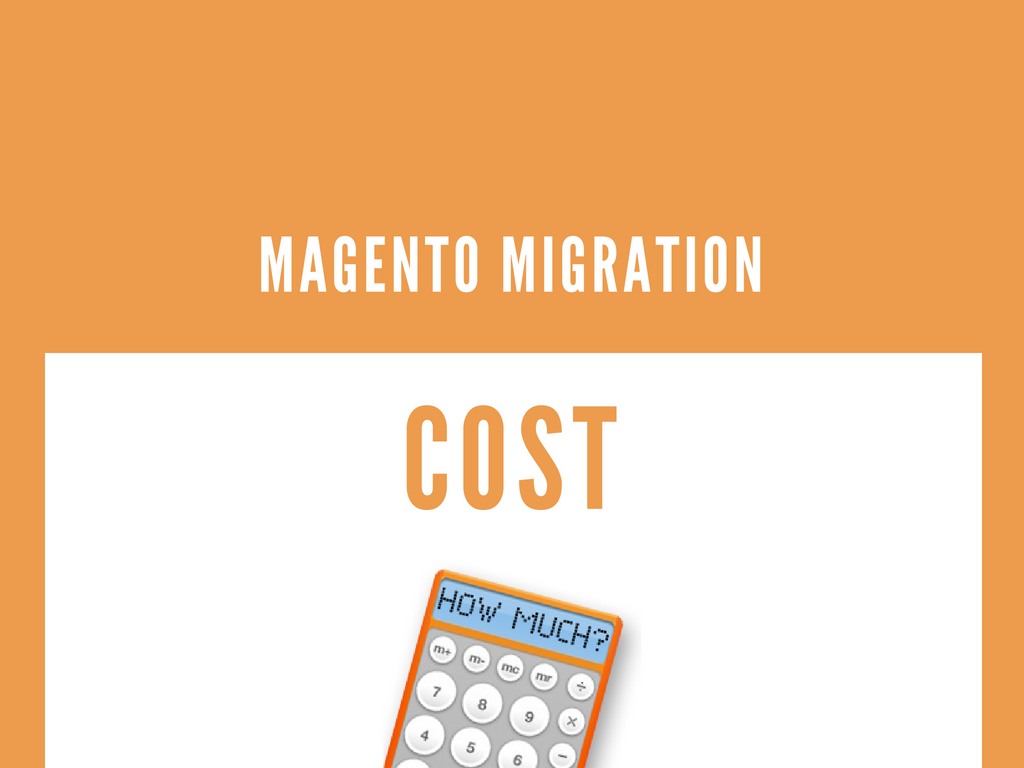
The migration cost might be high, but it’s worth it. Depending on the complexity of your website that the price might be higher or less. For example, in Magento theme migration, you have to spend just $100-200 for a ready-made theme or up to $1,000-$2,000 for getting a unique design or cloning the old site. Besides, the more extensions you want to migrate, the more money you’ll have to pay.
In case you don’t migrate Magento 1 to Magento 2 yourself but use the Magento 2 migration service from an agency, the cost of your project will also depend significantly on the Magento developer’s hourly rate.
For instance, while a Magento development company in the USA will charge you $75-150 per working hour, you have to pay just half or even less ($20-50 per working hour) for an offshore Magento development agency. This huge price gap is simply due to the considerable difference between the labor costs of regions.
With more than 10-year experience in Magento development, we can deliver a smooth and high-quality migration process at a very reasonable price. Contact us now to get a FREE and FAST quotation and consultation for your project!