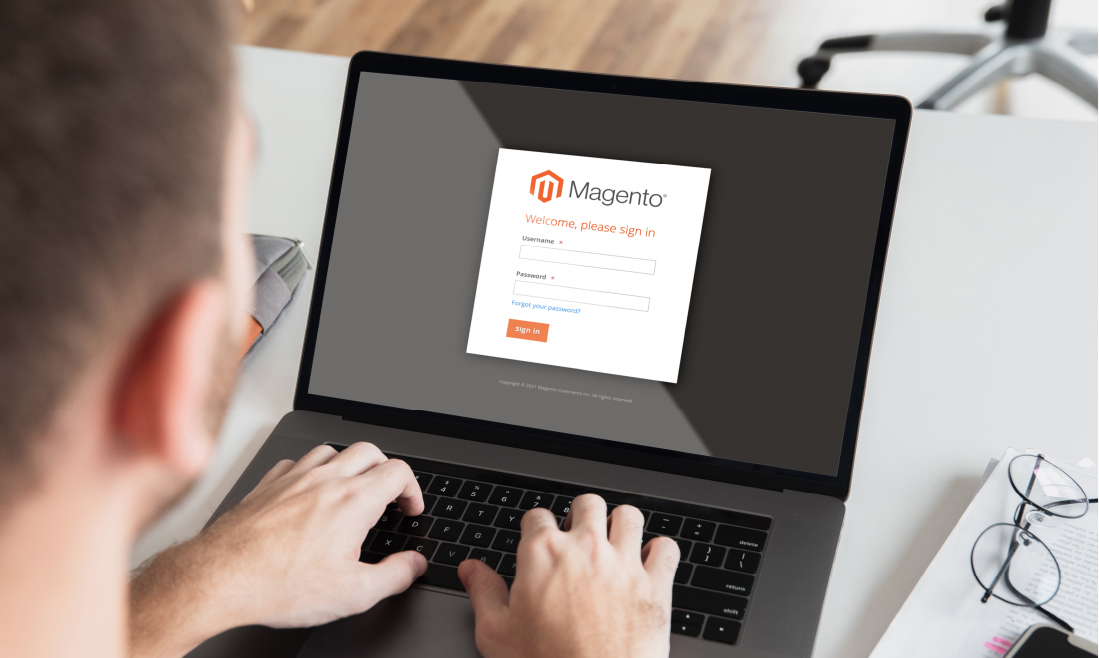Ever wanted to test-drive Magento 2 before using it for your online store? Well, you’re in luck! In this blog post, we will guide you through all the ins and outs of Magento 2’s backend.
No more guessing games. You’ll get a hands-on experience with our exclusive admin access to the Magento 2 demo. We’ll explore everything from managing products, setting up stores, to analyzing reports, and more. You’ll see first-hand how Magento 2 can power up your online business.
Get ready to dive in and discover what Magento 2 can do for your e-commerce store. Your journey into the world of Magento 2 starts right here, right now. Let’s go!
Contents
The Latest Version of Magento 2 Demo By Tigren
Magento 2 Demo – Front-end: https://demo.tigren.com/
Magento 2 Demo – Backend: https://demo.tigren.com/admin/
Account to access the back-end:
- Username: tigren
- Password: Tigren123$
Magento 2 Demo: Front-End
Welcome to the front-end exploration of our Magento 2 demo! Here, we will walk you through the main features and functionalities of the storefront and how it interacts with the user.
Homepage
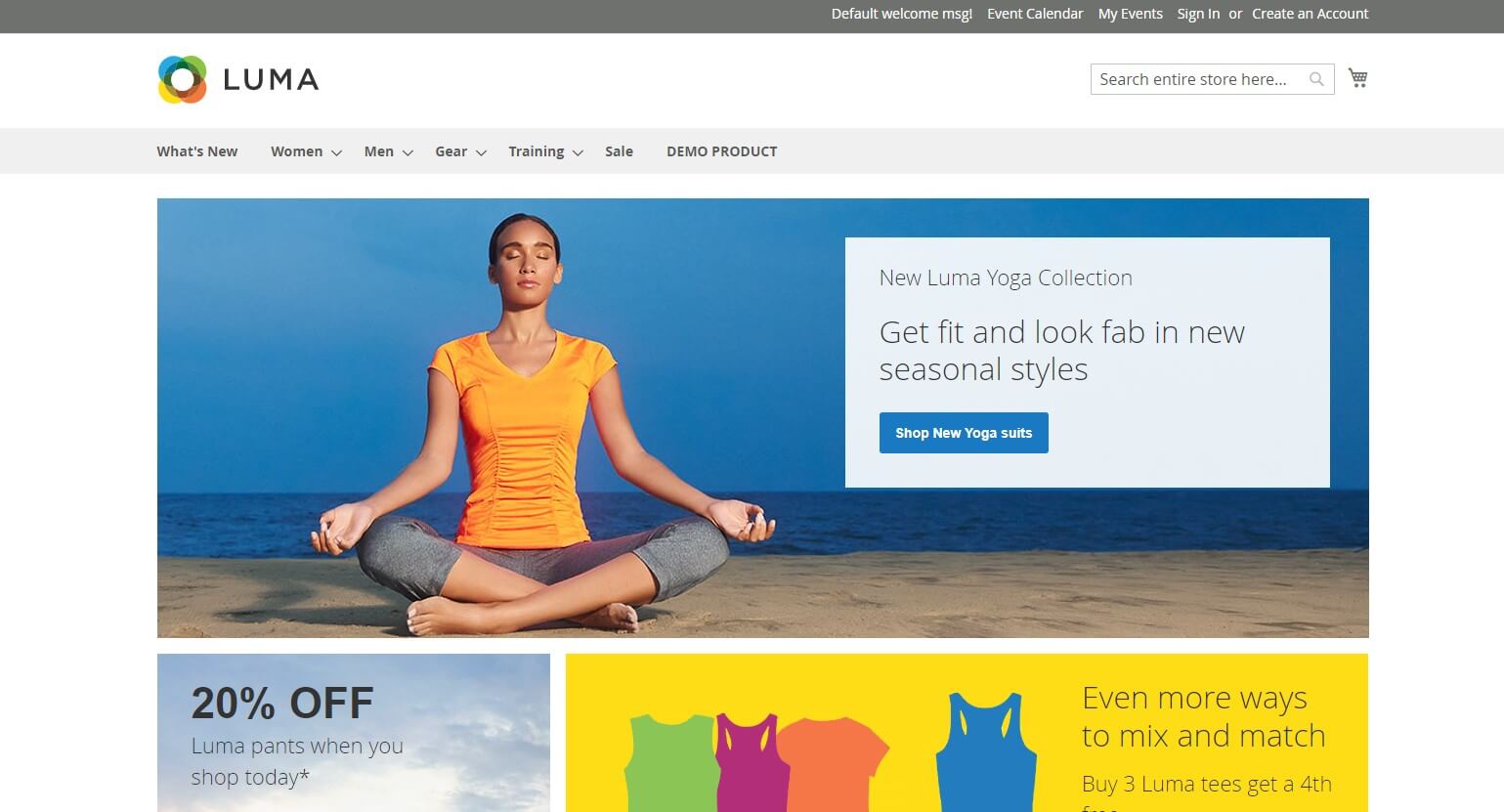
The storefront begins with the homepage – the primary portal to your Magento 2 web store. The default theme for this demo is LUMA, known for its sleek, user-friendly design. Here, you can navigate to other parts of your site such as category pages, signup/login pages, and product detail pages. A default navigation menu on the homepage provides swift and easy navigation across the website sections.
Category Page
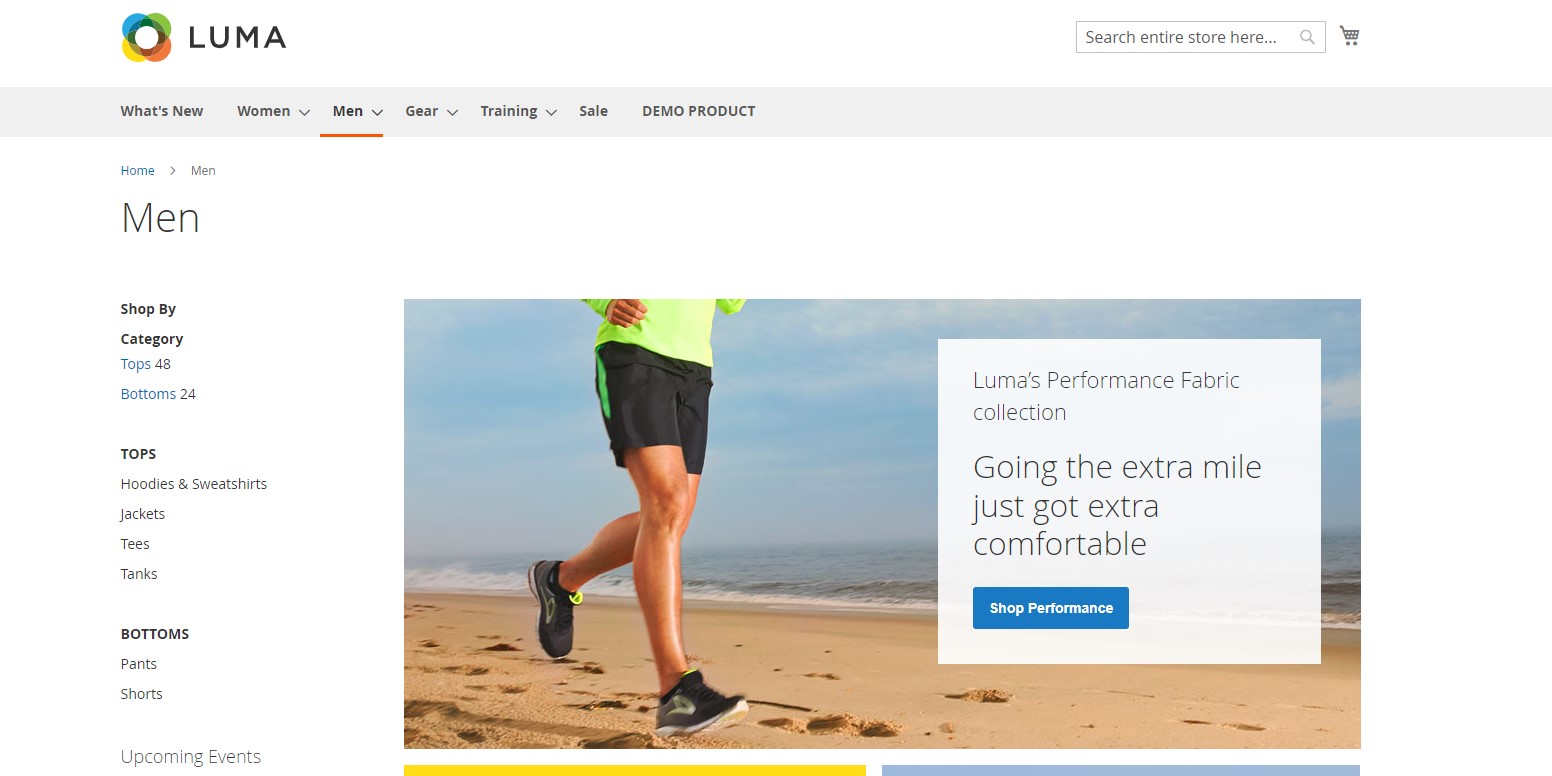
On the category page, products are grouped based on their similarities, as defined by the admin. For example, the ‘Men’ category might include all products for women, and the ‘Fitness Equipment’ category might host relevant products. Magento 2 also allows subcategories, helping you structure products more systematically. The category page is intuitive, allowing you to select product attributes and add products to the cart directly.
Product Detail Page
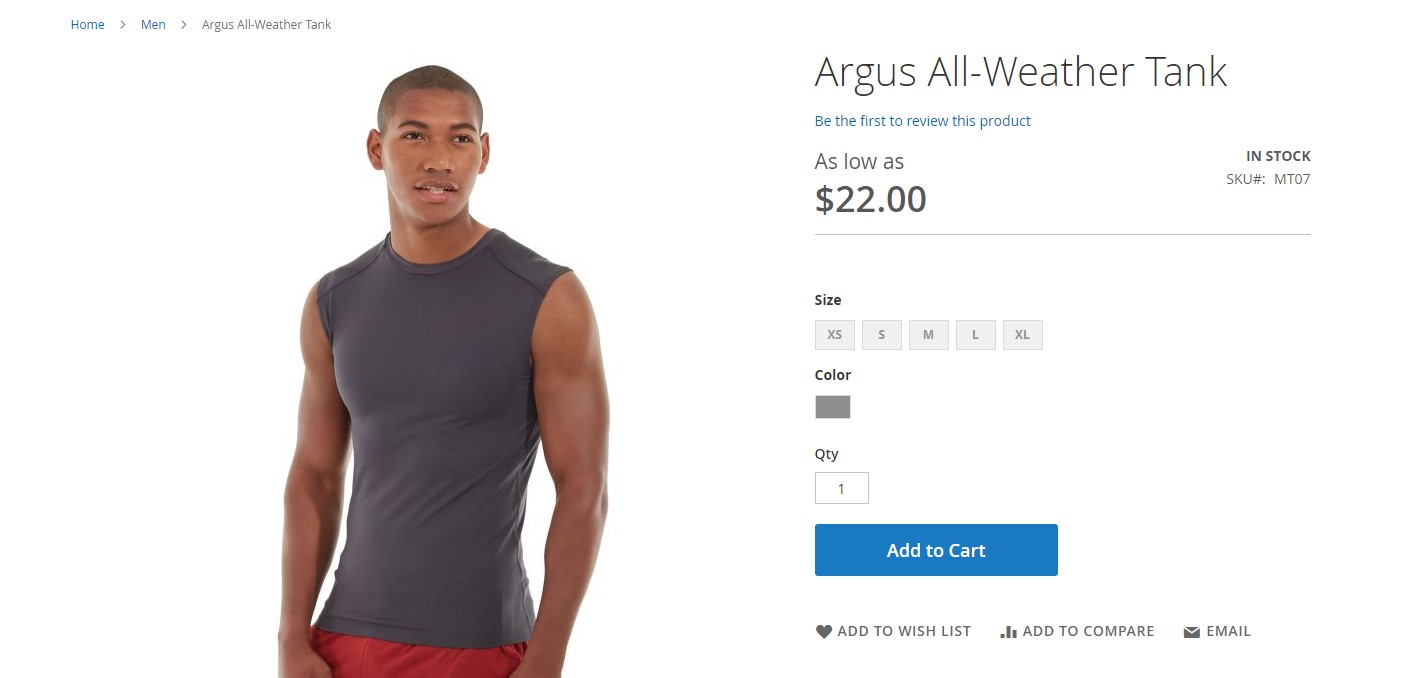
Here you’ll find comprehensive information about a product, from available attributes to product status (available or out of stock). You can change quantities, add the product to your wishlist, or compare it with other items. Multiple images of a product are displayed in smaller groups, and the second part of the page houses product description, reviews, warranties, and more. Notably, Magento 2 displays related products under the product detail section – these are items similar to the one a customer is viewing, and you can set the rules for these related products.
Checkout Page
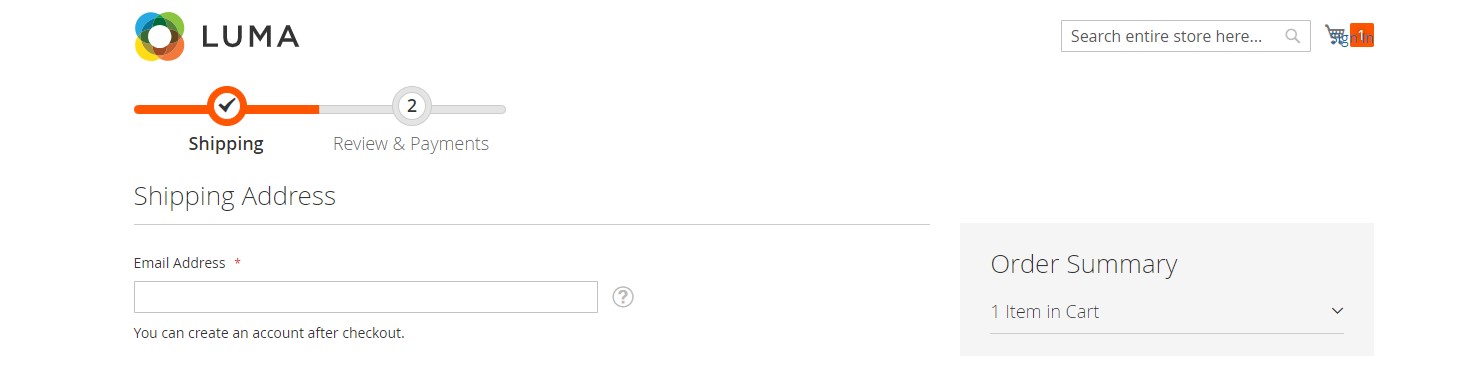
The checkout page is a critical part of the purchasing journey. After a customer adds products to their cart, they’re redirected to the checkout page to complete their order. Here, they’ll provide necessary information in two steps: ‘Shipping’ (name, address, phone number, shipping method) and ‘Review & Payment’ (reviewing the order and applying any coupon codes or vouchers). While the default checkout page of Magento 2 is an improvement over Magento 1, it can be further optimized to a one-step checkout page using third-party extensions.
Account Page
The account page is where customers can either register for a new account or log into an existing one.
Other Static Pages
Magento 2 also offers a host of static pages, such as ‘About us,’ ‘Customer Service,’ ‘Privacy and Cookie Policy,’ ‘Search Terms,’ ‘Orders and Returns,’ and ‘Contact Us.’
We’ve now concluded the Magento 2 front-end demo. Next, we will move on to the backend demo, where we’ll delve deeper into Magento 2’s administrative functions.
Magento 2 Demo: Back-End
Delve into the behind-the-scenes operations of the Magento 2 store, where all major configurations and management actions take place. Here’s an overview of the admin backend of Magento 2:
Dashboard
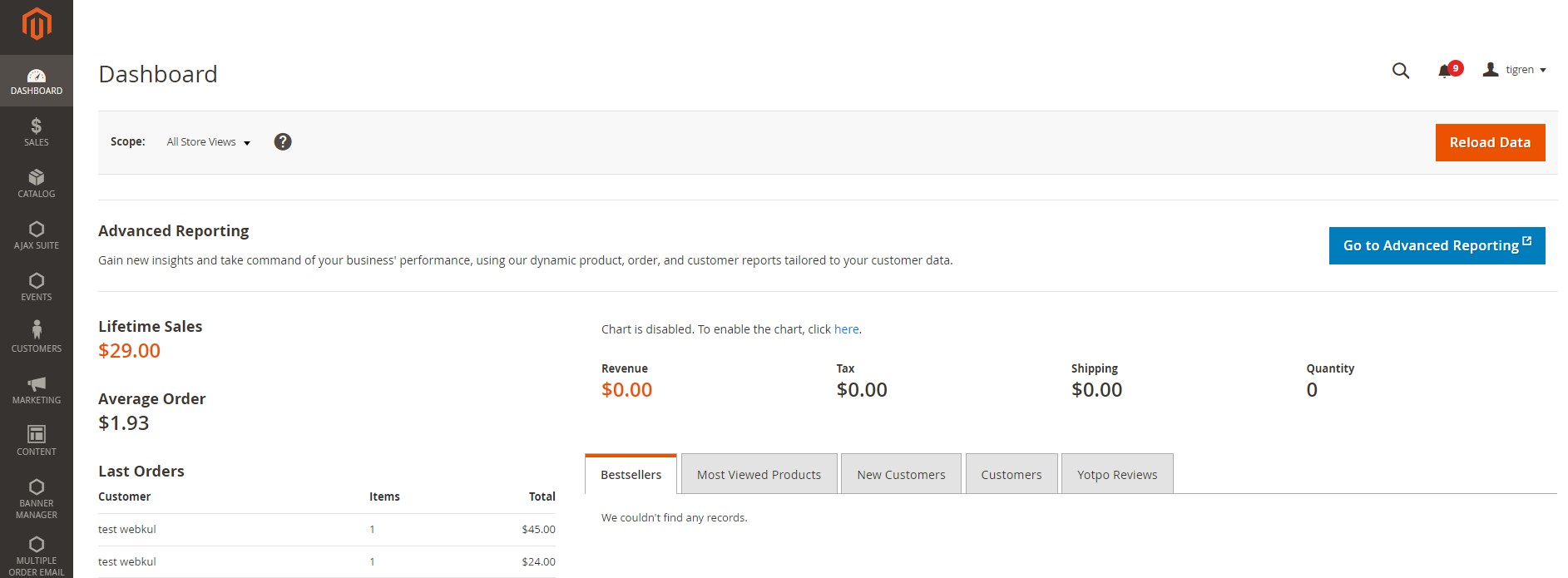
Magento 2 dashboard is designed to give store admins a comprehensive overview of their business operations at a glance. Streamlined for efficiency, this dashboard consolidates crucial metrics such as lifetime sales, average orders, and the latest orders. Admins can also keep track of customer behaviors through last search terms and top search terms sections.
What stands out on the Magento 2 Dashboard is its dynamic analytics. Store admins have the ability to track revenues, taxes, shipping costs, and the quantity of products sold over various time frames. The dashboard offers time filters such as:
- Last 24 hours
- Last 7 days
- Current Month
- Year to Date (YTD)
- 2 Year to Date (2YTD)
Your marketing team will appreciate the lists of Bestsellers and Most Viewed Products. These insights can form the basis of future campaigns, helping you to maintain the popularity of top products while finding ways to increase the appeal of less popular items.
One key improvement from Magento 1 to Magento 2 is the addition of an ‘Advanced Reporting’ feature. With this feature, you gain access to a suite of dynamic reports based on your product, order, and customer data. This personalized dashboard is tailored to your specific business needs. Clicking the ‘Advanced Reporting’ button redirects you to a new page showcasing a more detailed report.
Sales
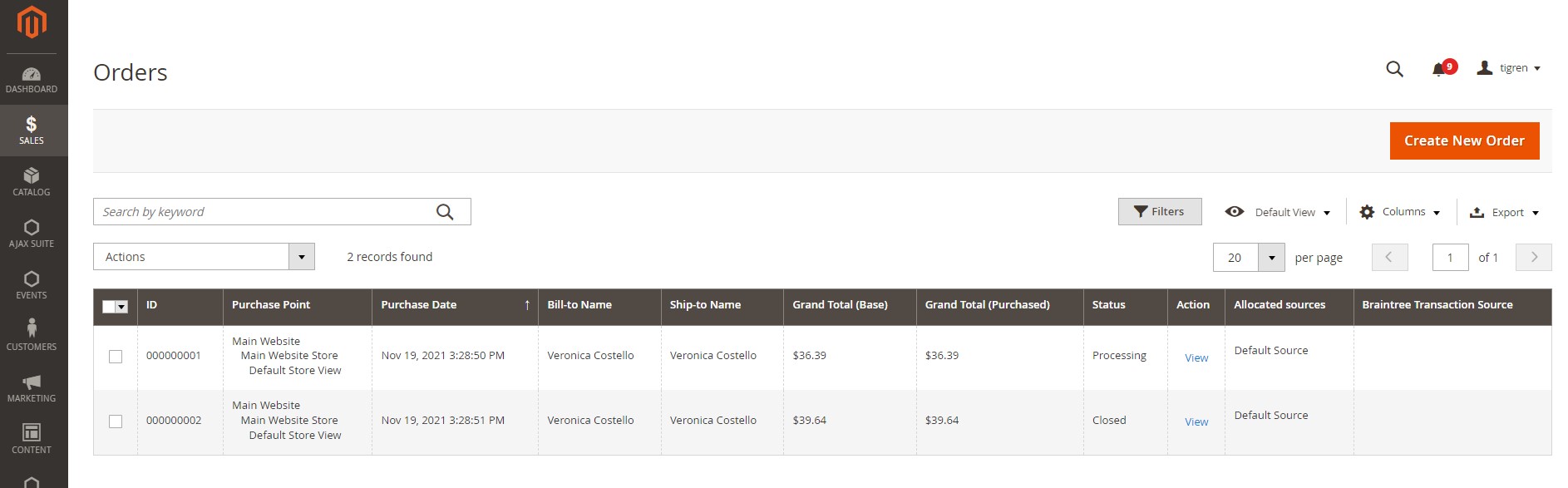
The ‘Sales’ section in Magento 2 backend is an integral part of the admin’s toolkit, helping to manage orders, billing, and transactions efficiently. Each tab within this section provides an organized, comprehensive view of your sales activity, ensuring the smooth operation of your eCommerce store.
Orders
Under the ‘Sales’ menu, selecting ‘Orders’ reveals a well-structured grid presenting crucial information about every order placed on your store. This includes:
- Order ID
- Purchase Point
- Purchase Date
- Bill-to-Name
- Ship-to-Name
- Grand Total (Base)
- Grand Total (Purchased)
- Status
Invoices
Selecting ‘Invoices’ under the ‘Sales’ menu opens up a grid managing invoice information, including:
- Invoice ID
- Invoice Date
- Order ID
- Order Date
- Bill-to-Name
- Status
- Grand Total (Base)
- Grand Total (Purchased)
Shipments
Choosing ‘Shipments’ under the ‘Sales’ menu allows you to track all shipment information on a systematic grid. This includes:
- Shipment ID
- Shipment Date
- Order ID
- Order Date
- Ship-to-Name
- Total Quantity
Transactions
Under ‘Sales’, selecting ‘Transactions’ lists every payment that takes place on your site. This incorporates orders, authorizations, captures, voids, and refunds. You can track transactions through:
- ID
- Order ID
- Transaction ID
- Parent Transaction ID
- Payment Method
- Transaction Type
- Closed
- Created
Catalog
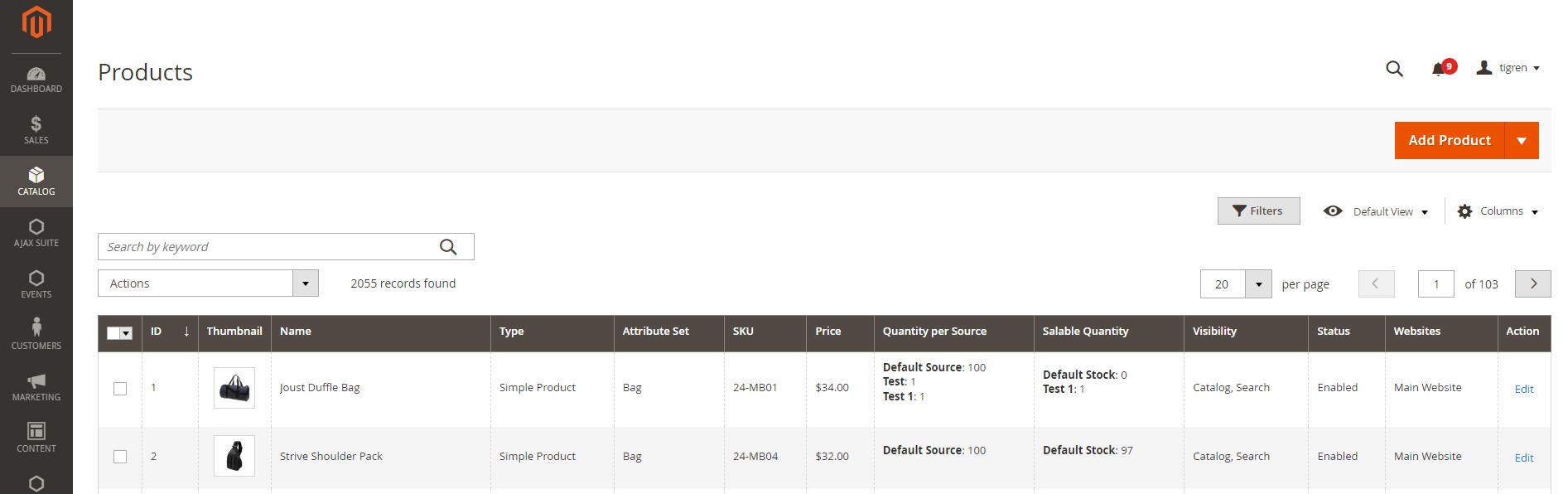
The ‘Catalog’ section in the Magento 2 backend is the epicenter of product and category management. It offers a robust set of tools to add, edit, remove products, and manage categories, providing you with absolute control over your store’s inventory.
Product Management
Product management in Magento 2 is an intuitive process that enables a myriad of configuration possibilities for each product. Key product management features include:
- Content & Configurations: Define the product’s content, including name, SKU, price, and other attributes. Configuration options allow setting inventory details, product variations, and more.
- Product Reviews: Oversee all customer reviews for the product, which is crucial for maintaining product reputation.
- Images and Videos: Add or remove product images and videos to create visually engaging product pages.
- Search Engine Optimization: Control SEO elements like URL key, meta title, meta keywords, and meta description to optimize product visibility in search engine results.
- Related Products, Up-Sells, and Cross-Sells: Strategically link related products, up-sells, and cross-sells to encourage customers to explore more of your catalog.
- Customizable Options: Offer customization for products, such as adding gift options, personalized text, or other custom attributes.
- Product Salable Quantity: Monitor and manage the quantity available for sale.
- Design: Customize the design and layout of product pages.
- Downloadable Information: If your product is downloadable, manage its downloadable aspects, such as links and samples, from here.
Category Management
In the ‘Category’ section, you have the flexibility to add, remove, and organize categories and subcategories in a straightforward, tree-style display. This is an essential tool for building your site’s navigation structure and for helping customers find what they’re looking for more easily.
Creating a coherent category structure based on your store’s inventory is vital. Depending on your requirements, you can create parent categories and nested subcategories, assigning products appropriately to ensure logical, user-friendly navigation.
Customers
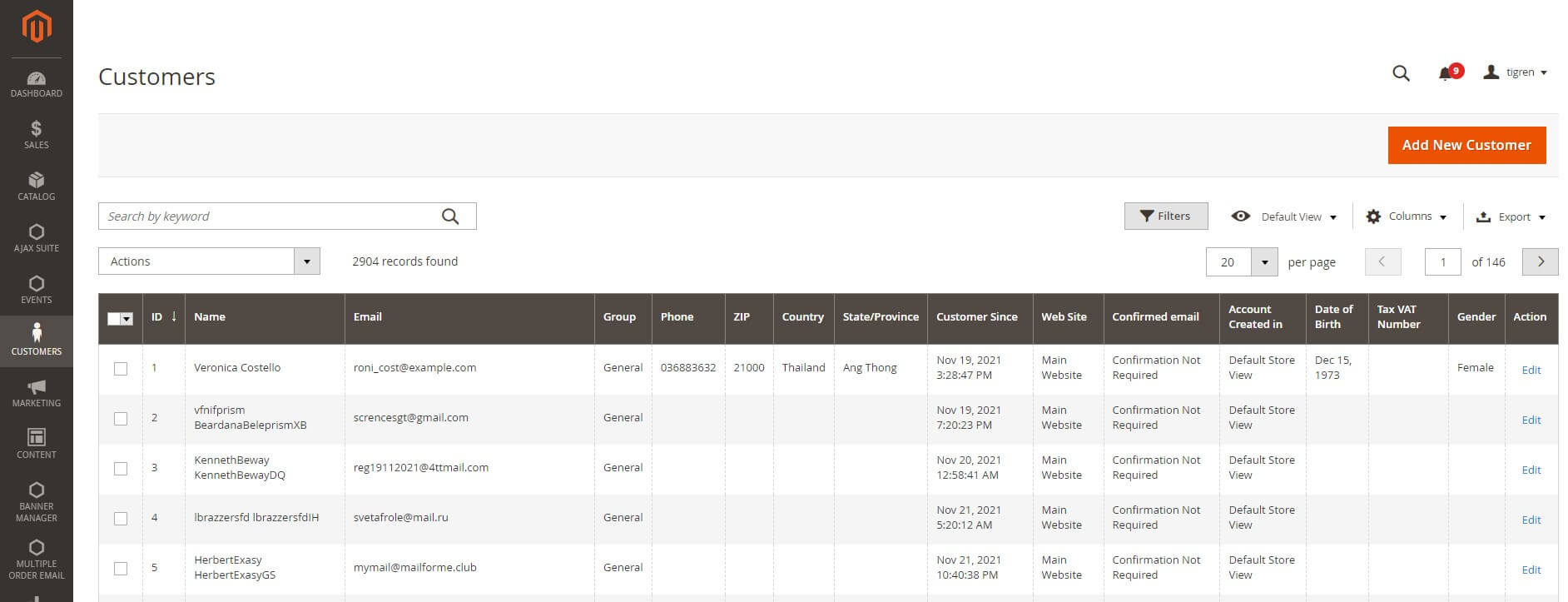
Admins have full control over customer accounts in this section. View a list of all customer accounts, monitor who’s currently online, manage customer segments, and assign customers to groups. Admins can also view order history, wishlist, returns – useful data for crafting marketing and sales strategies.
All Customers
In the ‘All Customers’ subsection, you can access a list of all customer accounts on your site. This list provides valuable information about each customer, including name, email, group, phone number, ZIP, country, and more. All of this data is neatly arranged in a grid table for easy navigation and management. Moreover, the admin can add new customer accounts manually as needed.
Now Online
The ‘Now Online’ feature provides real-time data on customers currently browsing your store. It is important to note that only logged-in customers are visible in this section. Tracking online customers can provide insights into shopping patterns and behavior, aiding in real-time marketing decisions.
Customer Groups
In the ‘Customer Groups’ subsection, admins can assign customers to specific groups. These groups can be created based on your business needs and can include categories like wholesale, retail, VIP customers, etc. Customer groups can be beneficial in tailoring promotions, discounts, and sales strategies for different types of customers.
In comparison to Magento 1, the ‘Customers’ section in Magento 2 backend offers more detailed information and added functionality, making customer management simpler and more efficient.
Marketing
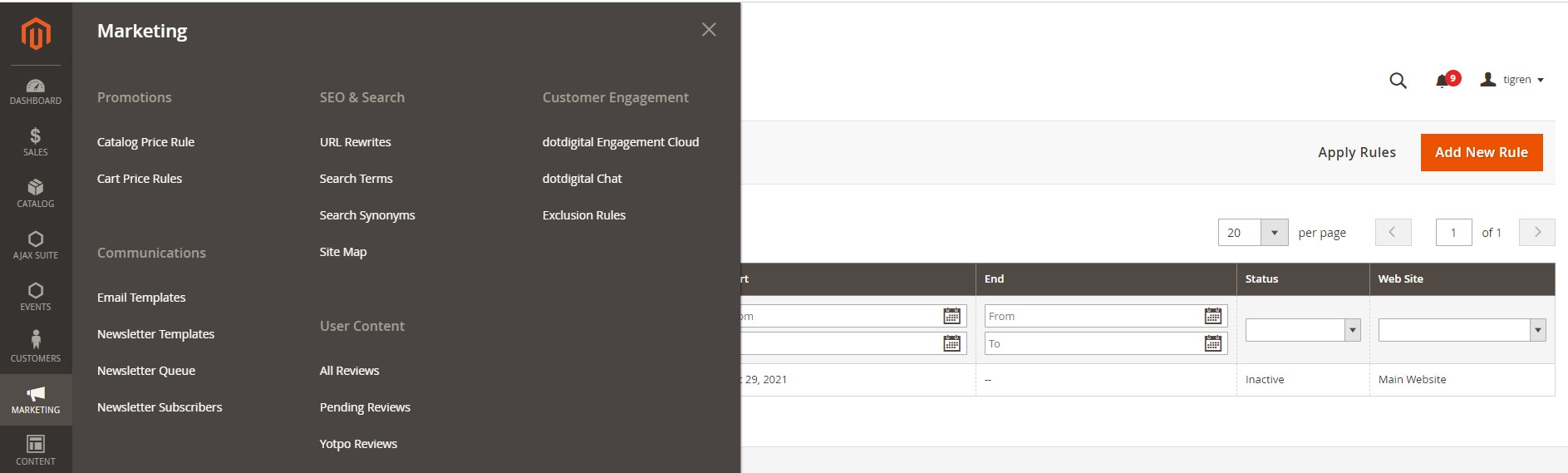
The ‘Marketing’ section in the Magento 2 backend provides an all-encompassing platform for store owners to manage all marketing-related activities, enabling more targeted, personalized, and effective marketing strategies.
Promotions
Within the ‘Promotions’ subsection, store owners can set up various discount rules for the store to stimulate sales. This includes catalog price rules, which are price rules applied to specific customer groups. For example, you could set a rule to offer a 20% discount for customers who identify as men. In addition, you can set related product rules, ensuring related products on a product detail page display based on the rules set. This can be used to cross-promote products and encourage additional sales.
Communications
Under ‘Communications’, everything related to emails can be configured, making this a central point for customer engagement. This includes setting up newsletter email templates, reminder emails (such as reminders about cart completion or remaining store credit), and other business-related communication.
SEO & Search
The ‘SEO & Search’ subsection allows you to optimize your store for search engines. This includes the ability to rewrite URLs, manage search terms, and add synonyms for better product suggestions. Furthermore, you can manage your website’s sitemap for search engine submission. By taking advantage of these features, you can enhance your website’s SEO performance and improve customers’ search experience.
User Content
The ‘User Content’ section records all customer reviews for your products in a grid table. Reviews significantly influence online buying decisions, making this a vital area for oversight. From here, you can manage, edit, approve, or decline reviews, helping to maintain the integrity of your products and brand reputation.
Content
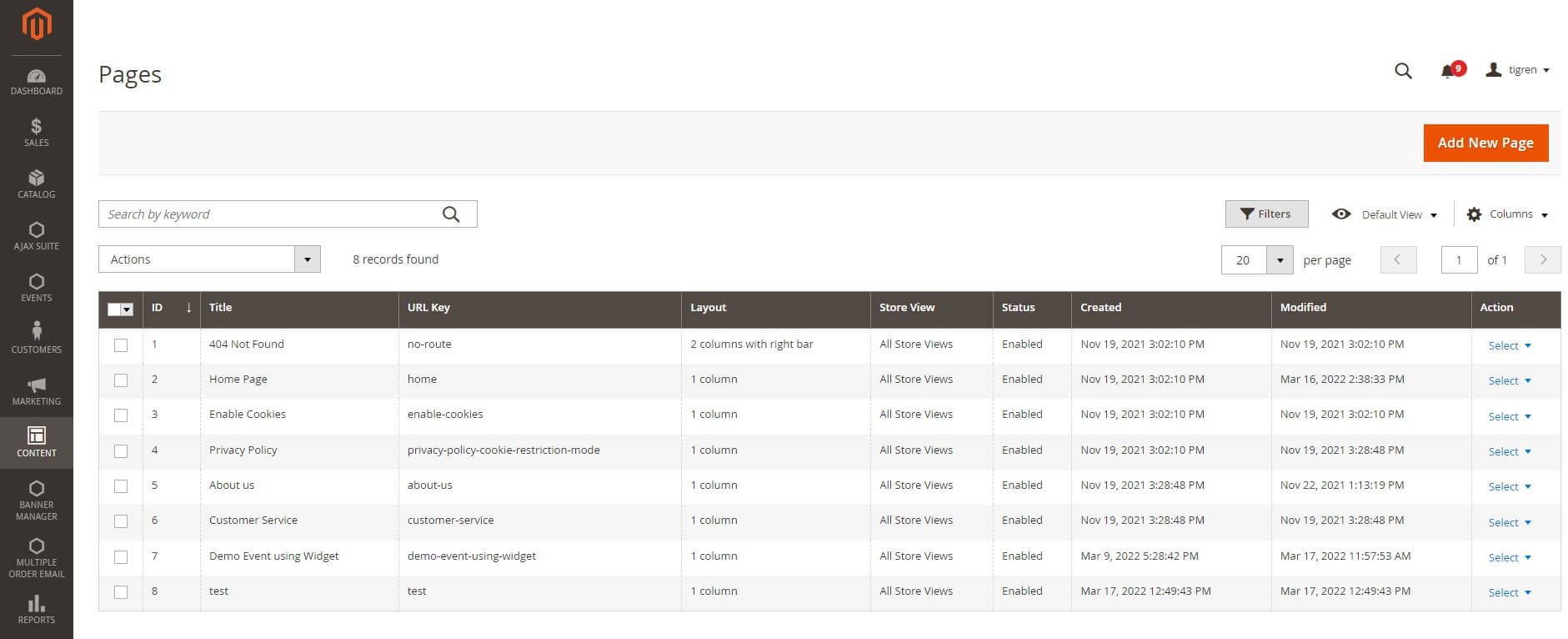
The ‘Content’ section of the Magento 2 backend provides a robust set of tools for managing your website’s static pages and overall design. It allows for the creation and management of pages, widgets, and design configurations, ensuring a highly customizable and user-friendly interface.
Elements
Under ‘Elements’, you can create a variety of static pages, such as ‘About Us’, ‘Contact Us’, and ‘Customer Service’. Magento 2 has integrated the TinyMCE text editor, which simplifies the creation of these pages, allowing you to incorporate texts, images, dynamic blocks, and widgets with ease.
Widgets, another significant feature in this section, let you control where various blocks or pages are displayed on your storefront. For example, the ‘Widget’ section can be used to specify that a footer links block, created in the ‘Block’ section, should be displayed at the bottom of the webpage.
Design
The ‘Design’ subsection allows you to control the overall aesthetic and layout of your website. Within ‘Design > Configuration’, you can change the Magento 2 theme to align with your brand and desired visual style. Further, the ‘Design’ section also enables you to manage schedules for design changes. This is particularly useful for planning design shifts during special occasions or promotions, ensuring your website always reflects the most relevant content and design.
Compared to Magento 1, the ‘Content’ section in Magento 2 backend is more diverse and comprehensive. It combines the capabilities of content creation and design configuration in a single section, saving you from navigating to multiple areas to control how your website looks and what content it carries.
Reports
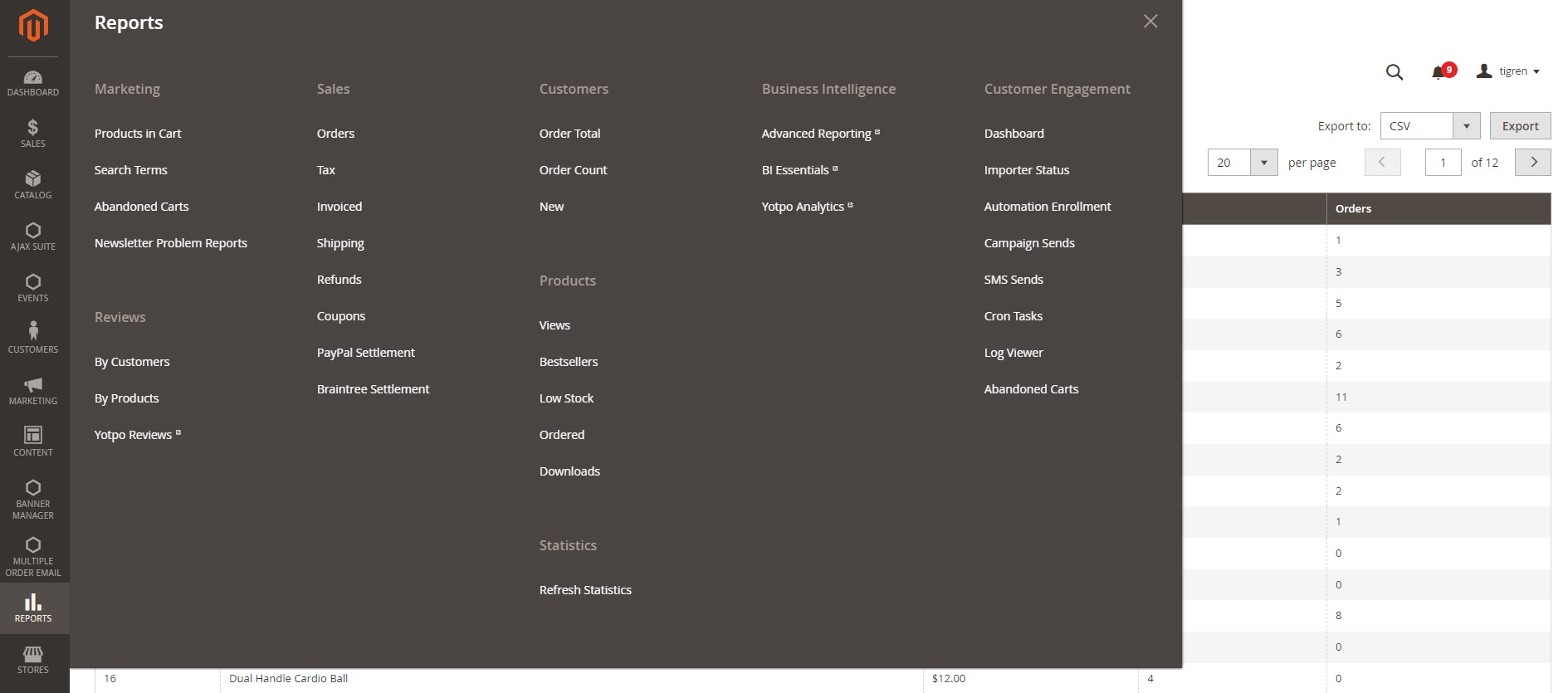
The ‘Reports’ section in the Magento 2 backend is a crucial tool that allows store owners to gain extensive insights into their business performance. This information-rich section offers five main subsections: Marketing, Sales, Customers, Products, and Reviews. The data gleaned from these reports can inform better strategic decisions, optimize operations, and potentially boost sales.
Marketing
The Marketing subsection helps store owners analyze customer behavior, search patterns, and purchasing habits. The ‘Products in Cart’ report presents a detailed list of all current products in customers’ carts. ‘Search Terms’ show what customers have been searching for in your store, which could reveal popular items or gaps in your inventory.
The ‘Abandoned Cart’ report identifies customers who’ve added products to their carts but haven’t completed the purchase. This report can help you devise targeted strategies to recapture those potential sales. Meanwhile, the ‘Newsletter Problem Report’ provides insights into issues related to newsletter subscriptions, like broken links, which can help improve communication with your customers.
Sales
The Sales subsection contains comprehensive reports on various sales aspects, including Orders, Tax, Invoiced, Shipping, Refunds, Coupons, Paypal Settlement, and Braintree Settlement. For instance, the ‘Orders’ report allows you to filter results by date, order status, and other criteria, revealing patterns in sales over time and helping to identify successful sales strategies.
Customers
The Customers report provides a comprehensive view of all orders created by your customers. Filtering this report by date allows you to see buying trends and fluctuations, giving a better understanding of your customers’ purchasing behavior.
Products
The Products subsection enables you to keep a close eye on your inventory. Reports like ‘Most Viewed Products’, ‘Bestsellers’, and ‘Low Stock’ offer insights into your customers’ preferences and alert you when inventory levels are low. By monitoring these reports, you can better manage your stock and tailor your offerings based on customer preferences.
Reviews
The Reviews subsection provides a detailed view of customer reviews, organized by customer or product. Monitoring these reviews can give you an insight into the customer experience, and reveal what products are well-received or might need improvement.
Stores
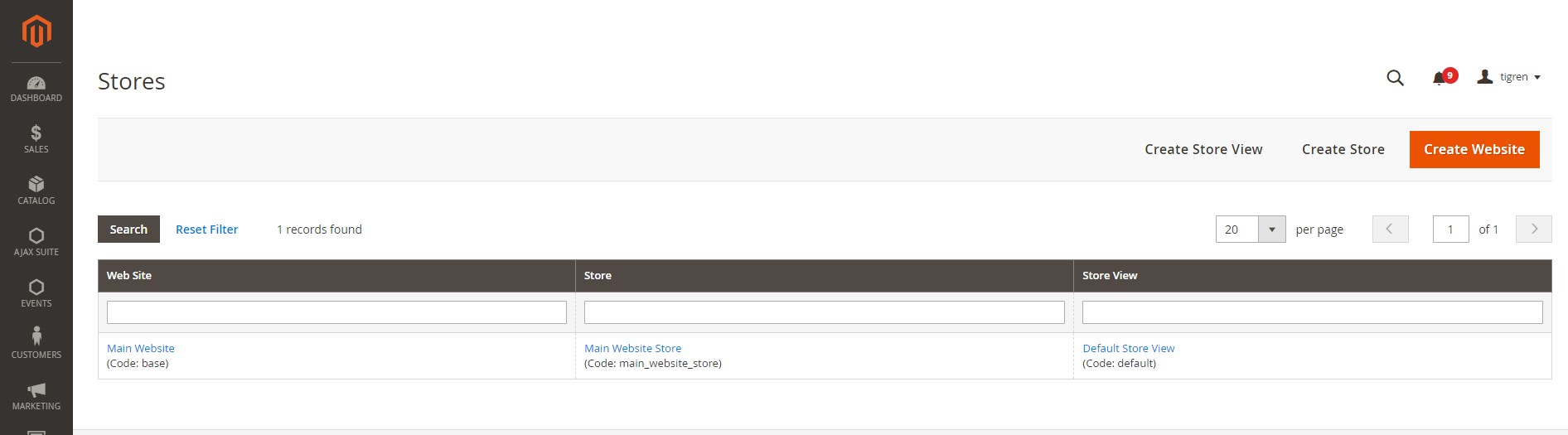
The ‘Stores’ section of the Magento 2 backend is pivotal for configuring essential store operations and settings. This section provides an all-in-one control panel to manage multiple facets of your store such as base URLs, store emails, tax rules, currency rates, and product attributes.
The ‘Stores’ section contains five subsections: Settings, Taxes, Currency, Attributes, and Inventory, each catering to a specific area of your e-commerce operations.
Settings
‘Settings’ is a vital part of this section, hosting all the general configurations for your store. If you operate multiple stores, this is where you’ll manage them effectively, including websites, stores, and store views. You can create new store views, stores, and websites from this subsection.
The ‘Configuration’ tab within ‘Settings’ allows you to adjust multiple store features. The ‘Design’ option lets you configure your store’s theme, upload an icon, set site titles, default keywords, and miscellaneous scripts. ‘Contact’ helps set up a constant channel for customer inquiries, allowing you to set an email address to receive these messages. ‘Reports’ aid in evaluating your store’s efficiency, and ‘Content Management’ provides a handy WYSIWYG Editor tool for creating new webpages and blog posts. ‘Catalog’ configuration holds multiple options to customize product fields, allow guest reviews, control the storefront, and more.
Taxes
The ‘Taxes’ subsection helps you set up tax zones, tax rates, and tax rules applicable to your products or customers. This functionality helps to ensure you remain compliant with varying regional tax laws and regulations.
Currency
The ‘Currency’ subsection is a crucial area for international stores. Here, you can manage the exchange rates for various currencies and set the currency symbol that will appear on your website. By updating and managing your currency settings, you can cater to a global audience effectively.
Attributes
The ‘Attributes’ subsection allows you to create and manage all product attributes. This feature provides an opportunity to enrich your product listings and improve the browsing experience for customers.
Inventory
This section hosts the Multi-Source Inventory feature, introduced from Magento 2.3.0, where you can create sources, stocks, and manage inventory. This multi-source inventory management system allows you to manage stock across multiple physical locations, adding to the flexibility and efficiency of your operations.
System
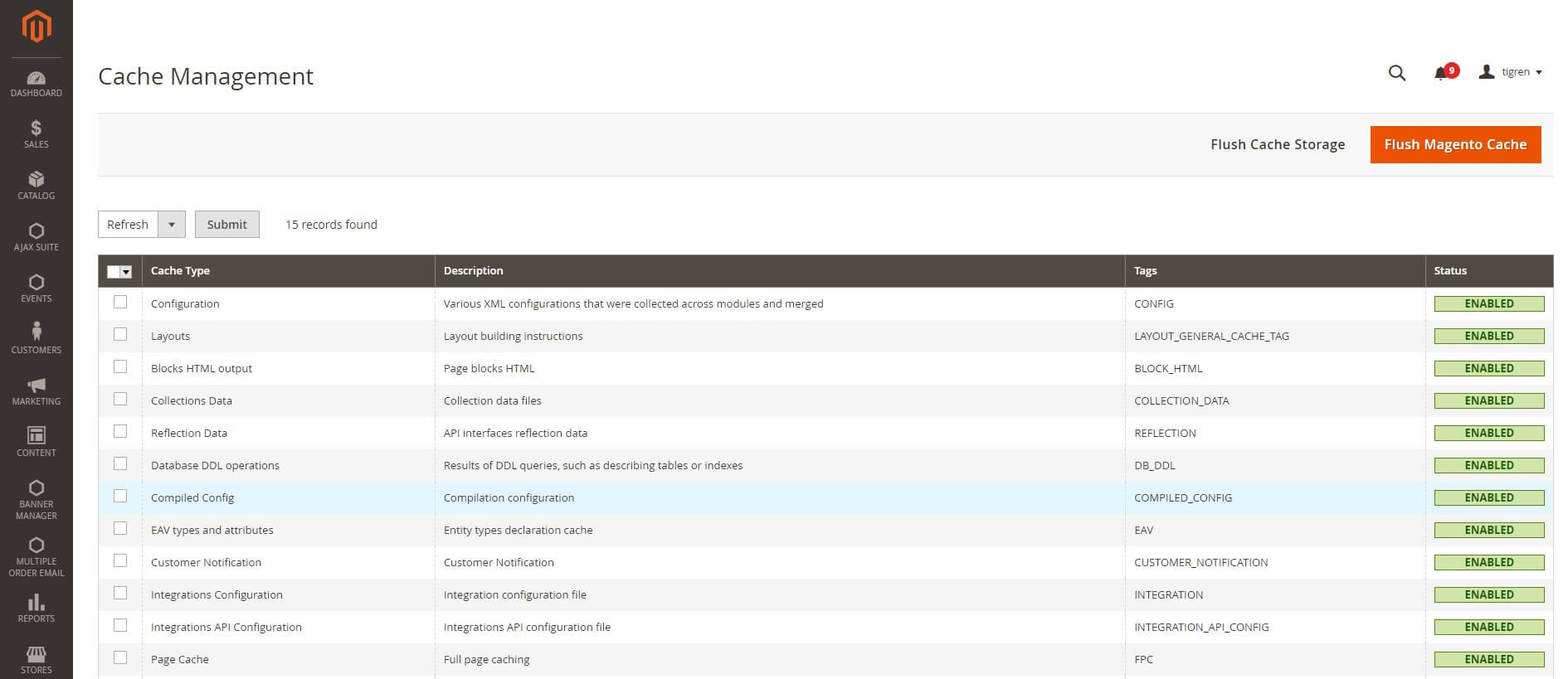
The ‘System’ section of the Magento 2 backend is the core platform for managing data transfers, cache, permissions, and extensions. It serves as the primary control panel for the smooth functioning of your Magento store.
Data Transfer
Data transfer is a vital function within the System section, providing an efficient way to import and export data. You can upload external files up to 25Mb in size, allowing for seamless data import from other platforms to Magento. The available Entity types for import include Advanced Pricing, Products, Customer and Addresses, Customer Main File, and Customer Addresses. You also have the option to export data to CSV files, selecting the attributes that need exporting.
The ‘Import/Export Tax Rates’ function allows for easy transfer of tax rates between Magento and other platforms. The ‘Import History’ keeps track of all import activities, ensuring a comprehensive record of data imported into your store.
Extensions
Under the ‘Integration’ subsection, you can manage modules integrated into your store. It provides an interface to create new integrations by filling in the necessary Integration Info and API details.
Tools
The ‘Tools’ tab provides access to functions such as cache refreshing, backups, index management, and the web setup wizard. Cache refreshing is particularly important, ensuring that all configurations are up to date following changes. Backups and index management tools enhance your store’s safety and performance, while the web setup wizard simplifies store setup and configuration.
Permissions
The ‘Permissions’ section provides a list of all users on your Magento store, detailing active users, locked users, and their specific roles. As an admin, you can add unlimited new users by providing their basic info such as username, first name, last name, email, and password, and assigning them to certain roles within your store.
Other Settings
The ‘Other Settings’ subsection includes ‘Notifications’, ‘Custom Variables’, and ‘Manage Encryption Key’.
‘Notifications’ update you on critical Magento updates, system errors, or customer information breaches. It labels information based on importance as either ‘CRITICAL’ or ‘NOTICE’.
‘Custom Variables’ lets you monitor all custom variables of your product, including new and existing variables.
‘Manage Encryption Key’ provides an additional layer of security, allowing you to encrypt sensitive data by generating a key either automatically or manually.
Find Partners & Extensions

Here, you can discover Magento 2 extensions and templates from third-party providers to further enhance your store’s functionality and appearance.
In summary, the backend of Magento 2 is a comprehensive suite of tools and functionalities, empowering store admins to manage every facet of the online store efficiently and effectively. With a seamless interface and easy-to-navigate sections, Magento 2 offers a superior e-commerce management experience.
Wrapping Up
By experiencing our provided Magento 2 demo site and data, from the front-end to the backend, you might probably understand how it works and looks. Especially, if you are still using Magento 1, after trying that demo, you might be more confident to step up with M2.
With over 10 years of delivering Magento development services, Tigren can help online businesses to build their Magento 2 stores or carry out their Magento 2 migrations successfully. Contact us ([email protected]) if you are also looking for a trusted partner for your eCommerce project!

Related Posts:
How To Add Quantity Increment Buttons To Product Page In Magento 2?
Do You Know Top 5 Magento Migration Mistakes Most Merchants Make?