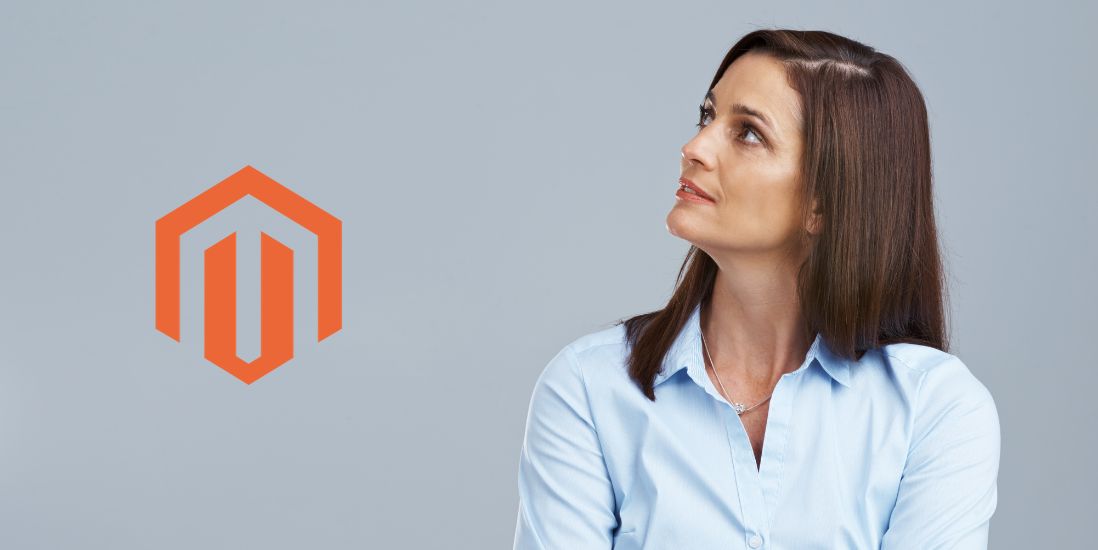Keeping your site updated is like giving it a fresh, new start—packed with improved performance, better security, and tons of new features that can make shopping a breeze for your customers and management easier for you.
In this blog post, we’re going to guide you through the steps of upgrading your Magento 2 site, making sure you know exactly what to do to keep your store at the top of its game.
Whether you’re a seasoned pro or new to the Magento platform, this post will provide you with all the information you need to successfully upgrade your site. So, let’s get your online store ready for its next big leap forward!
Contents
Why Upgrade Your Magento 2 Site?
Upgrading your Magento 2 site to the latest version is a smart move for several reasons. Let’s dive into why it’s beneficial for your online store.
Security Enhancements
Firstly, think about the safety of your store and customer information.
With each new release of Magento, there are important security updates. These updates fix any weak spots that could let hackers in.
Keeping your site updated means you’re putting up the best defense against these threats. The newer the version, the tougher the security measures are, which helps protect all the sensitive data on your site.
Improved Performance
Now, let’s talk about speed and how well your site can handle visitors. Everyone likes a fast-loading website.
Magento works hard to make each version of its software run smoother and faster than the last. This means your customers get to browse your store without any annoying waits, making them happier and more likely to stick around and buy something.
Plus, if your store can handle more visitors at once, you won’t have to worry about your site crashing during busy shopping times.
New Features and Functionality

Adding new features and tools is another big reason to upgrade. Magento is always adding cool new things to help your store stand out.
These could be ways to make shopping easier for your customers or new tools to help you sell more. Also, connecting to other services like payment systems or shipping providers gets easier with each update, which can save you a lot of headaches.
Compatibility and Stability
Making sure everything works well together is crucial, too. If you use extra plugins or services with Magento, updating ensures they all work smoothly together.
And, because newer versions fix any bugs or problems from before, your site runs more reliably.
End of Support for Older Versions
Lastly, it’s important to know that Magento won’t support older versions forever. After a while, they stop sending out security updates for them.
This means if you stick with an old version, you’re at risk for security issues. Plus, finding help or fixes for problems gets harder as most people move on to the newer versions.
So, upgrading your Magento 2 site isn’t just about getting the latest features. It’s about making your store safer, faster, more enjoyable for your customers, and easier for you to manage.
It’s a step that keeps your business ready for the future.
Getting Ready for Your Magento 2 Upgrade

Before jumping into upgrading your Magento 2 site, there are a few key steps you need to take to make sure everything goes smoothly. This preparation can help avoid problems during the upgrade.
1. Backup
The first big step is backing up your entire Magento 2 store. This includes all the files and the database.
Having a backup is like having a safety net. If anything goes wrong, you can use the backup to get your store back to how it was before you started the upgrade.
2. Development/Staging Environment
Next, you’ll want to use a development or staging environment for the upgrade first. Think of this as a practice run.
It lets you try out the upgrade and check everything without affecting your live store. This way, you can spot and fix any issues before they can cause problems for your customers.
3. Compatibility
Another important task is checking the compatibility of your store’s extensions, themes, and any custom work you’ve done. You need to make sure they will work with the new version of Magento.
Sometimes, you might need to update these too, so they’re in line with the new version’s requirements.
4. System Requirements
Lastly, look into the system requirements of the latest Magento version. This might include needing a certain version of PHP or other server settings.
Making sure your server is ready for the upgrade is crucial to prevent any technical glitches.
Upgrading Magento can seem daunting, but with the right preparation, you can make the process much more manageable. Taking these steps helps ensure that your store’s upgrade is successful and that your site stays secure, fast, and user-friendly.
How to Upgrade Your Magento 2 Site to the Latest Version

Upgrading your Magento 2 site to the latest version is a great way to keep your store running smoothly and securely. There are two main methods to upgrade: using Composer or the Magento Web Setup Wizard.
Here’s a simple guide to help you through the process.
1. Using Composer
This method is often preferred for its efficiency and is best suited for those who are comfortable with command-line interfaces.
- Start with Maintenance Mode: First, turn on maintenance mode by running this command:
php bin/magento maintenance:enable. This prevents your customers from experiencing issues while you upgrade. - Get the Metapackage: Find and require the metapackage for the version you’re upgrading to. For example, if you’re upgrading to version 2.4.5, you would use:
composer require magento/product-community-edition=2.4.5. Replace ‘2.4.5’ with the version you’re upgrading to. - Update Dependencies: Run
composer updateto update your dependencies. - Run Magento Setup: Next, set up Magento with
php bin/magento setup:upgrade. - Redeploy Static Content: Use
php bin/magento setup:static-content:deploy -fto redeploy static content. Add any needed locale codes. - Recompile Code: Recompile your Magento code with
php bin/magento setup:di:compile. - Reindex: Run
php bin/magento indexer:reindexto reindex your Magento data. - Clear Cache: Clear your cache with
php bin/magento cache:flush. - Disable Maintenance Mode: Finally, turn off maintenance mode:
php bin/magento maintenance:disable.
2. Magento Web Setup Wizard
For those who prefer a graphical interface, the Web Setup Wizard is another option.
- Access the Wizard: Go to your Magento Admin panel, navigate to System > Tools > Web Setup Wizard.
- Follow Instructions: The wizard will guide you through the upgrade process with on-screen instructions.
There are also a couple of additional tips that can help you through this process.
Always make sure to check the official Magento upgrade documentation. This documentation offers detailed instructions and points out any specific considerations for the version you’re upgrading to.
Additionally, if you encounter any issues or have questions along the way, don’t hesitate to seek help from the Magento community. Forums and Stack Exchange are filled with experienced Magento users and developers who can offer advice, solutions, and support.
Final Steps After Upgrading Your Magento 2 Site

After you have upgraded your Magento 2 site to the latest version, there are a few important steps you need to take to make sure everything is running smoothly.
Test Thoroughly
First, it’s crucial to test your site thoroughly in a staging environment.
This means checking every part of your site, including the front end where your customers interact, the back end where you manage the store, the checkout process to ensure purchases can be made without any issues, and all the extensions you use to add extra features to your store.
This step is essential to catch any problems before they affect your customers.
Verify the Upgrade
Next, you should verify that the upgrade was successful. You can do this by going to your Magento Admin area, then navigating to System > Tools > Web Setup Wizard.
Here, you can check to confirm that your site is now running the latest version of Magento. This is an important check to make sure everything you intended to update has indeed been updated.
Go Live
Once you’ve tested everything and are sure that your site works exactly as it should, you’re ready to go live. This means repeating the upgrade process on your live site.
By doing so, you bring all the improvements and updates from the staging environment to your actual store, making sure your customers get the best experience possible.
By following these steps and utilizing these resources, you can ensure that your Magento 2 site upgrade is a success, keeping your online store at the forefront of e-commerce platforms.
FAQ
How to upgrade version Magento 2?
To upgrade Magento 2, use Composer or the Web Setup Wizard. For Composer, enable maintenance mode, update the metapackage via composer require, update dependencies, deploy static content, recompile, reindex, and flush cache. The Web Setup Wizard involves accessing it from the Admin panel and following prompts. Both methods necessitate a post-upgrade test.
What is the command for Magento update?
To update Magento 2 via Composer, the primary command is composer require magento/product-community-edition=<version> --no-update, replacing <version> with the desired version number. Follow this with composer update, and then execute Magento upgrade scripts using php bin/magento setup:upgrade.
Why do we use the upgrade command in Magento 2?
The php bin/magento setup:upgrade command in Magento 2 is used to update the database schema and data after a module is installed or updated. It ensures the database is aligned with the current code by applying schema changes and migrations, crucial for maintaining the integrity and functionality of the Magento installation.