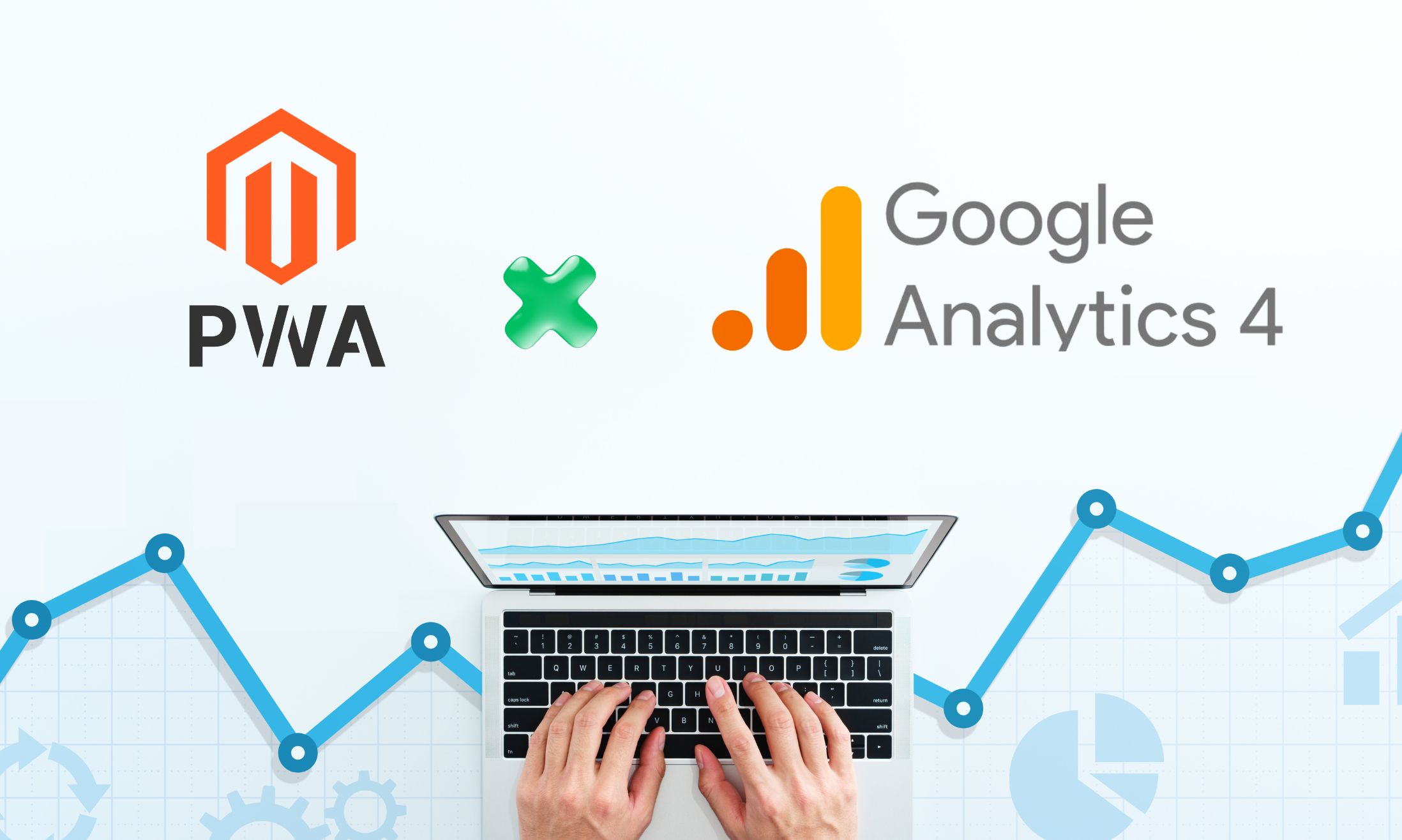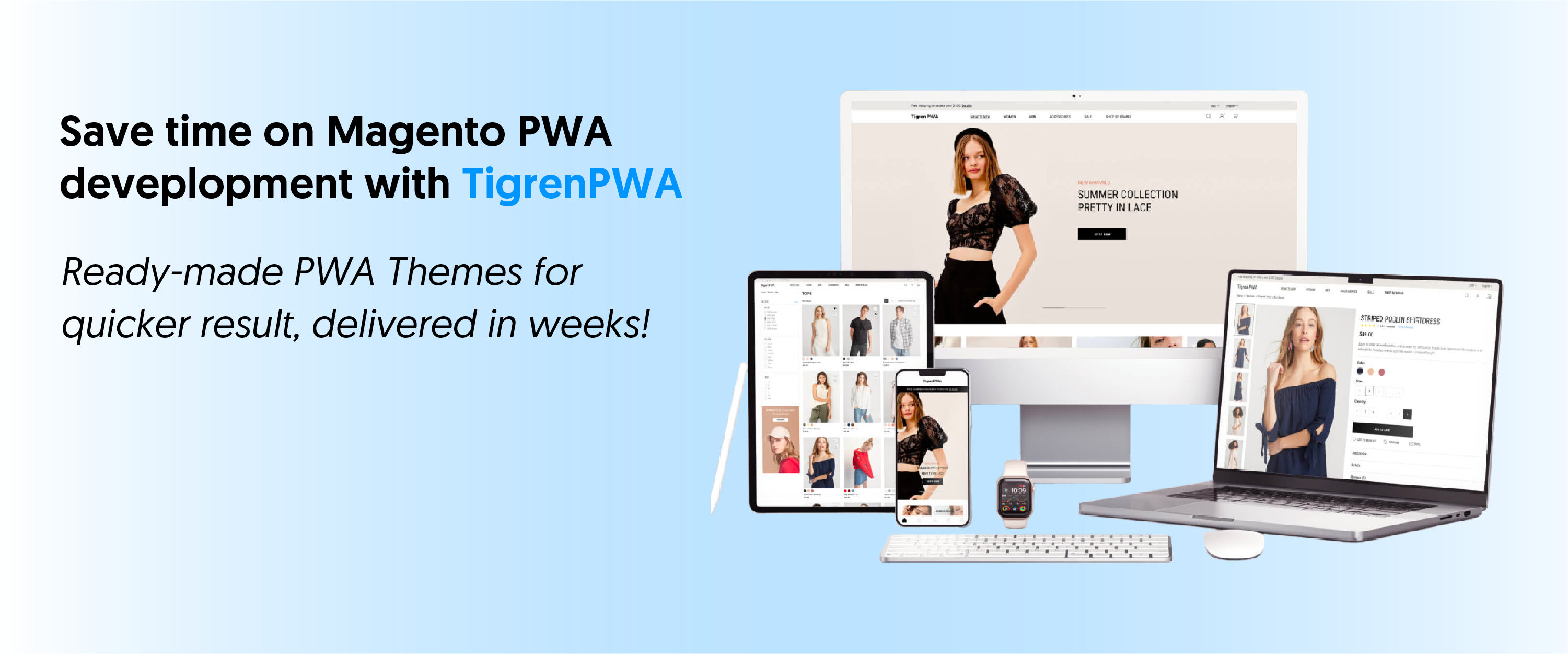When it comes to comprehensive analytics solutions, Google Analytics 4 (GA4) stands as a robust platform that empowers businesses to gather and analyze data effectively. By leveraging GA4’s advanced tracking capabilities, e-commerce merchants can dive deep into their Magento Progressive Web Apps (PWAs)’s performance and make data-driven decisions to enhance user engagement, boost conversions, and drive revenue. However, connecting a Magento PWA with Google Analytics 4 can be more complex than connecting GA4 with a regular Magento website. This complexity arises from the unique characteristics and functionalities of PWAs.
In this blog post, we will guide you through the process of setting up and tracking a Magento PWA using Google Analytics 4. Whether you are a developer or a business owner seeking to optimize your online store’s performance, this step-by-step guide will equip you with the knowledge and tools needed to harness the full potential of GA4 for your PWA.
Benefits Of Tracking Your Magento PWA With GA4
Here are some benefits of tracking your Magento PWA with GA4:
- Comprehensive User Journey Analysis: GA4 offers a holistic view of user behavior across different touchpoints, allowing you to understand the entire user journey within your Magento PWA. You can track interactions such as page views, clicks, scroll depth, form submissions, and more. By analyzing this data, you can identify bottlenecks, optimize user flows, and improve the overall user experience.
- Enhanced E-commerce Tracking: If your Magento PWA includes an online store, GA4 provides advanced e-commerce tracking capabilities. You can monitor key metrics such as product views, add-to-cart actions, transactions, and revenue. This information is invaluable for measuring the success of your e-commerce efforts, identifying popular products, analyzing conversion funnels, and optimizing your online store for higher sales.
- Cross-Device and Cross-Platform Tracking: With GA4, you can gain insights into how users interact with your Magento PWA across different devices and platforms. Whether they access your PWA on desktop, mobile, or tablet, GA4 tracks their behavior seamlessly. This cross-device tracking allows you to understand user preferences, optimize the user experience for specific devices, and identify any discrepancies or drop-offs across platforms.
- Event Tracking and Custom Metrics: GA4 enables you to track specific events and define custom metrics tailored to your Magento PWA’s unique requirements. You can set up event tracking for actions such as button clicks, video plays, downloads, or any other custom events you want to measure. By tracking these events, you can gain deeper insights into user engagement, identify areas of improvement, and enhance the overall performance of your PWA.
- Audience Segmentation and Remarketing: GA4 offers powerful audience segmentation capabilities, allowing you to categorize users based on specific criteria such as demographics, behavior, or user properties. This segmentation enables you to understand different user segments and create personalized experiences based on their preferences. Additionally, you can use GA4’s remarketing features to target specific user segments with tailored marketing campaigns, maximizing the effectiveness of your marketing efforts.
- Integration with Google Ads and Google Marketing Platform: If you are running Google Ads or using the Google Marketing Platform, integrating GA4 with these tools can provide a seamless flow of data. By connecting your Magento PWA’s tracking data with your advertising platforms, you can measure the effectiveness of your ads, optimize campaigns based on user behavior, and attribute conversions accurately.
Note: If you’re running a standard Magento store (not Magento PWA) and you’re looking for the most efficient way to you connect Magento 2 to GA, we highly recommend you use BSS’s Magento 2 Google Analytics 4 extension. It’s quite complicated to do so manually, especially for those with little to no coding knowledge.
This extension is the only Magento GA4 extension in the market that allows you to connect with Google Analytics 4 directly via GA4 ID. Not only is this solution quicker and gives you more control over the direct implementation, but it also cuts off a huge demand for technical expertise for setup without the support of Google Tag Manager.
Steps To Connect A Magento PWA With GA4
A. Google Analytics Settings
1. Create a Google account and sign in
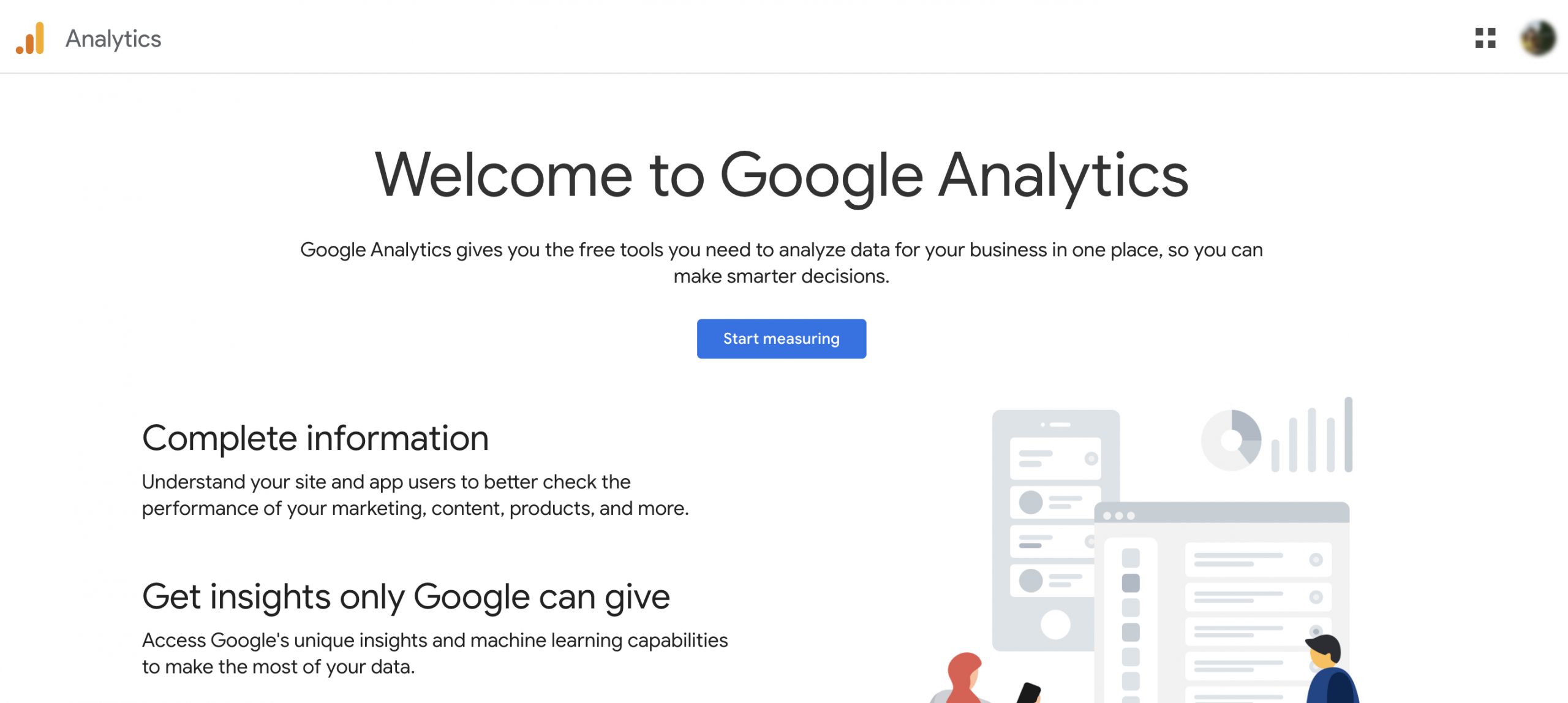
2. Go to https://analytics.google.com/ and click on Start measuring to create a Google Analytics 4 account.
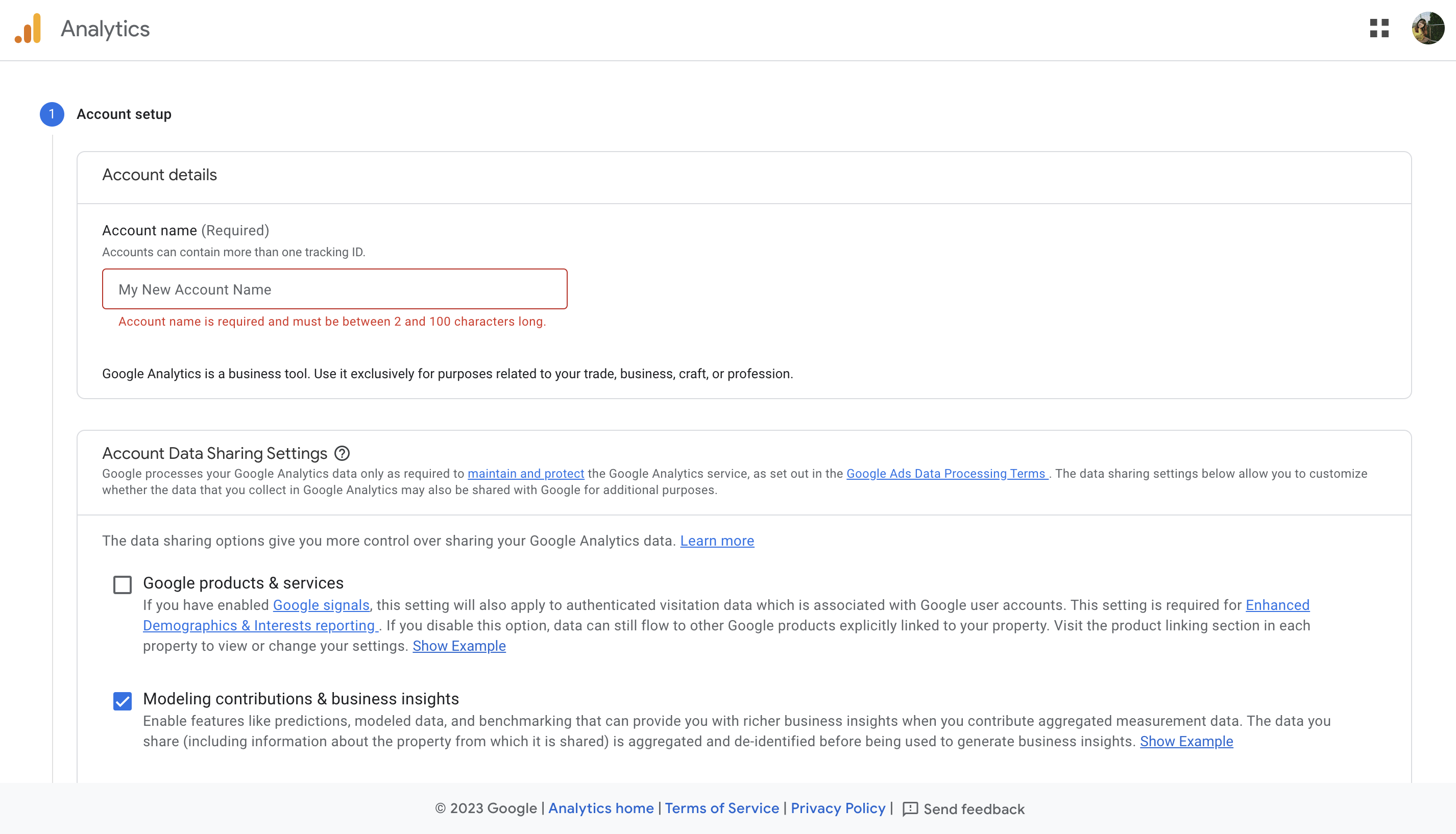
3. Choose “Web” as the platform/source for data collection.
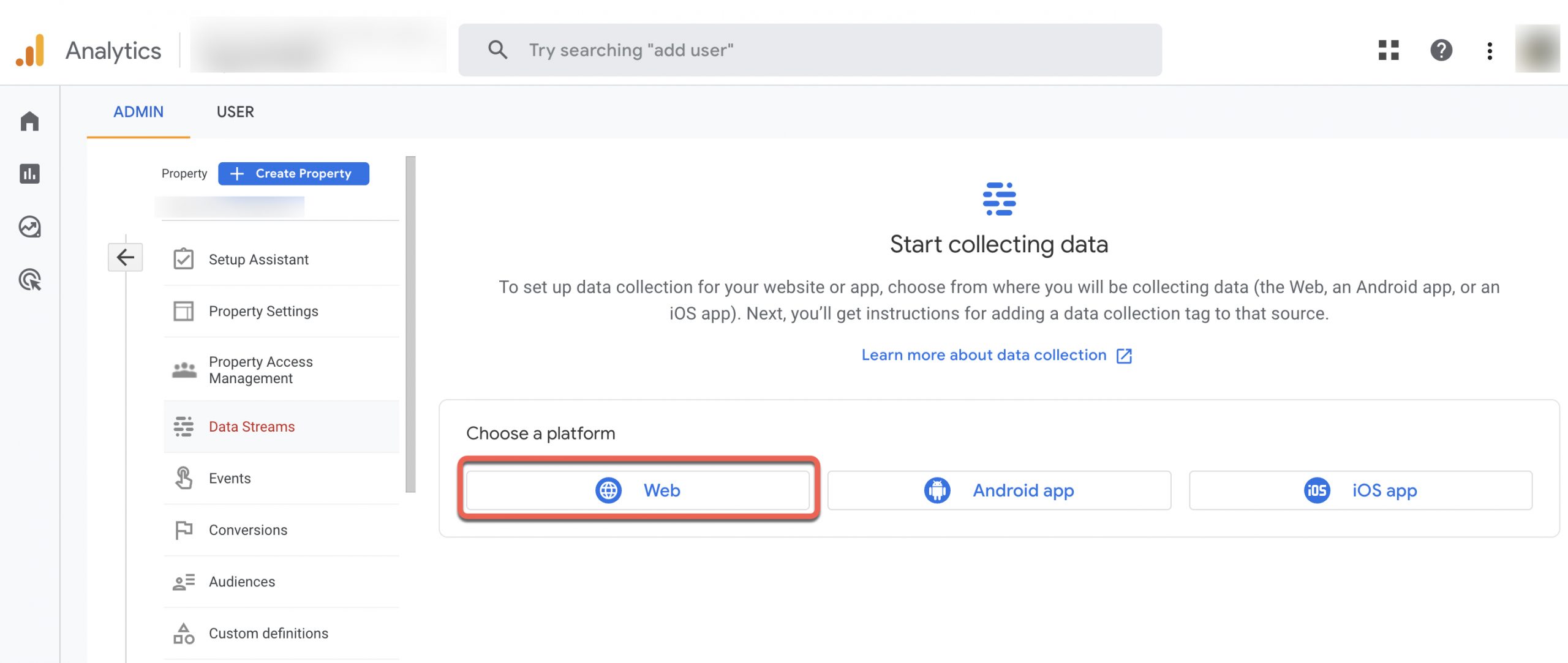
4. Set up data stream
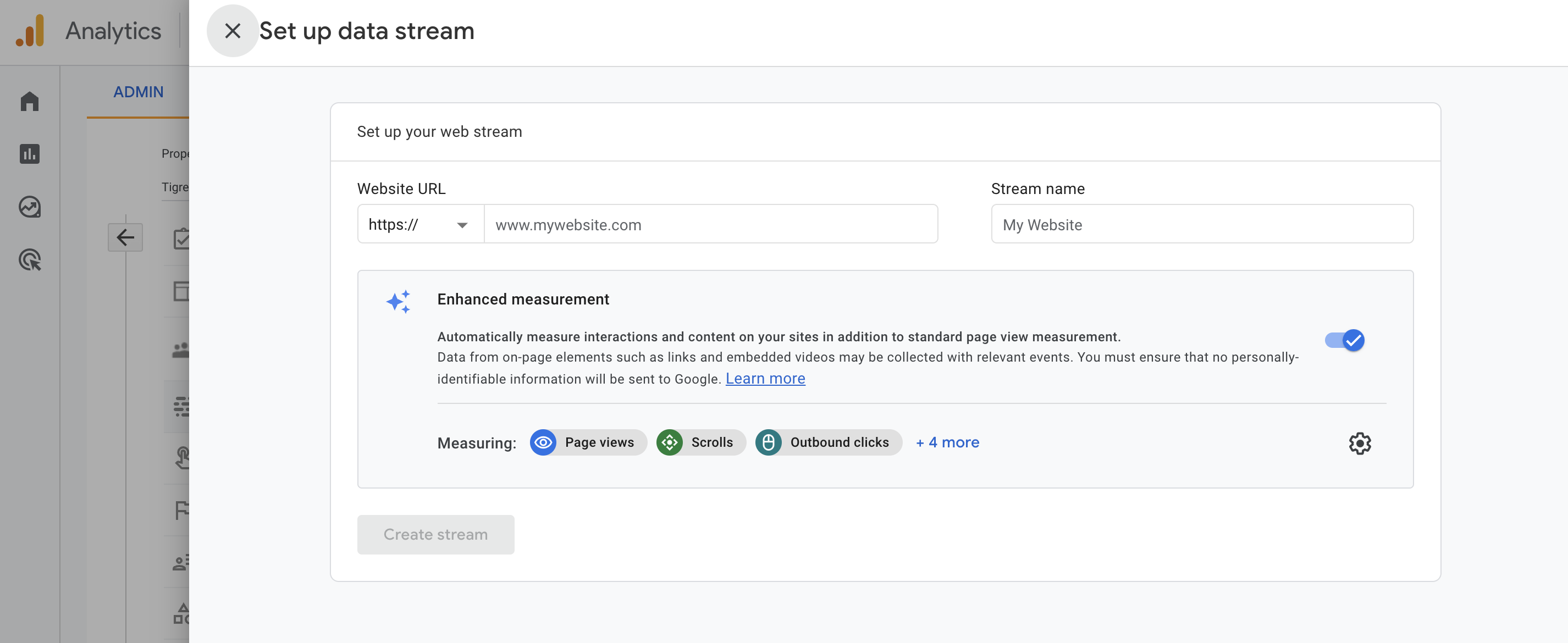
- Enter your PWA store’s URL and its name as the Stream name
- Click on Create stream to continue
5. Obtain the Measurement ID of your Magento PWA
- Go back to Home and click on Admin > Data Streams
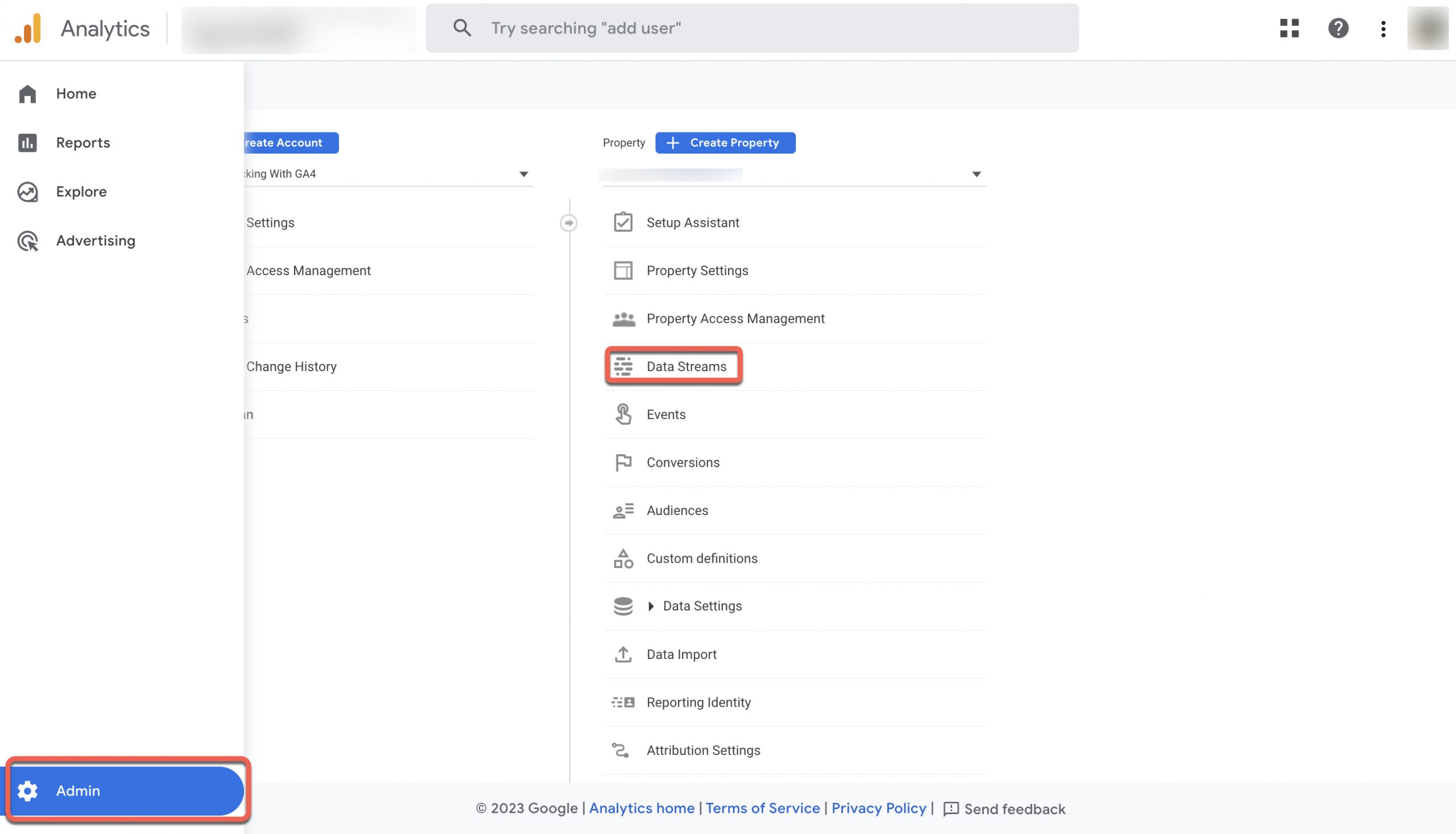
- Select the data stream you created
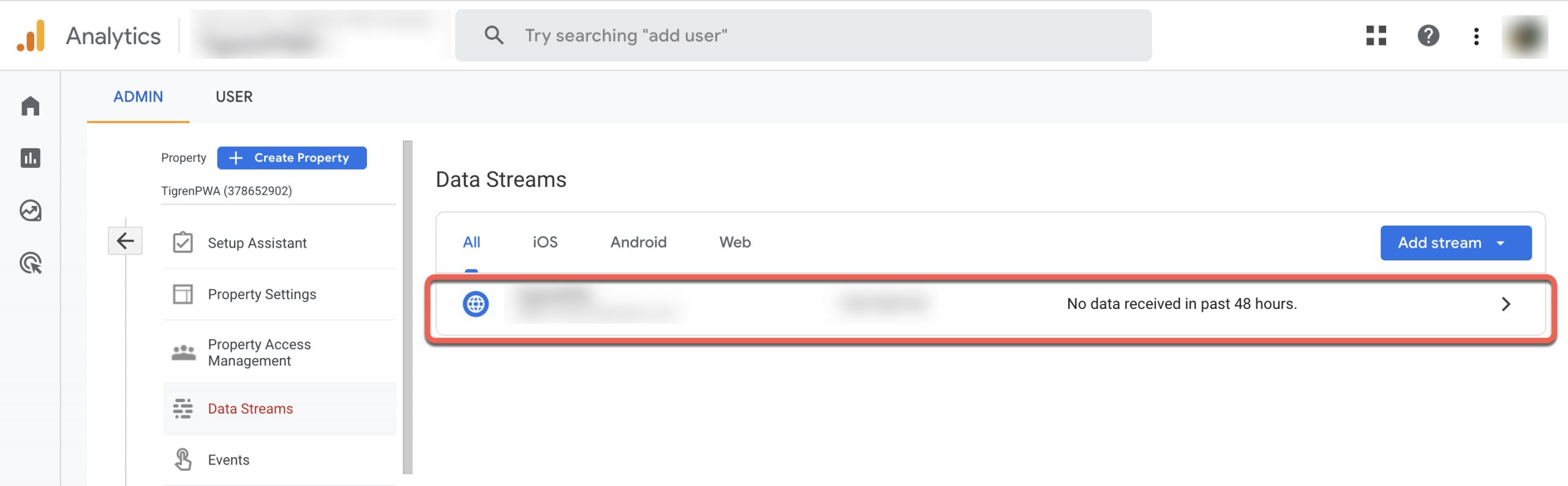
- Copy the Measurement ID for later use
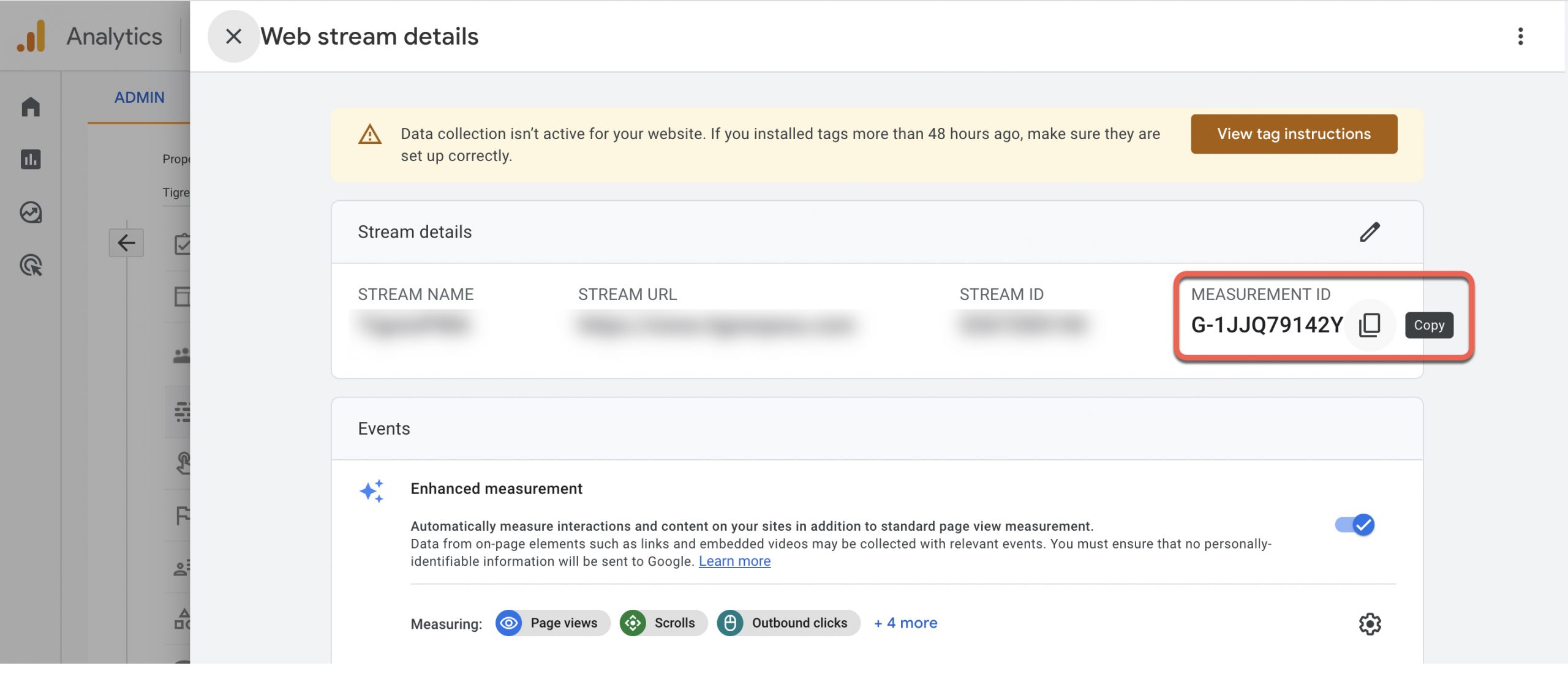
B. Google Tag Manager Settings & Synchronization with Google Analytics
1. Visit https://tagmanager.google.com/ and create a Google Tag Manager account
Click on Create Account
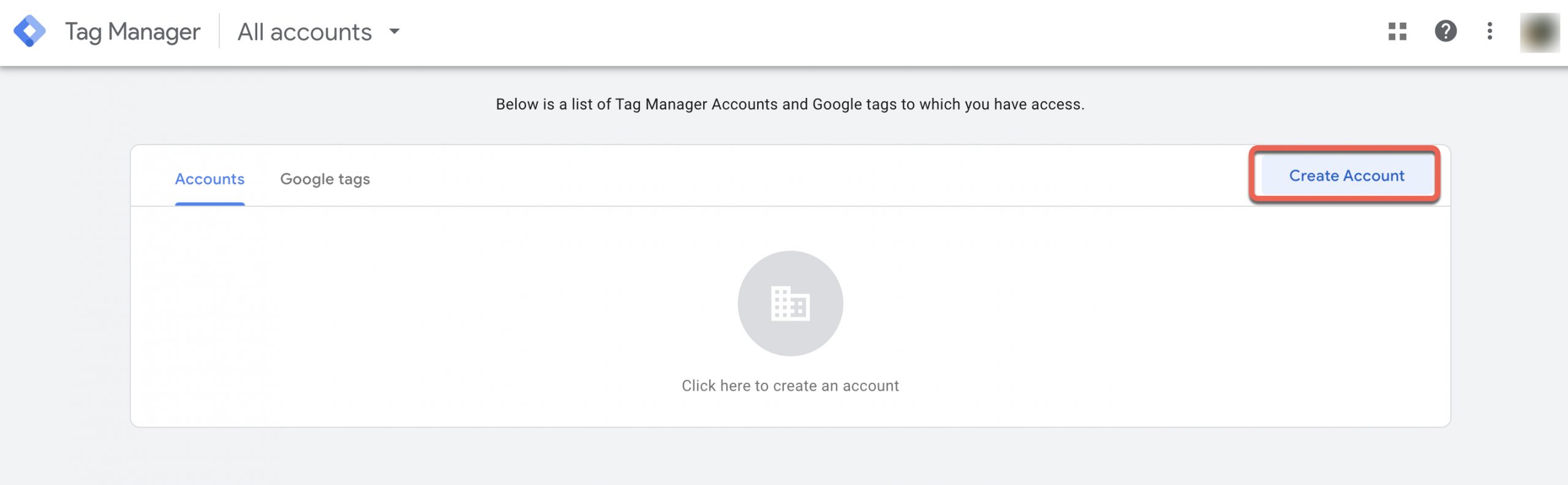
- Provide your Account Name (e.g.: you company name), choose your Country, enter your Container name (e.g.: www.magentopwa.com), choose Web as the Target platform, and click on Create to proceed.
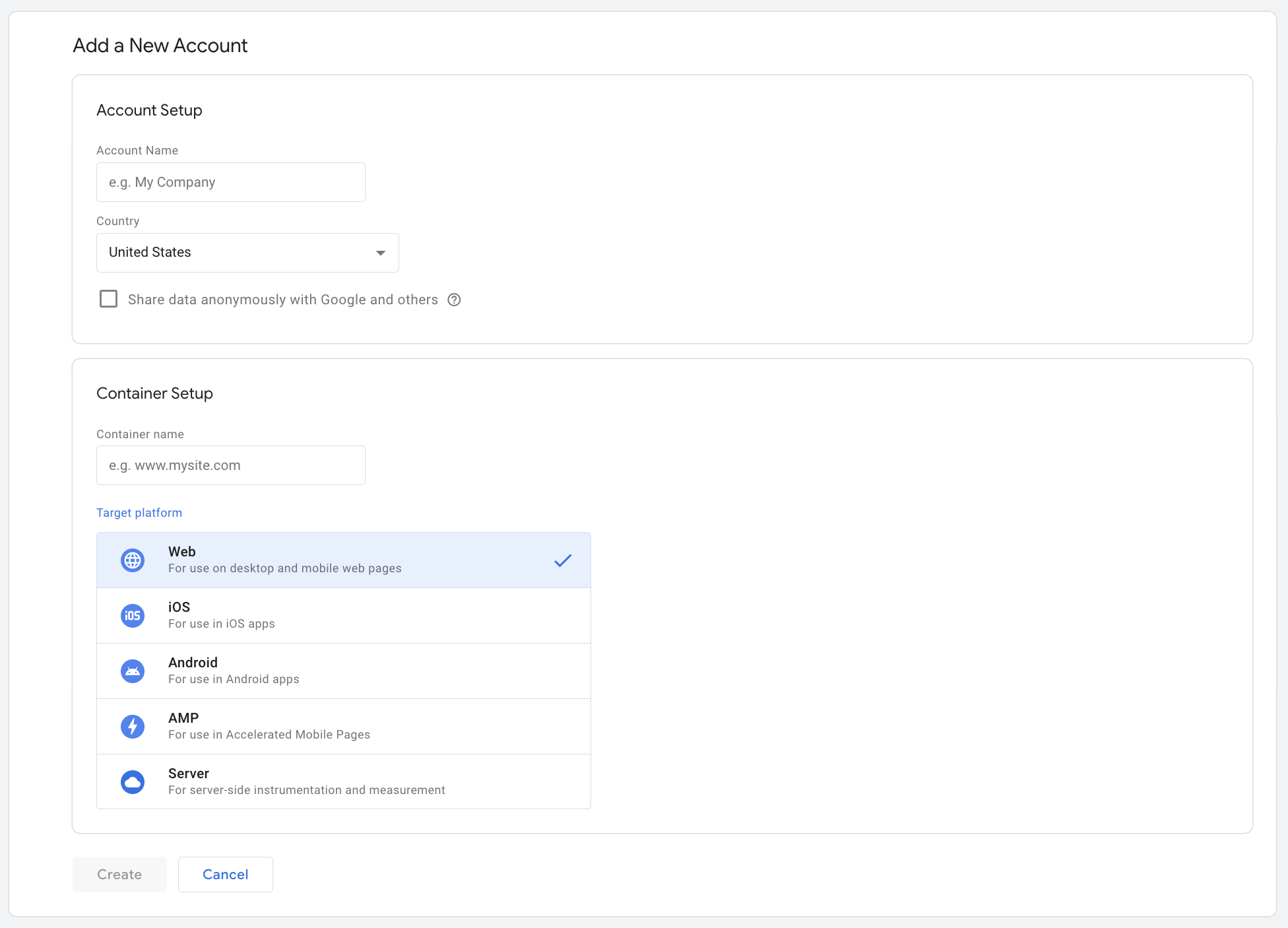
- Accept GTM’s Terms of Service Agreement
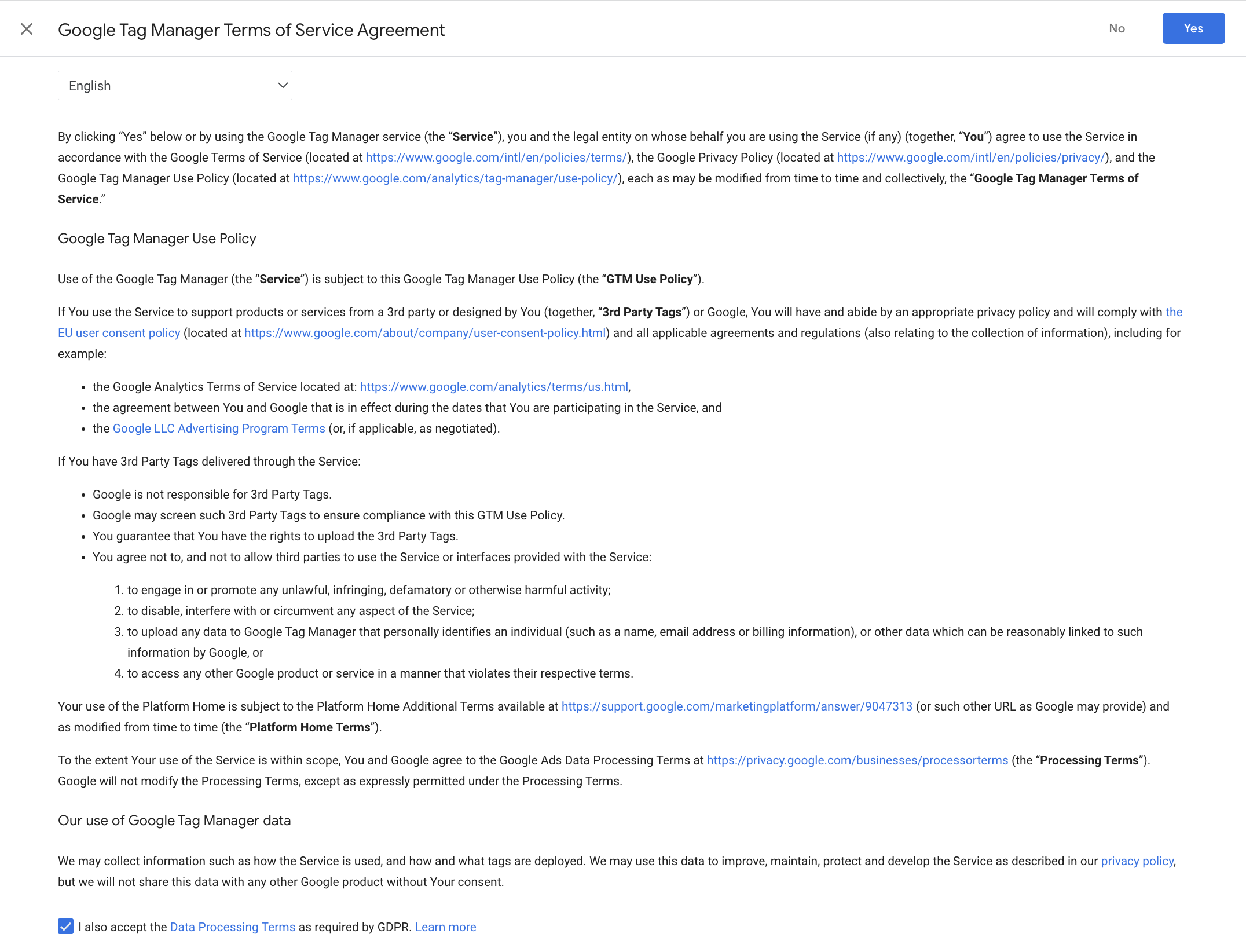
2. Create a new tag for Google Analytics: GA4 Configuration
- On the Overview tab, click on Add a new tag
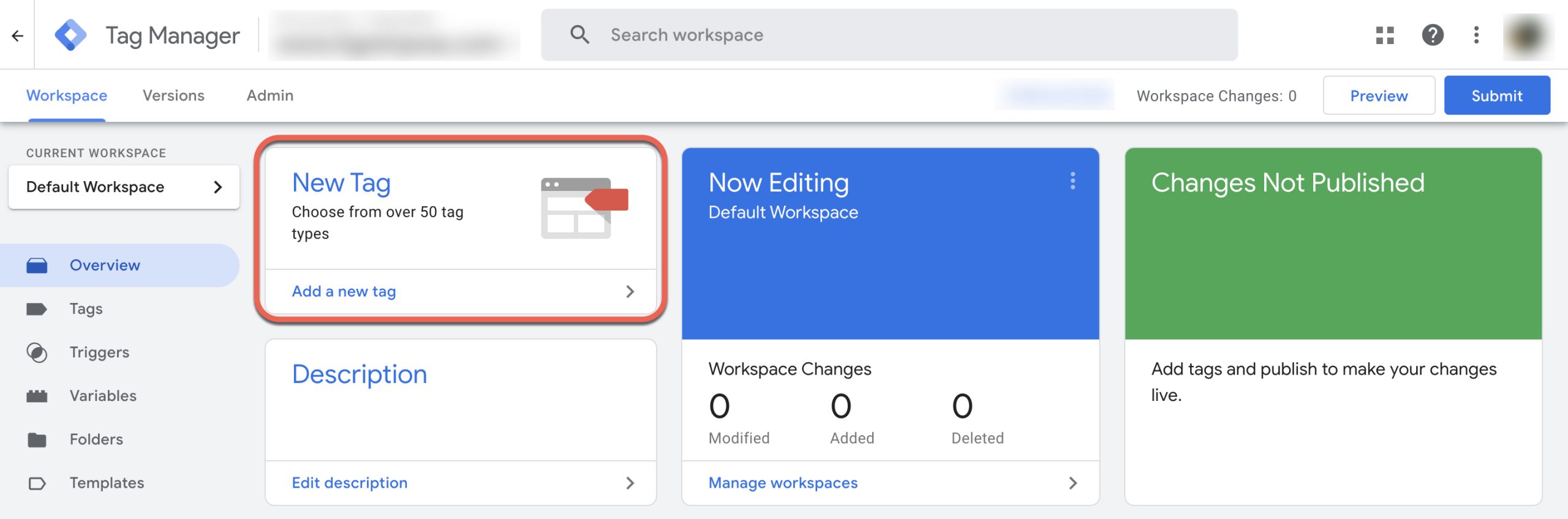
- Click on the Tag Configuration box and choose Google Analytics: GA4 Configuration
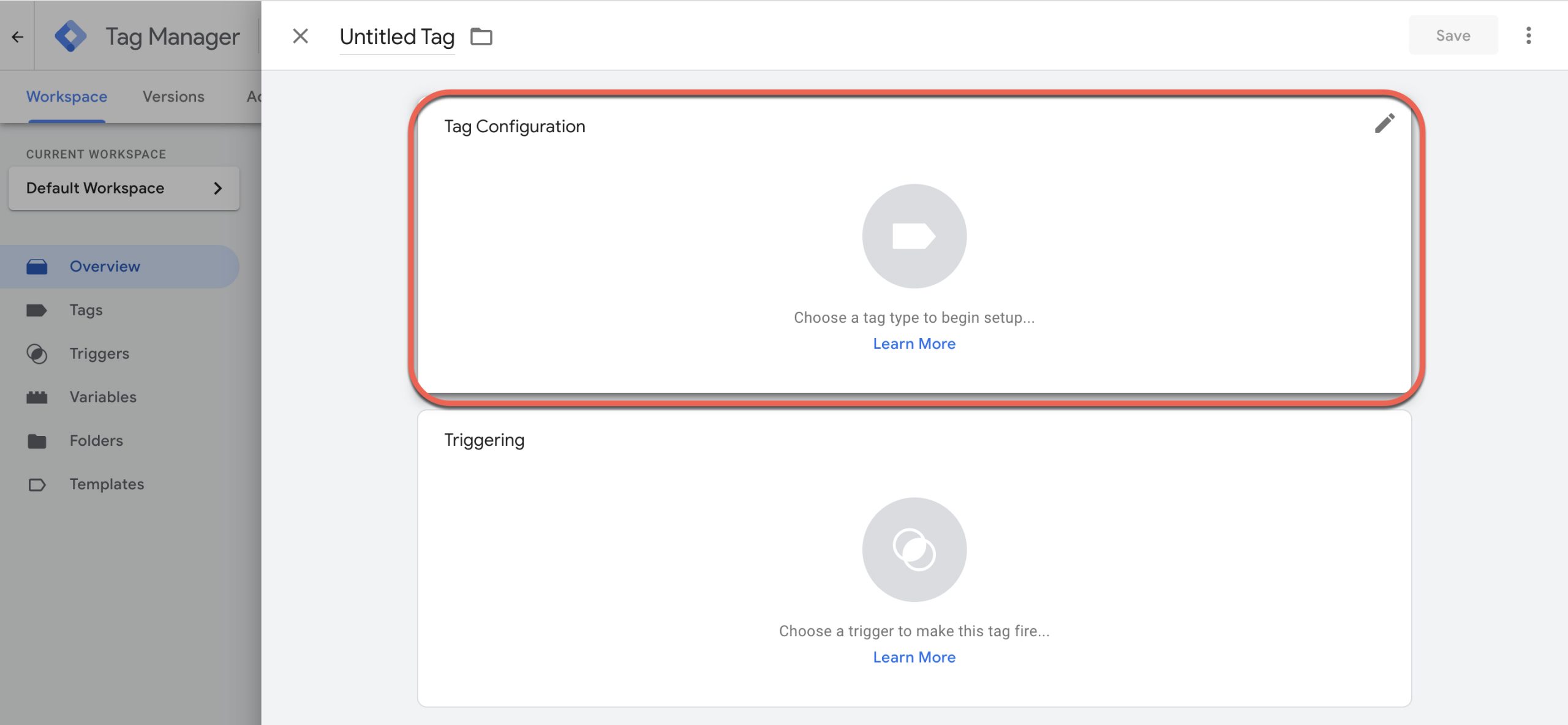
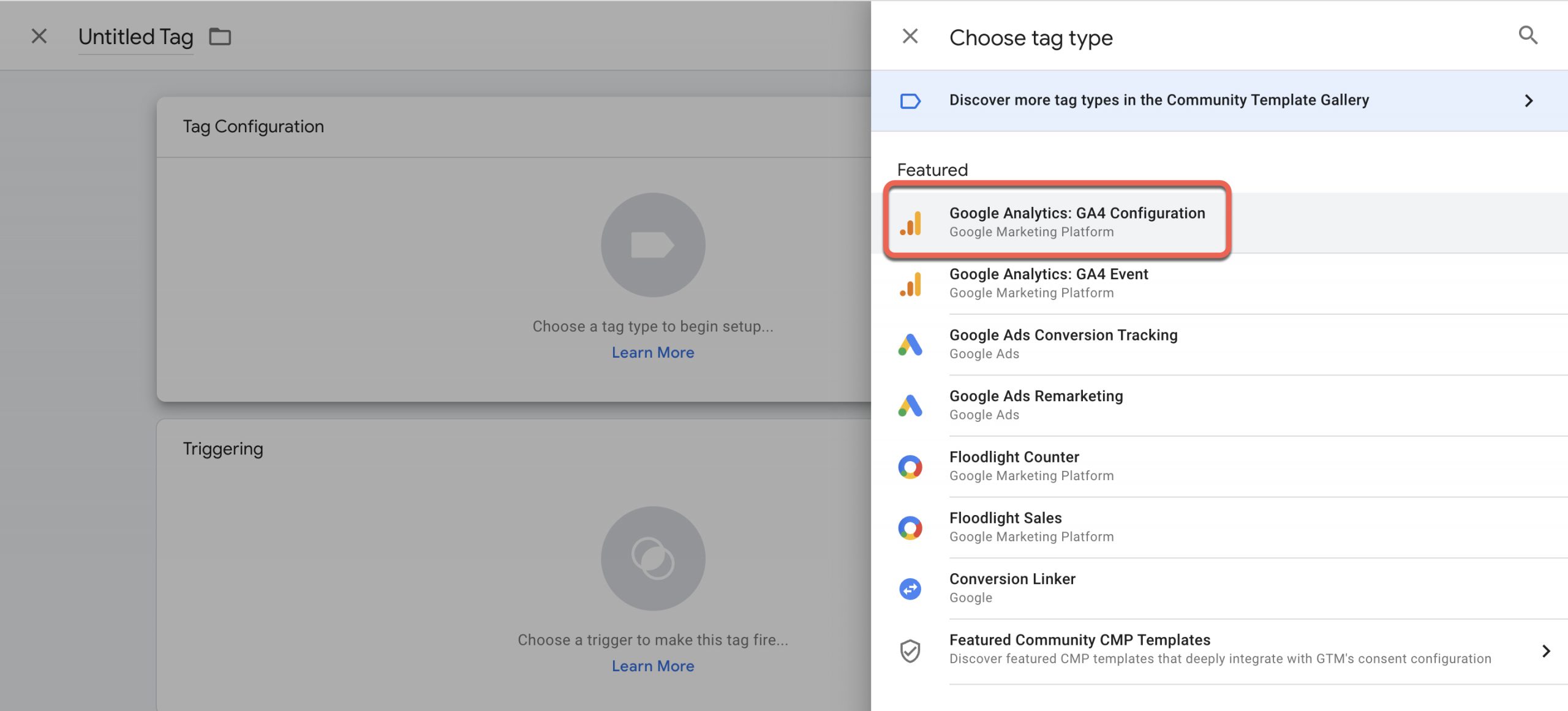
- Add the Measurement ID obtained from Google Analytics’s Data Streams in the previous step to the “Measurement ID” field
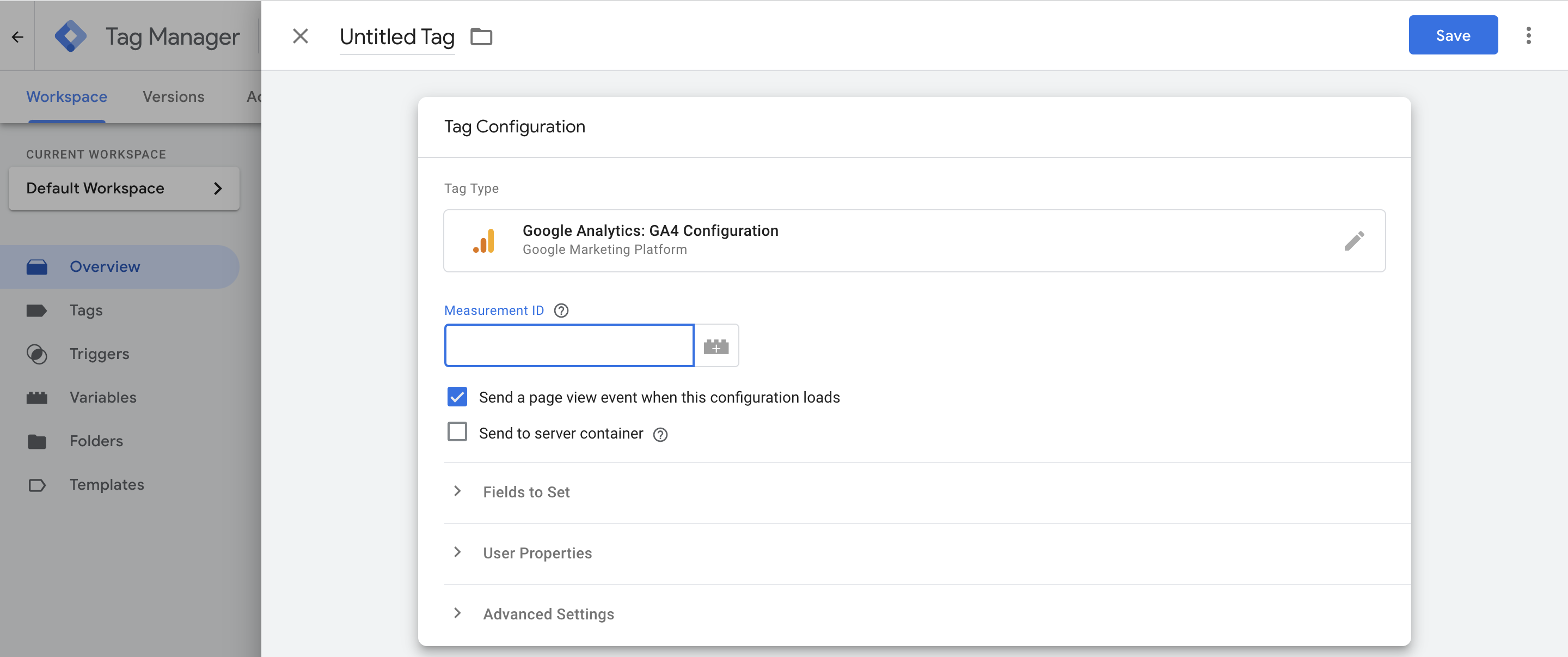
- Save the Tag Configuration and continue with Triggering section
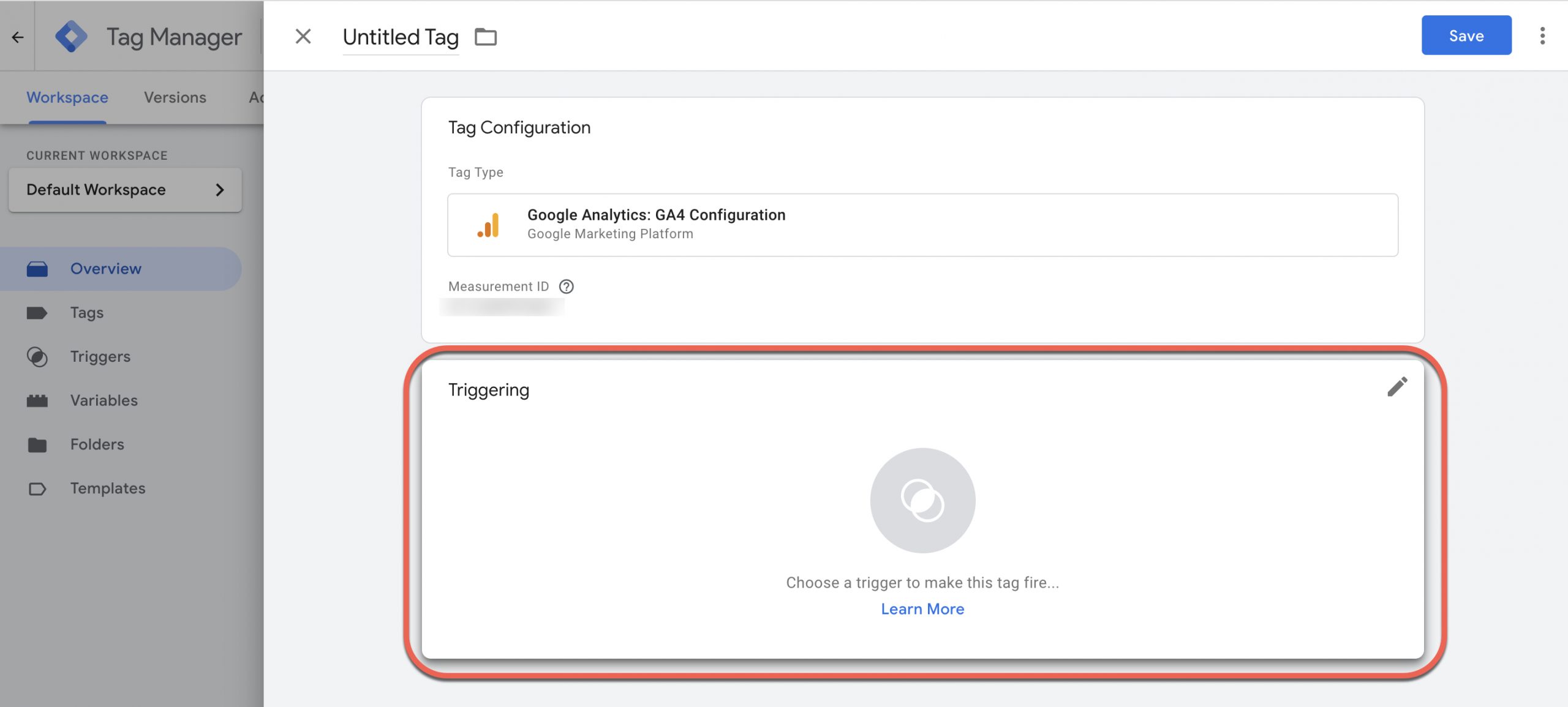
- Click on the Triggering box, choose All Pages as your trigger, click Save and rename your tag if necessary.
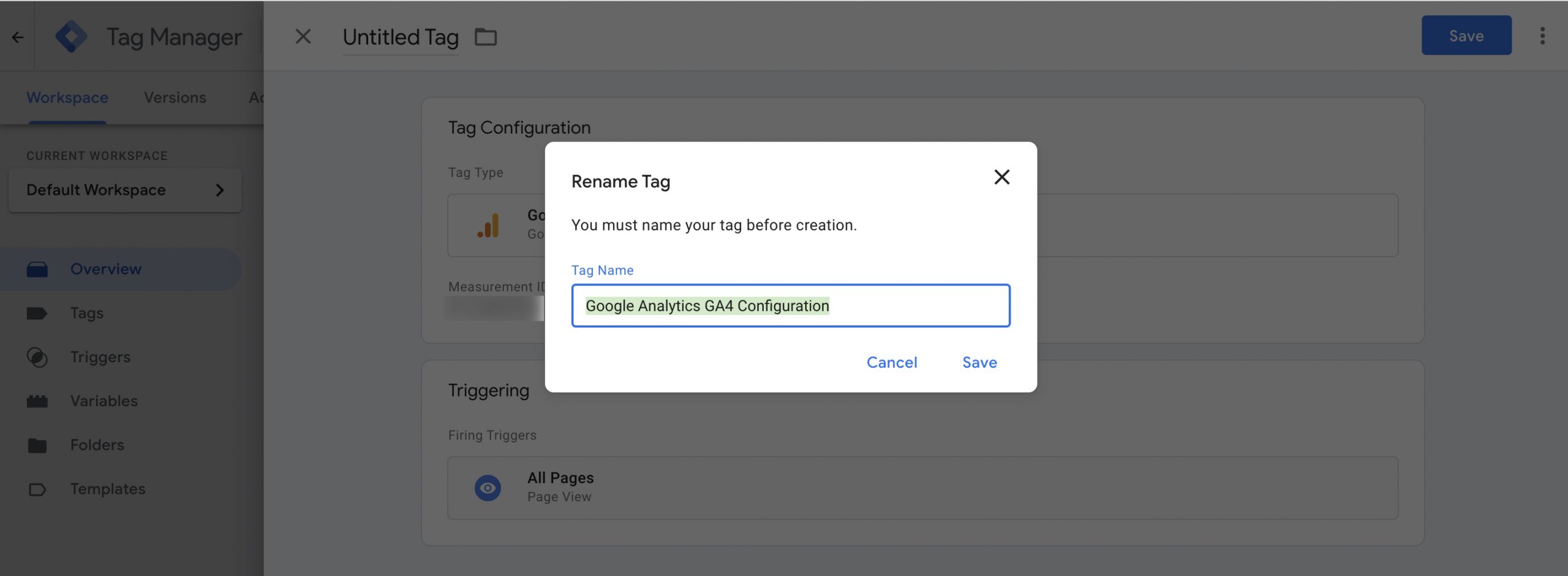
3. Create a new tag for Google Analytics: GA4 Event
- Select the Triggers tab, click on the New button to add a new trigger
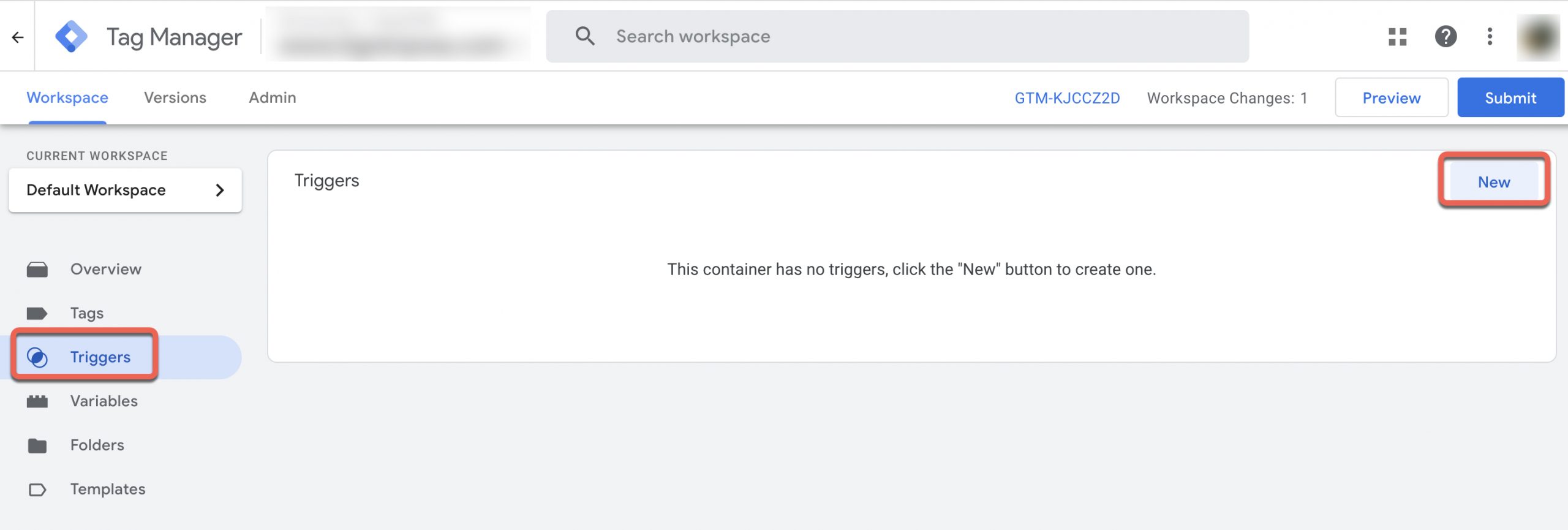
- Click on the Trigger Configuration box and select Custom Event as your trigger type
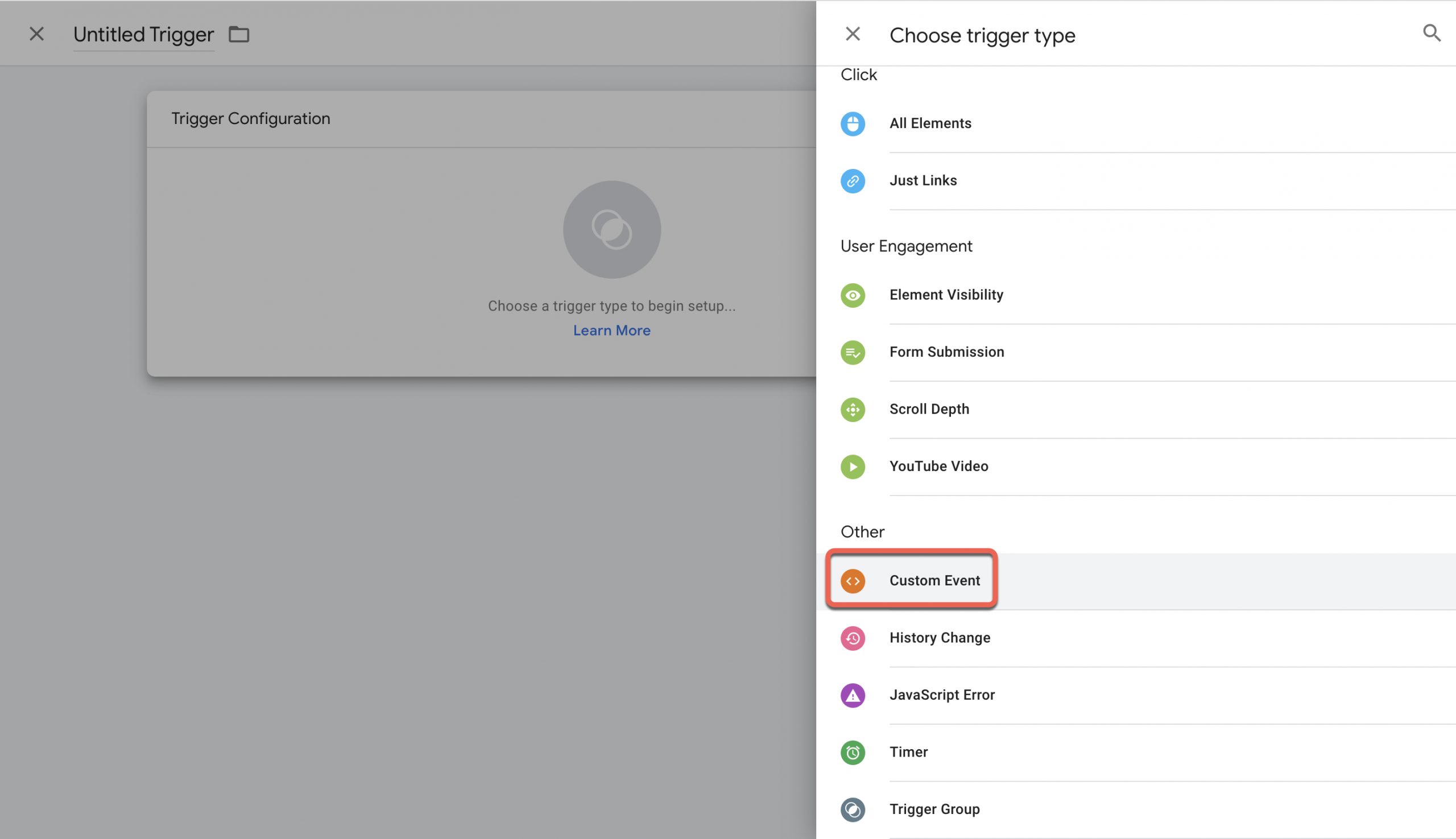
- Add your Event name, click Save and rename your Trigger Name if necessary
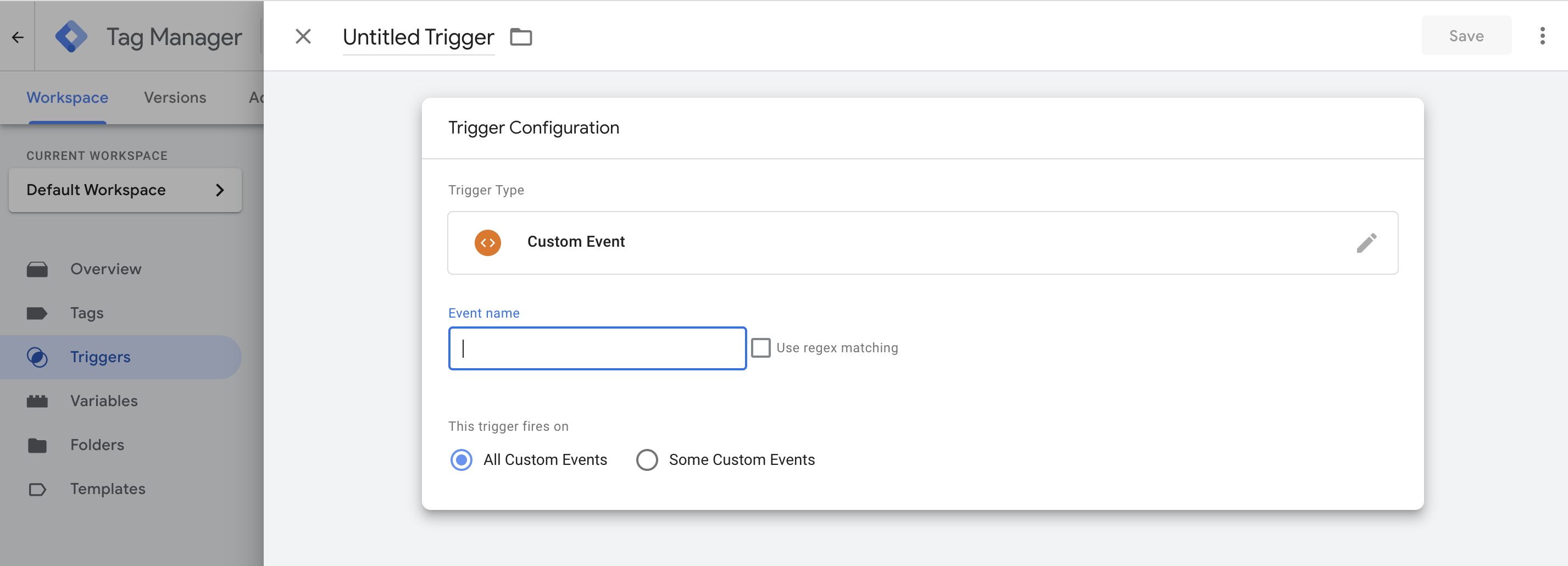
- On the Tags tab, click on New to add a new tag
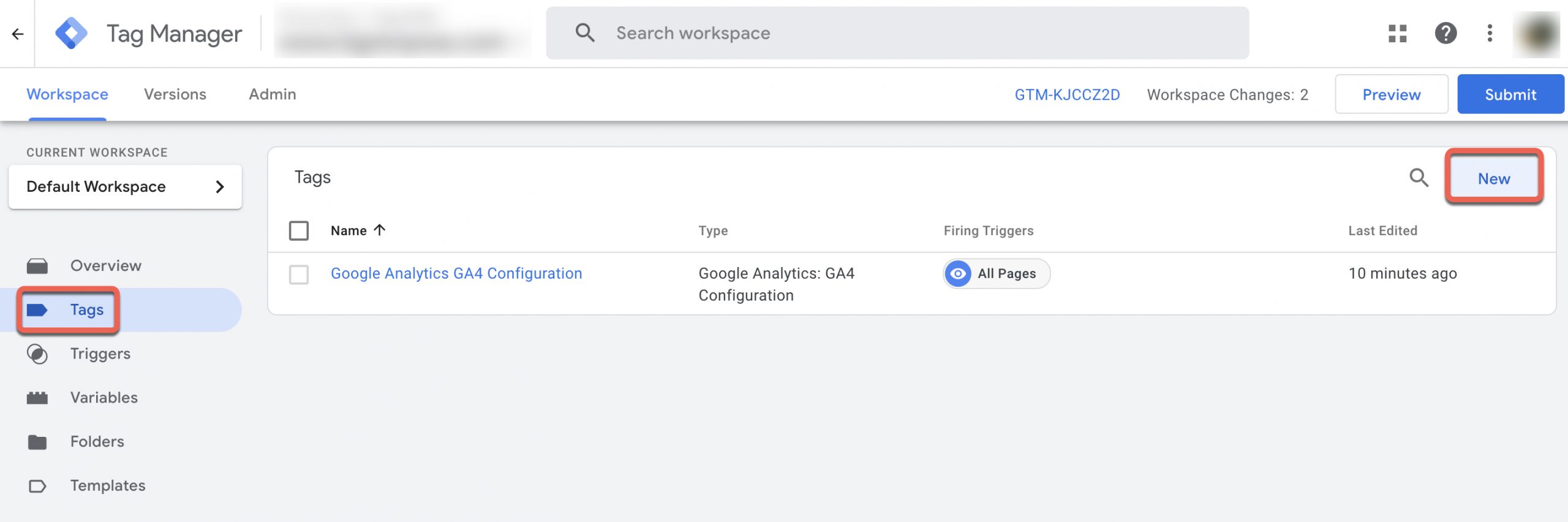
- Click on the Tag Configuration box and choose Google Analytics: GA4 Event
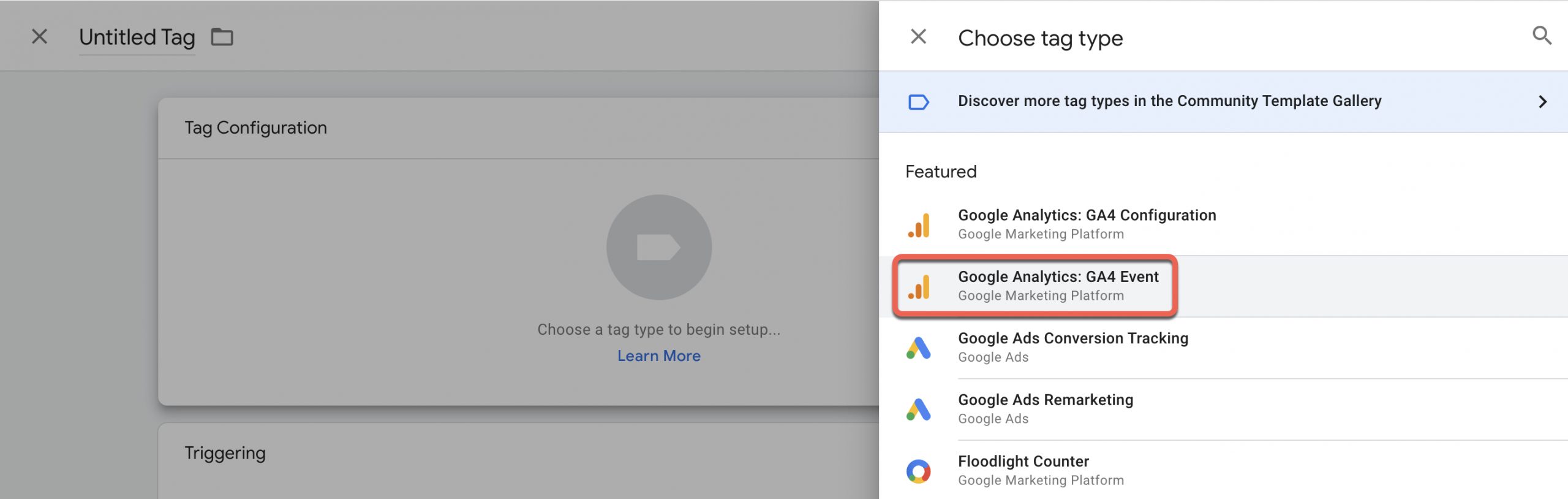
- Select the Google Analytics: GA4 Configuration tag from the Configuration Tag dropdown. Then, enter your Event Name.
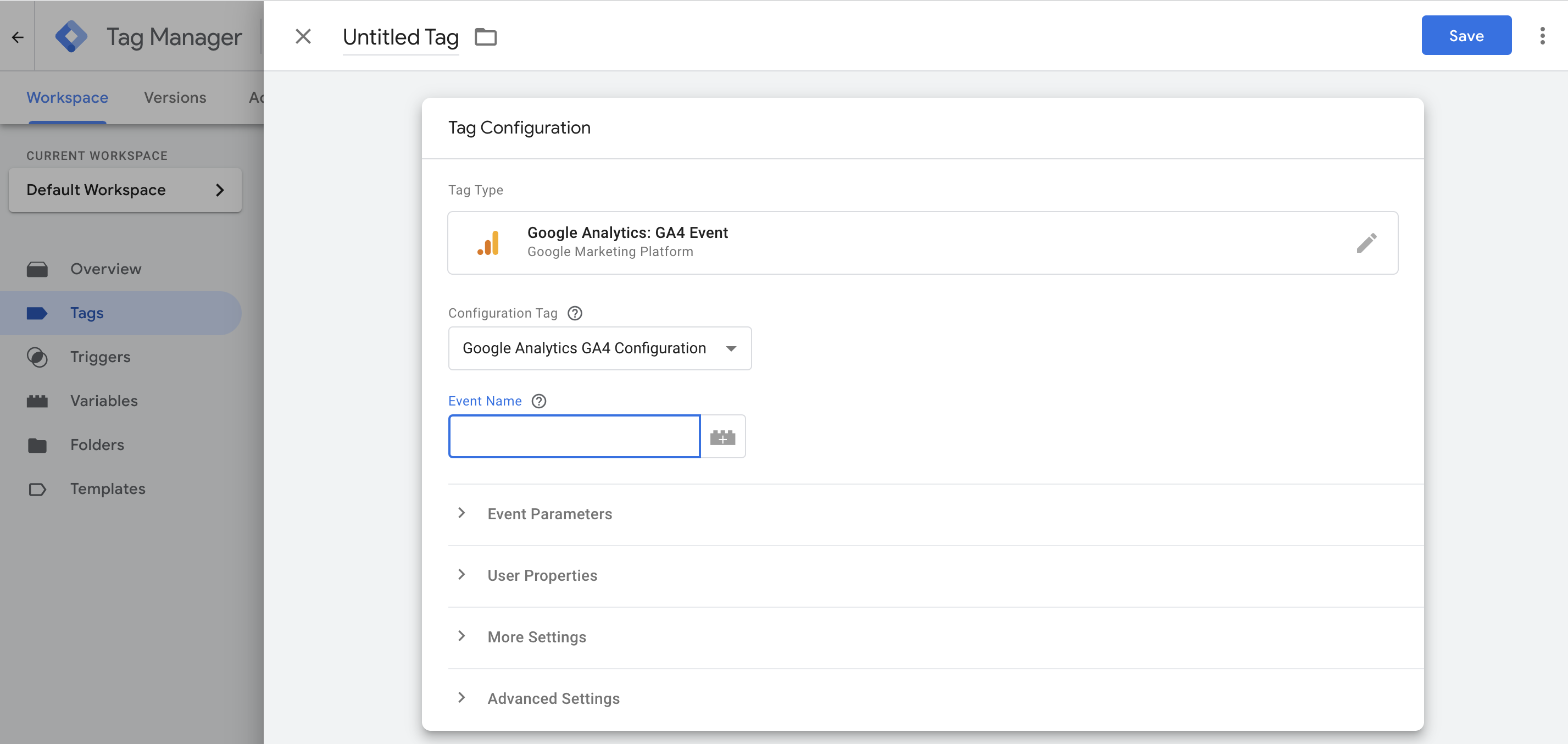
- Save Tag Configuration and continue with the Triggering section. Click on the Triggering box > Choose the trigger created in the previous step > Click Save and rename your tag if needed.
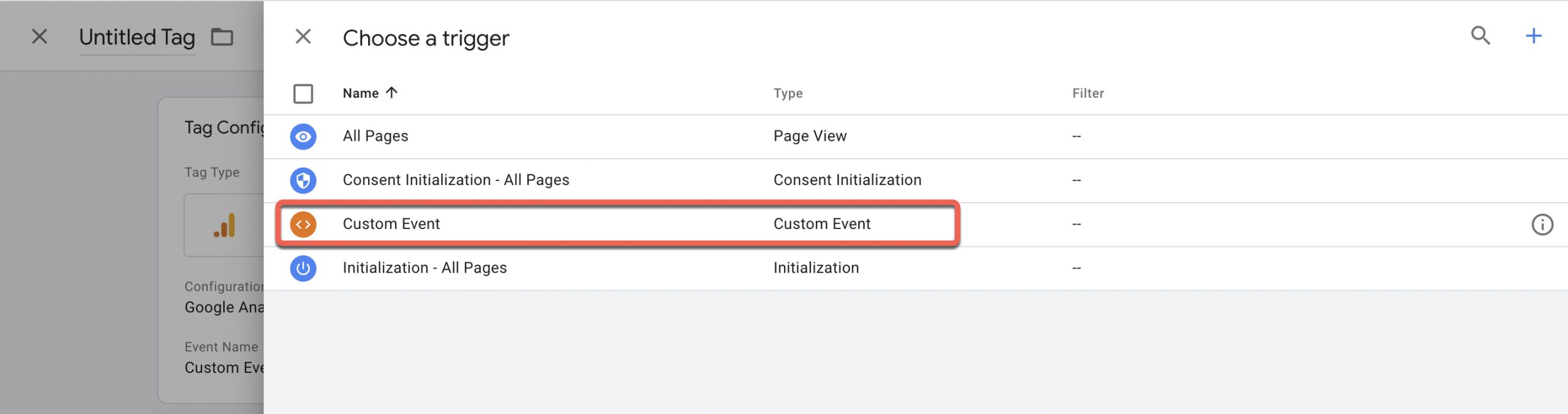
5. Set up Event Parameters
Follow Google’s event parameters setup guide here so you can collect additional information from your events.
C. Install GTM for your web pages
1. Get the GTM code script
Go back to the Workspace and click on your container ID (formatted as GTM-XXXXXX) at the top of the window to launch the Install Tag Manager window
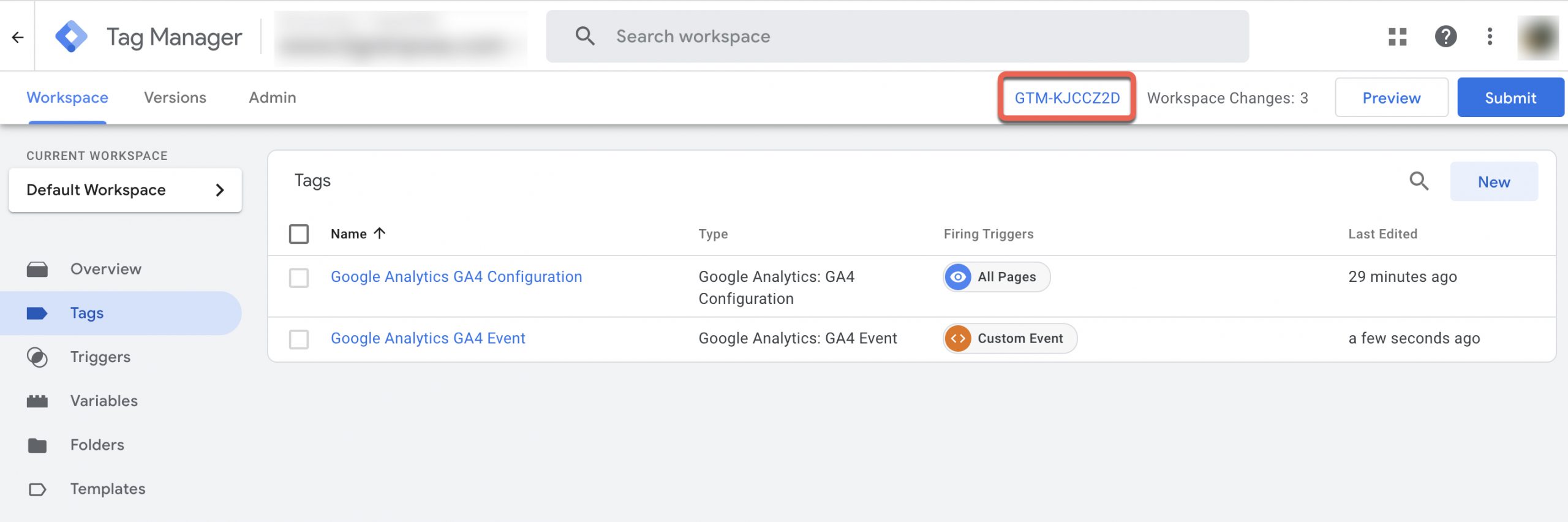
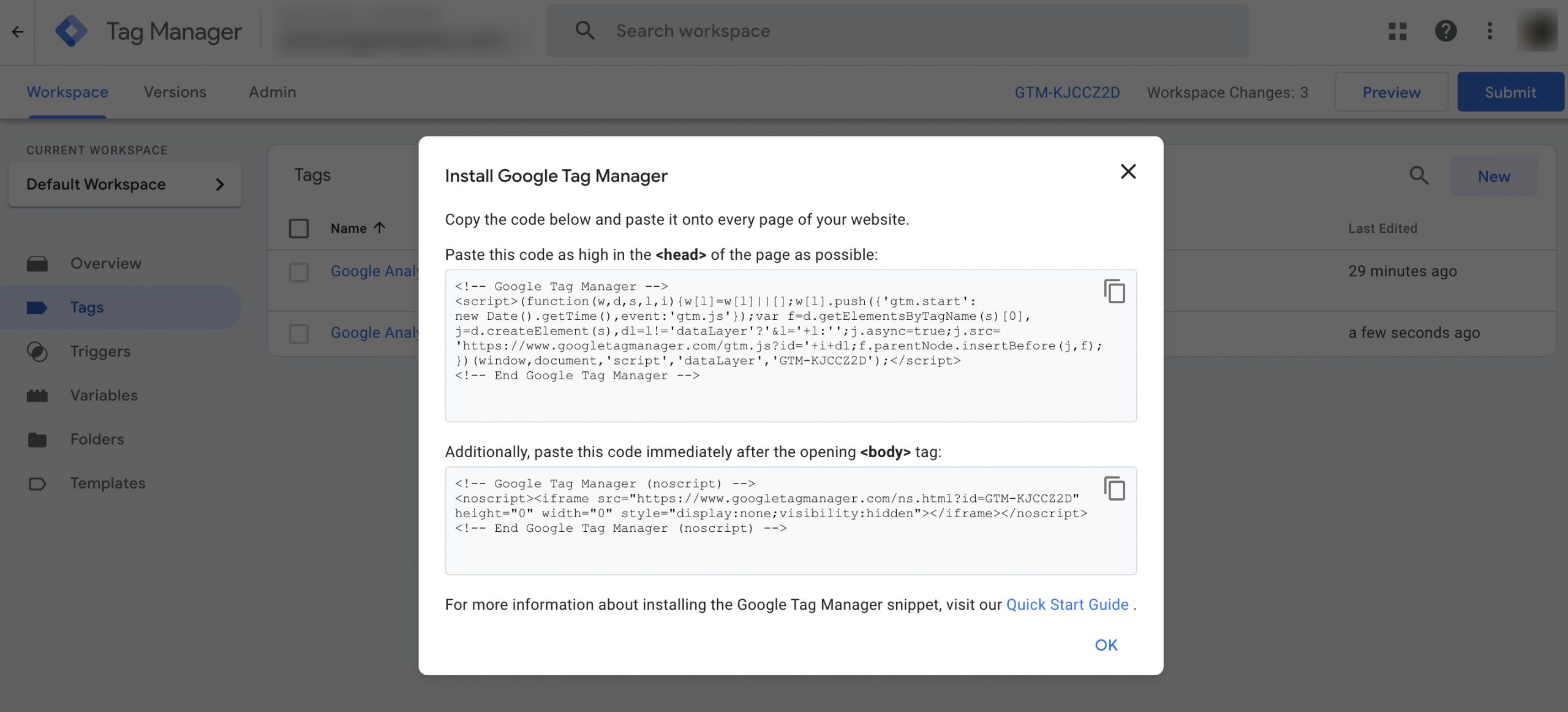
2. Install the tag on every page of your Magento PWA
- Place the first code block immediately after the opening <head> tag of each web page or as high in the <head> as possible.
- Ensure that your GTM is installed properly, and all tag configurations are performed within Tag Manager.
Final Words
Integrating Google Analytics 4 with your Magento Progressive Web App unlocks powerful insights and optimization opportunities. By accurately tracking user behavior, optimizing the user experience, and leveraging advanced analytics features, you can enhance conversions, drive revenue, and stay ahead in the competitive e-commerce landscape.
If you encounter any difficulties during the integration process or require assistance with Magento PWA and Google Analytics 4 integration, the Tigren team is here to help. With over 5 years of experience in developing PWAs for Magento, our team not only can ensure a smooth integration with GA4 but also help you build a powerful Magento PWA while solving any related problems. Contact us for expert guidance and support!
Related Posts:
Cannot Preview A Campaign In Magento PWA Content Staging? Here’s How To Fix It
How To Implement Clerk.io For Magento PWA: A Step-by-step Guide