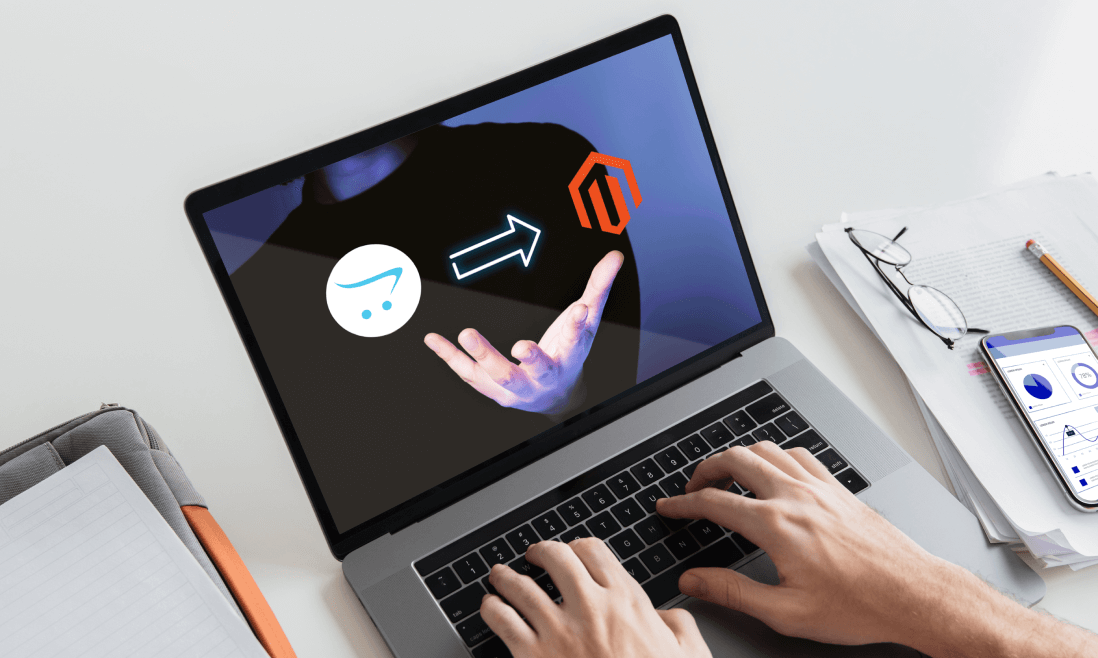Is your online store feeling constrained, or limited by the challenges of your current e-commerce platform?
You’re not alone.
Many business owners and e-commerce enthusiasts face the same issue: the need for more scalability, flexibility, and advanced features. If you’re using OpenCart and have been feeling the weight of its limitations, it’s time to explore a solution that can take your online business to the next level. Magento (now Adobe Commerce) seems to be the perfect solution.
In this blog post, we’ll dive deep into a step-by-step tutorial on OpenCart to Magento migration. Prepare to see how this migration can create new opportunities for your e-commerce business and provide you the resources and opportunities you’ve been waiting for.
Contents
3 Ways Store Owners Can Migrate From Opencart To Magento 2

Hire An Ecommerce Web Service/Agency
An expert team in the field could jump in and help you out in no time. You can get professional consultation and experienced advice to handle the migration and kickstart your new Magento store in the right way. If budget is one of the things that concern you, outsourcing to one of the leading Magento migration agencies in Asia such as Tigren is a great option.
Manual Migration
Be cautious that handling the migration task on your own is a very risky and time-consuming solution. You’ll face the notorious nightmare named database structure, for one simple error could lead to all unimaginable repercussions.
For those who want to learn more about the technical stuff, here are the basic steps:
- Step 1: Access your OpenCart site and install a third-party migration solution to export all the products, customers, orders, catalogs, and other entities in XML or CSV formats.
- Step 2: When you have the entities exported into the data files, go on and import them to the new Magento 2 store. Then access the Magento 2 admin panel to create a different importing task. Find System, click Data Transfer -> Import Jobs.
- Step 3: Configure the data to your business needs, then implement it in the exact order: General Settings, Prepare Data, Import Settings, Import Behavior, and Import Source.
Use Automated Migration Solution/Extension
The other popular option belongs to automated shopping cart migration tools. These are the built-ready solutions from third-party providers to help you transfer all your information and product, customer, order, and other data automatically.
With this option, we highly recommend the migration tool from LitExtension. It’s wildly popular and certified by the Magento dev team as well. Below is the detailed instruction.
Migrate From Opencart To Magento 2
Here is a little side note to remember: these steps will vary depending on the very extension you’ll be using. This instruction follows the Magento user guides with updates to the present version.
Preparation
You’ll need permission to upload files to the OpenCart store and for Magento to access the connector. For PHP Compatibility: PHP 5.3 or later. For what data can be migrated from OpenCart to Magento 2, check out here.
Setup
Download The Migration Tool
From the LitExtension store, download the file for the migration tool, then go ahead and extract the Zip files. You’ll get 2 folders named 2 folders “apps‟ and “Magento_connector‟.
Install Cart Migration
For Magento 2:
- Step 1: Access to Magento store using the FTP program and upload the “apps‟ folder to the Magento root folder.
- Step 2: In the SSH console of your server, navigate to your store root folder with:
cd path_to_the_store_root_folder
Then run these commands:
php-f bin/magento module:enable LitExtension_Core
php-f bin/magento module:enable LitExtension_CartMigration
php-f bin/magento setup:upgrade
php-f bin/magento setup:static-content:deploy
- Step 3: Flush store cache. Log out from the backend and log in again.
- Step 4: Enable Admin Account Sharing, ensuring the migration progress will not be stopped when you log in to Admin from another place.
Construct these orders: Backend > Stores > Configuration > Advaced Tab > Admin > Admin Account Sharing change to “YES”.
Install Connector for OpenCart
- Step 1: Access to OpenCart store using the FTP program
- Step 2: Upload the folder “Magento_connector‟ to the OpenCart root folder
- Step 3: Test the connector by accessing: http(s)://yourstore.com/magento_connector/connector.php.
You’ll get the sign for the successful connector processing as “Connector installed”.
- Step 4: For security, open connector.php in the “connector” folder, and find this very first line:
define(„LECM_TOKEN‟, „123456‟)
Change “123456” to another string which used to enter the Migration Form (Cart Token) and acts like a “password” to prevent unauthorized data access to your source store.
Enter A License Key
License Key is the key to activate your Migration Tool, an encoded string that comes with your download package. After logging into your new Magento 2 store, search for the “My downloadable products” section to find the download link and license key.
In your Magento backend, go to Target Store > Cart Migration > Configuration, then copy and paste your license key there.
Back-up Your OpenCart Data
To avoid the painful blank state with data lost, store owners need to back up their database. Here’s how:
- Log in to your OpenCart store backend.
- Search for System → Maintenance → Backup/ Restore
- Select the data type you want to bring over to Magento. If in doubt, ticking all options is the way to go because you would rather delete data later on, than mourn for the lost and un-found.
- Move on to Export, then find the backed up data in the MySQL database which is available for download.
However, if you use the LitExtension service, the data backup is unnecessary. The tool will copy all of your data in OpenCart to the new platform without modifying any in the first place.
Create A New Magento Store
When everything has been secured, it’s time to set up a new Magento store. Before installing Magento 2, you need to:
- Set up a server that goes compatibly with the Magento standard
- Set up the Magento file system owner
Then head to the Magento Tech Resource to select your Magento 2 package. Next is setting up the file transfer protocol. It helps you migrate files downloaded to the managed server.
First, create an FTP account, and access the managed public_html server directory for the Magento 2 archive. Then you need to install and configure the FTP file to move the Magento 2 archive to the server from your computer. Select the method according to your needs.
Windows: FileZilla or WinSCP
Mac OS: CyberDuck or FileZilla
Moving on to the installation of the Magento 2 store. Here the Setup Wizard asks for your permission before installing the Magento software to enable or disable modules. You cannot skip it but you can go back and forth to one page or another.
- Step 1: Start with any web browser you’re using
- Step 2: Add the below URL to the browser’s address or location bar:
http://<Magento host or IP>/<path to Magento root>/setup
- Step 3: On the first page, click Agree and Set Up Magento
- Step 4: Then agree to process the Readiness Check
- Step 5: Complete the database by filling in all needed info
- Step 6: Web Configuration
Simply fill in the below information in:
Your Store Address: http://www.example.com
Magento Admin Address: Enter the URL that provides access to the Magento Admin.
- Step 7: Customize the store to your liking, you can always change this at any time
- Step 8: Create an admin account
Set up a Username > Entering E-Mail > Entering new password > Confirm the password > Proceed
- Step 9: Install Magento 2
Completing all the requested fills in the Setup wizard, hit “Install Now” and you’re done. Check out the “Launch Magento Admin” if you want to see the final result in the front and backend.
Execute The Migration
Here’s a more in-depth tutorial on how to use LitExtention’s migration tool to change your online store foundation from OpenCart to Magento 2.
- Step 1: Prepare the Source Store and Target Store setup
You’ll need to copy both your OpenCart and Magento 2’s URLs as the input to process and get the download link to the LitExtension Connector. On the root folder of the source store and the target store, upload the file to create sort of a bridge over LitExtension and the database in your stores.
- Step 2: Decide On Entities And Advanced Setup Before The Migration
Once you hit the next button, the configuration setting page will open up. Go ahead and select the entities as your business requires or continue to choose all with the default. For advanced requests, tick what you want to have in the additional options.
- Step 3: Execute Full Migration From OpenCart to Magento 2
Now you can wait for the final result.
Finalize And Check The Result
Once you click the “Check Result” button and make sure that all data has been migrated accurately from OpenCart to Magento with no error notifications, here is the checklist before going live. Reach out to the LitExtension support team immediately if anything goes wrong.
- To make the new store fully ready and up to running, extensions are unforgettable. Unfortunately, there’s no solution to transfer the extension between the two platforms. You’ll need to find similar ones on Magento. You can connect LitExtension to handle it for you.
- In case you have built-in features in OpenCart and want to keep them, you’ll need to hire a service for migrating custom code to a different platform. The devs first need to analyze your exclusive features to adjust them to be compatible with the new store.
- Next, you might want to consider installing new themes, or adding new extensions offer only in Magento as now you are standing in front of a whole new world with myriads of options for growth.

Why Store Owners Should Migrate From Opencart To Magento 2
While OpenCart is a simple but unique shopping cart system to run your eCommerce store in a cost-effective and highly secured manner, it limits the functionalities to help you better manage and upscale your online business like Magento can. Both are open-source, but Magento belongs to the complex group with professional growth opportunities for fast-growing businesses.
Feature-Rich And Powerful
Magento is like a giant Santa bearing a big package of features on his back, a wild list of basic and advanced features catering to any of your development requests. No matter how long and wide your product portfolio is expanded, Magento can take care of it all for you.
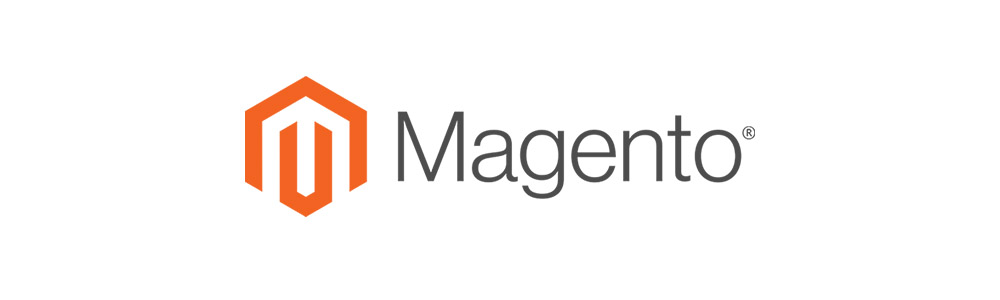
It almost seems like with all those functionalities and quantities in bulk, you’ll get lost in everything but no, Magento has updated its control panel to be more user-friendly. There are sections like product and inventory management, order management, customer management, content management, analytics, and so on to help you organize and automate the whole process accurately with the least hassle possible.
Strong Security
With all the impressive performance its features can bring forth, another thing you can ensure with Magento is security, which contributes significantly to the success of building trust with online customers. It is probably the smallest chance for a Magento store to be hacked.
The whole system is highly stable and secure. More than 250,000 businesses have trusted Magento to be their partner. Also, there are multiple levels of advanced security permissions available that can be managed internally.
Highly Flexible And Customizable
With the modular architecture, Magento offers you endless flexibility by accessing and altering each component from within. This will give you a ton of selections to take control over your site and make needed customization to your liking. You can even re-code everything from scratch with Magento.
Plus, you will get access to a super-wide list of plugins, add-ons, and extensions built for Magento owners only. The platform also provides a comprehensive solution to prepare for international expansion from payment, shipment, language, to currency.
SEO Optimization

Magento helps you actively handle the technical side of SEO, from the optimized images’ descriptions, keywords, and sub-keywords, to the SEO-friendly URLs and more in the management tool. Many SEO-oriented features are exclusively built-in with Magento. You can easily attach any URL, tag, description, or sitemap to your website so you can better inform your potential web users.
Other than that, significant factors that determine your organic increase with search engines lie in a great user experience. To achieve that, Magento is fully responsive so that your store is compatible with any browsing sites and devices, especially mobile.
Growth Potential
Many technical gurus advise store owners to set their intention toward Magento right from the beginning. Although it can be a big investment, both the effort and money compared to some other platforms for newbies, it is a great preparation stage for you later if you aim for big growth.
Because once you start with Magento, you’ll never have to switch over to a “mature”, robust platform for your growing business. It has the scalability and the sources you need to exploit, integrate, or upgrade for boosting conversion rates, improving relationships with customers, and any goal you have